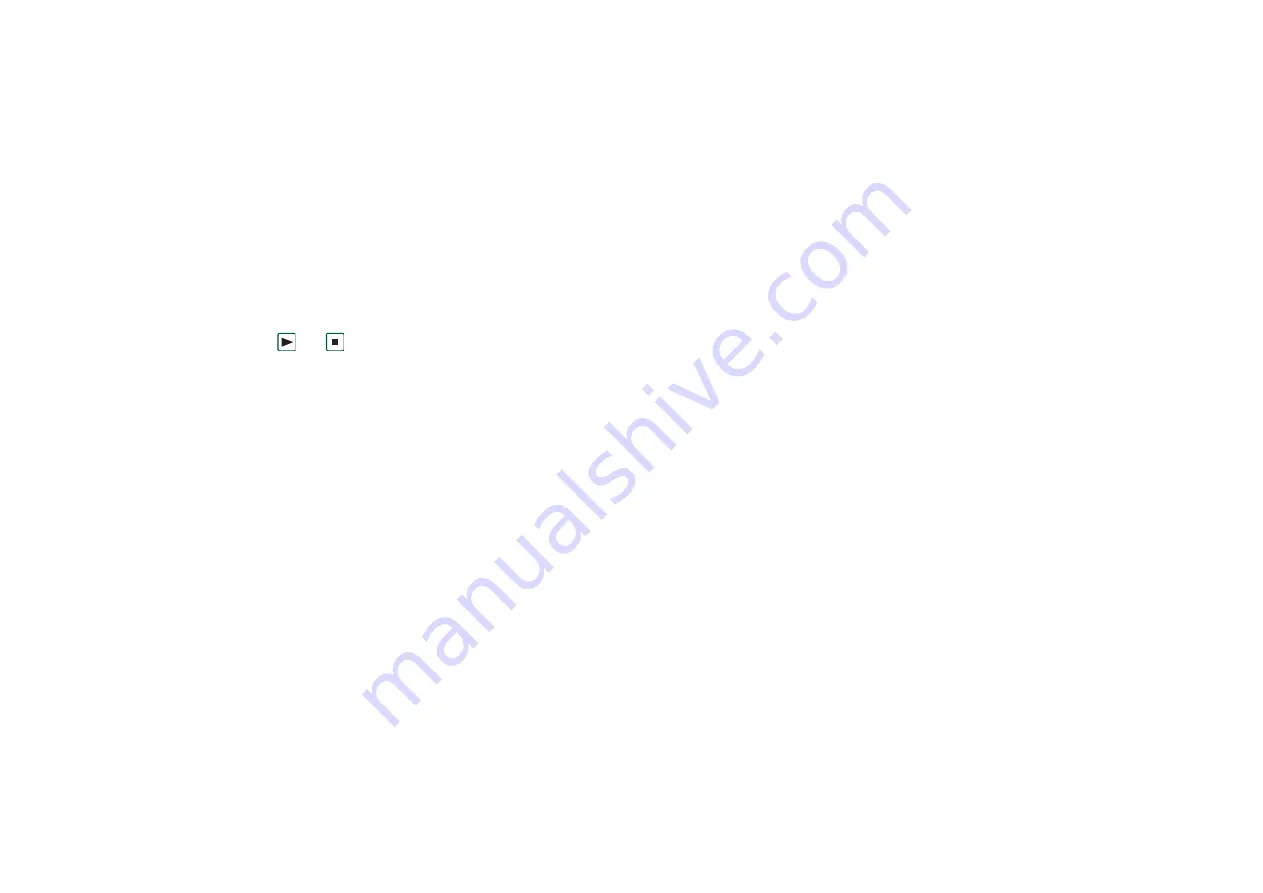
150
Control panel
This is the Internet version of the user’s guide. © Print only for private use.
To change the default ring tone or alert
1. Tap the drop-down menu.
2. Select
Default Melody
for the P908 default or
Find sound
to
select a new one.
3. If required, change folder.
4. Select the required sound
5. Tap
and
to preview the sound.
6. Tap
Select
to set this sound.
Warning! The volume may be uncomfortably loud at the
higher volume levels if the phone is close to your ear. Exposure
to excessive volume may damage hearing.
Note To set vibrating alert, silent mode, speakerphone or mute
the microphone, tap the volume icon on the status bar.
Calls tab
These settings set incoming call alerts. For more information see
You may personalize the ring melodies further for individual
contacts, see
‘To change the details of a contact’
•
Ring (voice)
– Select a ring signal for incoming voice calls.
•
Ring (voice) line 2
– Select a ring signal for incoming voice
calls.
•
Ring (data)
– Select a ring signal for incoming data calls.
•
Ring volume
– Set the preferred sound level for handheld,
handsfree and car use.
•
Increasing ring
– Select the checkbox to use increasing ring
signals. This disables the other volume settings.
Messages tab
These settings set messaging alerts.
•
Display notification message
– Select the check box to receive
notification of a received message.
•
SMS
– Select an alert for received SMS messages.
•
– Select an alert for received Email messages.
•
MMS
– Select an alert for received MMS messages.
•
Area info
– Select an alert for received area information
messages.
•
Auto setup
– Select an alert for auto setup messages.
Other tab
These settings set button and screen clicks, reminders, alarms,
and other notifications.
•
Button clicks
– Select the sound used when you press a key on
the keypad.
•
Screen taps
– Select the sound used when you tap the screen.






























