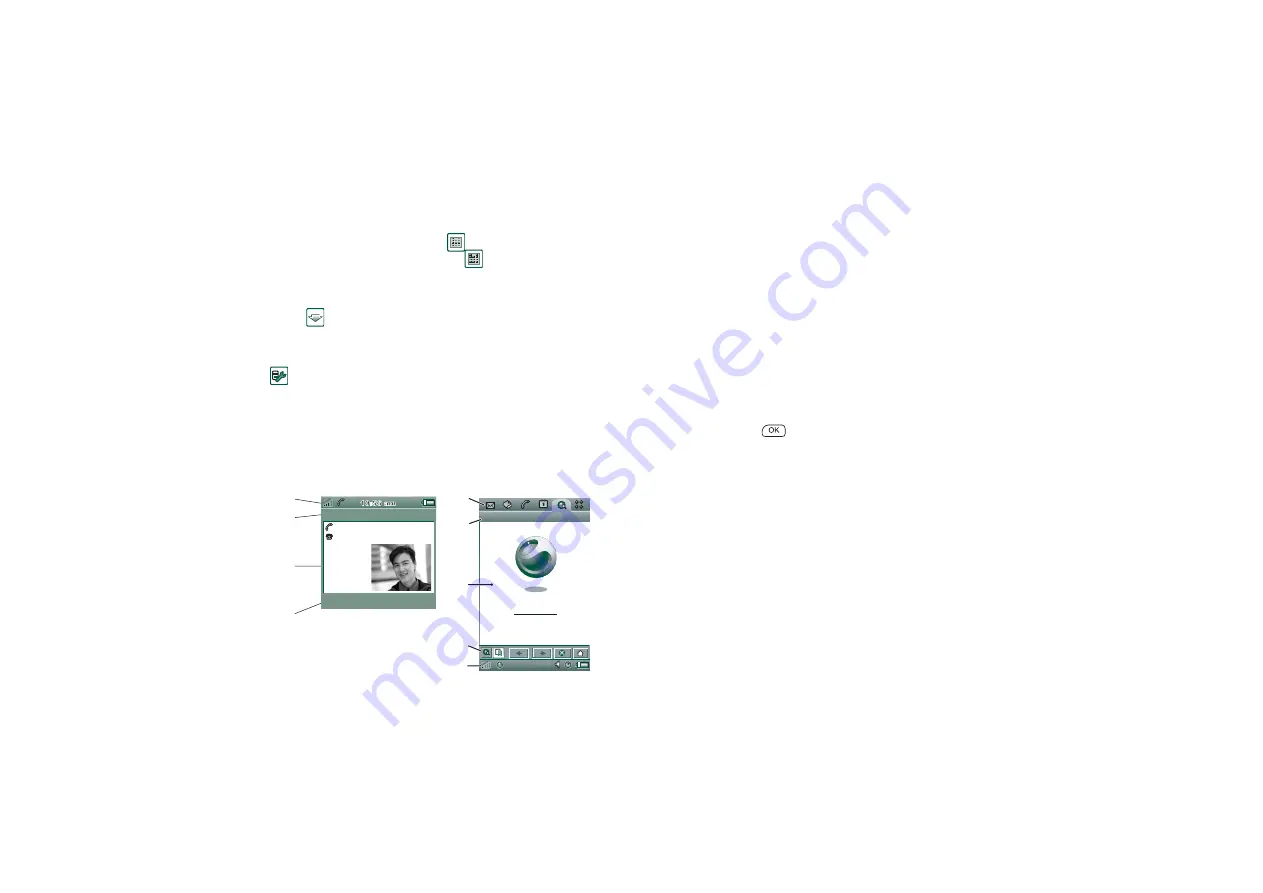
Getting to know your P908
17
This is the Internet version of the user’s guide. © Print only for private use.
Virtual flip
When the virtual flip is enabled,
is shown on the status bar
when the virtual flip is open. Select
to ‘close’ the virtual
flip.
When the virtual flip is closed, the virtual flip keypad is shown.
Select
to ‘open’ the virtual flip.
You must activate the virtual flip, when you have removed the
Flip keypad, by tapping the
Enable virtual flip
checkbox in
Control Panel > Other > Flip removed.
Screen areas
When the Flip is closed, you use the keyboard and the Jog Dial.
When the Flip is open the screen is touch-sensitive. The screen
is divided into a number of areas: see the figure and table below.
E
F
C
B
John Smith
+4613244500 (h)
11:03
End call
Chat Edit
Internet Edit
A
B
C
D
E
Sony Ericsson
Item
Description
A
Application
picker
Displays six icons for quick and easy access to the
most common applications. These can be customized.
B
Menu bar
Usually contains two menus on the left, and a
folder
menu
on the right. The two left-hand menus contain:
• the
application menu
, whose name is always the
same as the application. It contains the system
services used by most applications, such as
Find
,
Send as
, and
Delete
.
• the
edit menus
contain editing items such as
Cut
,
Copy
,
Paste
,
Zoom
,
Preferences
and
Help.
In Flip open, the menu bar shows the function of the
key.
C
Application
area
Applications use this central area of the screen to
display the essential information.
Many of the built-in applications are based on two
standard view layouts: a
list view
and a
detail view.
D
Button bar
An application view displays a button bar that
contains useful controls and shortcuts. Not all
application views require a button bar.
E
Status bar
Displays device status information such as: signal
strength, battery and device information, settings for
sounds and time, on-screen keyboard, as well as
temporary indicators such as missed calls and unread
messages.
F
Title bar
Displays the name of the active application.
















































