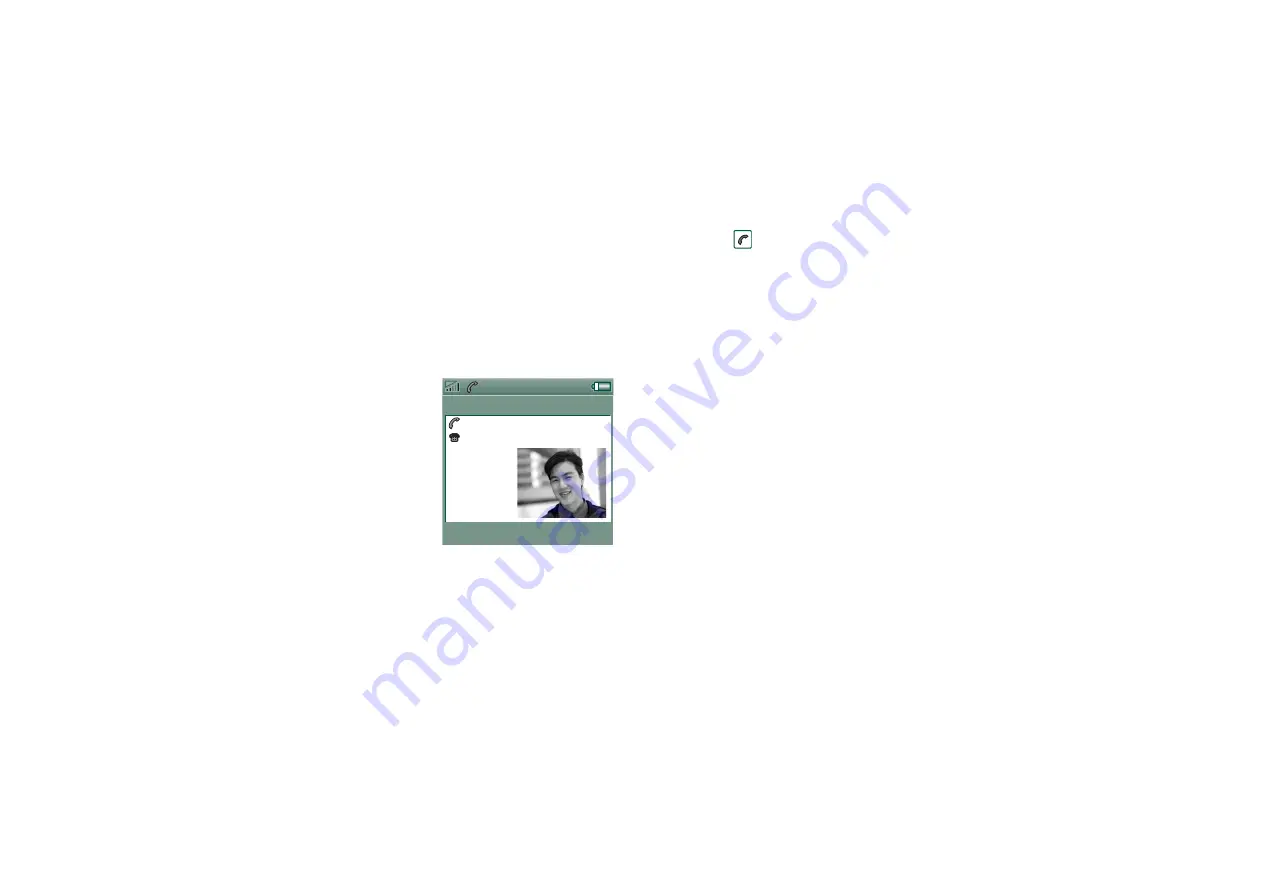
Personalizing your P908
145
This is the Internet version of the user’s guide. © Print only for private use.
The images can be JPEG, GIF (including animated), BMP,
WBMP, MBM or PNG format. Image format for the screen
saver is 208 x 320 pixels.
Note Using animated GIF uses more power.
Adding images to your
Contacts
You can store a picture with
each entry in Contacts. See
‘Creating and editing
contacts’
Pictures are easily taken
using the CommuniCorder
(see
page 61) though of course
other images can be used.
If your network operator
provides a CLI (Calling Line Identity) service, your P908 can
display the contact’s picture together with the other information
when an incoming call is received with a CLI matching that
contact (not all numbers can be displayed). The contact’s picture
is also displayed when you make a call to that person.
To choose the contact’s picture size
1. Select
Phone > Edit >Preferences > Incoming call picture
.
2. Select the
Show large pop-up picture for incoming calls
check
box.
3. Tap
Done
.
Ring signals
Your P908 can play both iMelody format and polyphonic ring
signals in WAV, AU, AMR, MIDI, RMF, and MP3 sound file
formats. When you choose a ring signal, your P908 will scan the
internal and Memory Stick storage and present you with a list of
ring signals that are in these formats. Recordings you have made
using Sound Recorder can also be selected.
Ring signals can be added by downloading from the Internet,
beaming using infrared or Bluetooth wireless technology file
transfer from a PC and by using a Memory Stick. Extra ring
signals can be found on the Multimedia for P908 CD-ROM. You
can add as many ring signals as desired, subject only to
available storage space.
Tip Sound Recorder recordings are listed as voicenote and a
number, for example voicenote1470.
A ring signal may be selected for an entry in Contacts, so that
the caller can be identified by the ring signal that is played. See
‘To personalize the ring melody for a contact’
J
ohn S mith
+4613244500 (
h)
11:03
E
nd call
















































