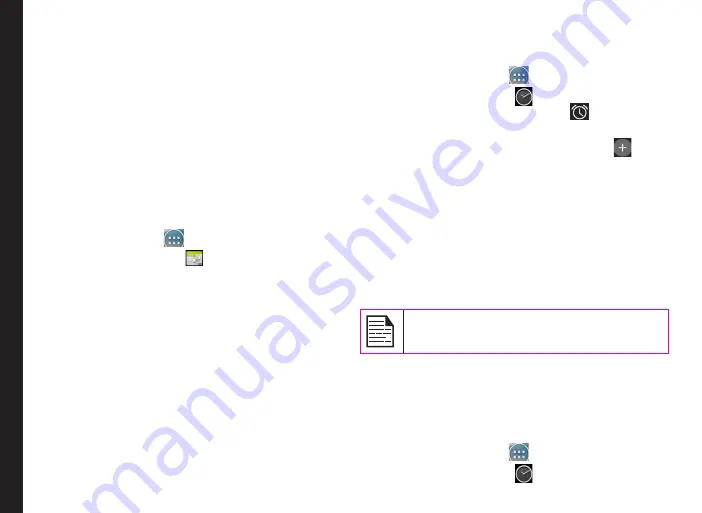
55
Using Android
™
Applications
7. Tap
Songs
to view the complete list of songs stored
in your phone.
8. Tap the required song/memo to play.
Calendar
The calendar enables you to set appointments, schedule
reminders when required, set alerts and repeat specific
settings. Tasks can be viewed on daily, weekly, monthly
and agenda basis.
When you first set up your Smart-Ex 01 device, you can
configure it to use a Google Account (such as Gmail). The
first time you open the Calendar app on your phone or
tablet, it displays any existing calendar events from that
Google Account on the web.
1. Tap
All Apps
icon (
) on home screen.
2. Tap on
Calendar
icon (
) on the Apps screen.
3. To change the calendar view, choose
Day
,
Week
,
Month
,
Agenda
from the top of the screen in a
drop-down list.
4. Select
Options
button to view the list of available
options:
•
New event:
When Google Calendar is synced
with your Google account, new event can be
generated using the Google account.
•
Refresh:
Refresh the calendar for the updates.
•
Search:
You can search for a particular event.
•
Calendars to display:
Displays the calendar
which is synced with your Google account.
•
Settings:
Displays the
General settings
of the
calendar.
Alarm
You can set an alarm for a particular time.
1. Tap on
All Apps
icon (
) on home screen.
2. Tap on the
Clock
icon (
) located under
Apps
.
3. Tap on the
Alarm
activation icon (
) on the top of
the screen.
4. To set a simple alarm, tap on
Add Alarm
(
) icon.
Enter the time and tap
Done
.
5. To set a reccuring alarm, enable the checkbox
Repeat
.
•
Its selects every day of the week.
•
Unselect the day in a week by tapping that
particular day for which you don’t want a
reoccurring alarm.
6. To set the alarm tone, select the type of alarm from
the
Ringtone
list. Tap on the selected ringtone and
select
OK
.
The alarm works even if the phone is in silent
mode.
Clock
You can view the time of major cities in different time
zones using this function. You also have the option to use
Daylight Saving Time (DST).
The local time is displayed in the upper half of the screen.
1. Tap on
All Apps
icon (
) on home screen.
2. Tap on the
Clock
icon (
) located under
Apps
.




























