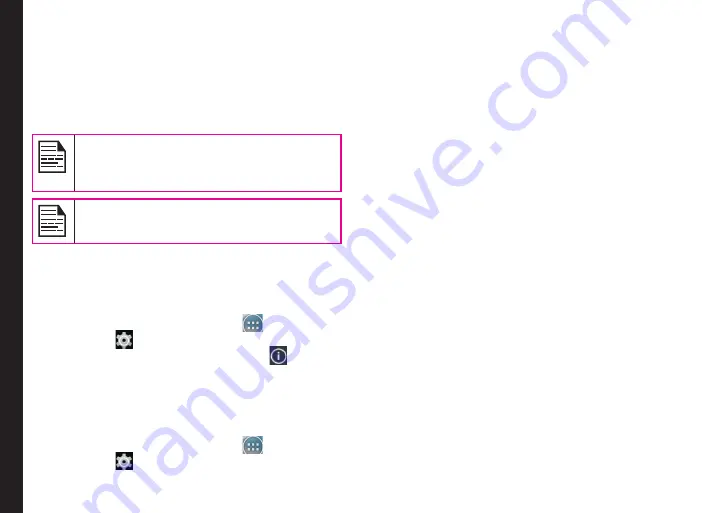
27
Managing Phone Settings
USB Tethering:
To perform USB tethering,
Select
Settings > More > Tethering & Portable hotspot
> Enable USB Tethering
.
The user should activate the mobile data or get
connected to Wi-Fi network.
When the phone is connected to the computer
via USB cable in Media device (MTP) mode,
the phone memory is displayed as a drive in
the computer.
When the phone is connected to the computer
as a media device, you can access File
Explorer in the phone.
Viewing Device Details
To view the device details such as system update status,
model number, Android version, Kernel and baseband
versions.
1. From the Home or
All Apps
icon (
), tap on
Settings
(
).
2. Scroll down and tap on
About phone
(
) located
under
System
settings.
Managing Memory Utilized by Applications
The Apps screen allows you to optimize memory usage
for all the applications To view these settings,
1. From the Home or
All Apps
icon (
), tap on
Settings
(
).
2. Scroll down and tap on
Apps
, located under
Device
settings
. The following tabs are displayed.
•
Downloaded:
Displays apps you have
downloaded from
Google Play store
or other
sources.
•
Running:
Displays all apps, processes, and
services that are currently running or that have
cached processes, and how much RAM utilized
by each application. The graph at the bottom
of the
Running
tab shows the total RAM in use
and the available RAM to use. Touch
SHOW
CACHED PROCESSES
or
SHOW RUNNING
SERVICES
to switch back and forth.
•
All:
Displays all applications that are pre-
bundled with Android and downloaded from
Google Play Store or other sources.
Optimizing Memory Usage
You can optimize your phone’s memory by performing the
following tasks.
•
Uninstall apps that are not required.
•
Delete unwanted files that are downloaded or
created.
•
Transfer files that would be required later to your
computer.
•
Delete offline content on Google Play and stream it
via a Wi-Fi or mobile network.






























