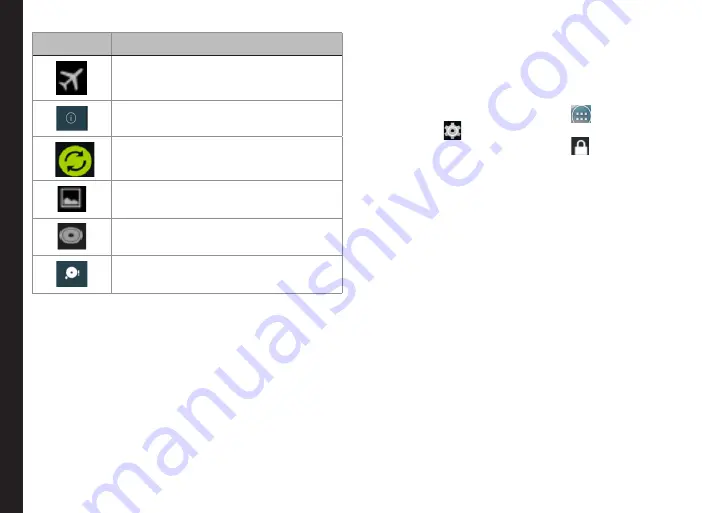
22
Your SMART
-EX 01
Icons
Description
Flight mode activated
Error/information notification - attention
required
Synced with the associated account
such as Google
Screenshot captured
Music is played
Device storage space is running out
Phone Operations Without SIM Card
You can perform the following operations without
inserting a SIM card in your phone.
•
Make an emergency call.
•
View and modify all settings except few data usage
and mobile network related settings.
•
Activate and share files through Bluetooth.
•
Activate and access the Internet, and all your
synced accounts using Wi-Fi connectivity.
•
Access your phonebook, files and applications.
•
View and modify your profile settings.
Setting up and Using Lock Screen
You must lock your phone to protect it from unauthorized
access.
1. From the Home or
All Apps
icon (
), tap on
Settings
(
).
2. Scroll down and tap on
Security
(
)
, located
under
Personal
settings.
3. Tap on
Screen lock
and select one of the following
options to configure phone :
•
None
: Disables the phone lock.
•
Pattern:
When enabled, enter your own
pattern. When the phone is locked, unlock it
using the pattern.
•
Slide
: When the phone is locked, slide to your
right or left to unlock the phone.
•
PIN
: When enabled, enter your own PIN value.
When the phone is locked, unlock it using the
PIN.
•
Password
: When enabled, enter your own
password. When the phone is locked, unlock it
using the password.
•
Face Unlock:
Face Unlock is one of the locks
available. After you’ve set it up, you can unlock
your device just by looking at it. It is convenient
and fun to use.
When the phone is locked, you can answer an incoming
call, without unlocking the phone. Touch the white phone
icon and slide over one of these icons:






























