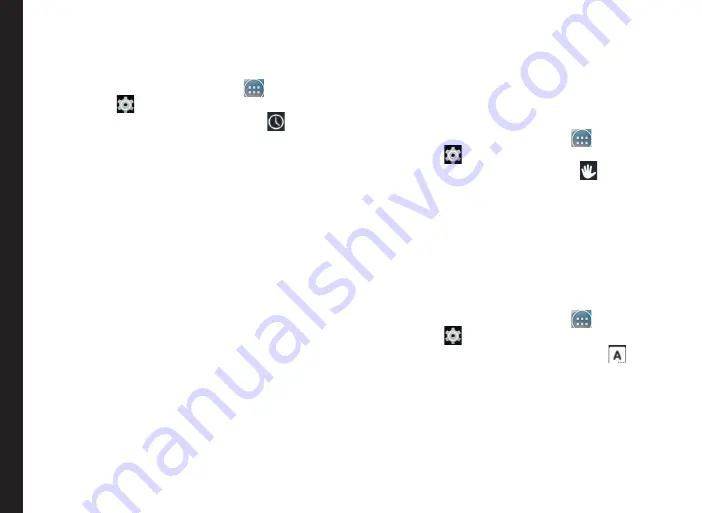
24
Time and Date Settings
You can set and display the date and time on the phone.
You can also select the display format.
1. From the Home or
All Apps
icon (
), tap on
Settings
(
).
2. Scroll down and tap on
Date & Time
(
), located
under
System
settings.
3. Select one of the following options to configure
Date & Time
:
•
To synchronize the date and time with the
network provided time, enable
Automatic date
& time
.
•
To synchronize the time zone with the network
provided time, enable
Automatic time zone.
•
To set the date manually, (Automatic date &
time should be disabled) tap on
Set date
.
Scroll and select the day, month and year. Tap
on
Done
.
•
To set the time manually, (Automatic date &
time should be disabled) tap on
Set time
.
Scroll and select the hour and minute. Tap on
Done.
•
To set the time zone, (Automatic time zone
should be disabled) tap on
Select time zone
.
Scroll and select your time zone.
•
To set the clock to 24-hour format enable
Use
24-hour format
.
•
To set your preferred date format, tap on
Choose date format
. The date formats
supported are Regional (the standard format
supported by that country or region, MM DD
YYYY, DD MM YYYY, YYYY MM DD with / as
the date separator.
Using Glove Mode
The Sonim XP7 IS phone is equipped with a glove touch
screen. In order to be able to use the glove mode, enable
the glove mode on the device.
1. From the Home or
All Apps
icon (
), tap
Settings
(
).
2. Scroll down and tap
Accessibility
(
) located
under
System
.
3. Go to
Glove mode
and check the box.
The glove mode is enabled and you can use the
touch screen with the gloves.
Language Settings
You can set the phone’s language to any of the languages
displayed in the language list.
1. From the Home or
All Apps
icon (
), tap
Settings
(
).
2. Scroll down and tap
Language & input
(
) ,
located under
Personal
settings.
3. Go to
Language
and select any language from the
list as your preferred language.
All the menu items, user feedback messages are
displayed in the set language.
The following languages can be set as a preferred
language:
•
English
Managing Phone Settings






























