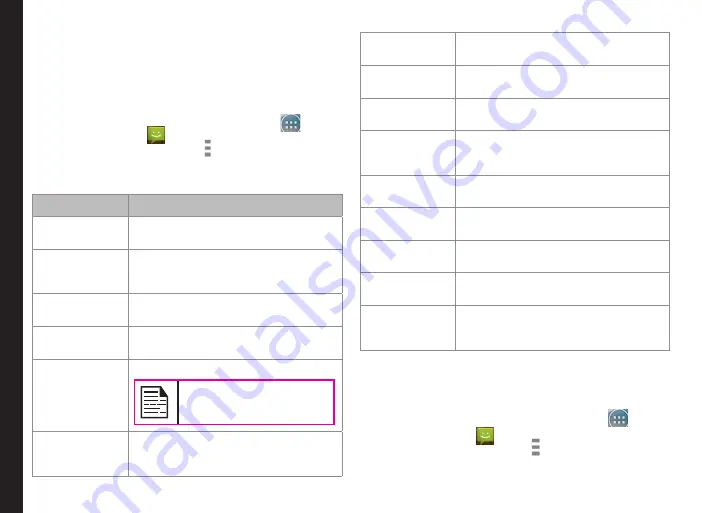
49
Sending Messages and E-mails
Managing Message Settings
You can customize the way you want to view and filter
the messages. You can also set the default messaging
application.
To view and modify the message settings,
1. From the home screen or
All Apps
icon (
), tap
on
Messaging
(
).
2. Tap on
Message
options ( ) >
Settings
.
3. View and edit the following settings:
Settings
Description
SMS enabled
Set the default messaging
application.
Delete old
messages
Delete the old messages
automatically when the storage limit
is reached.
Text message
limit
Set the number of SMS messages
per conversations to be stored.
Multimedia
message limit
Set the number of MMS messages
per conversation to be stored.
Multimedia
message
settings
Manage the group messaging option.
The display of Group
Messaging option is SIM
dependant.
Delivery
reports for
SMS/MMS
Enable this option to receive a
delivery confirmation, once the
message is delivered successfully.
Message
template
Create, view or edit quick response
messages.
Read reports
Enable this option to request a read
report for each sent message.
Auto retrieve
Enable this option to download the
messages automatically.
Roaming
auto-retrieve
Enable this option to retrieve the
MMS messages automatically, while
you are in a roaming network.
MMS size limit
Set the maximum size to download
MMS messages.
Notifications
Enable notification alert for incoming
messages.
Sound
Set the default alert tone for incoming
messages.
Vibrate
Enable vibrate alert for incoming
messages.
Manage
SIM card
messages
Manages the messages stored in the
SIM card.
Deleting Messages
To delete all the messages,
1. From the home screen or
All Apps
icon (
), tap
on
Messaging
(
).
2. Tap on
Message
options ( ).
3. Tap
Delete
all threads. All the message threads are






























