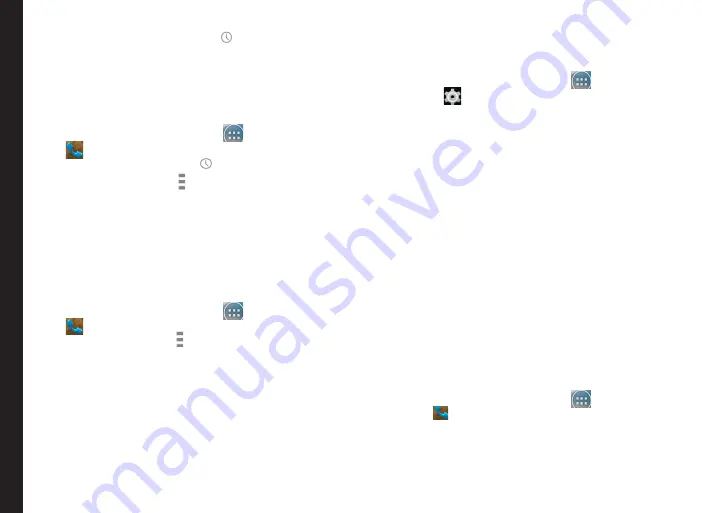
43
Managing Calls
2. Tap on the call
History
icon (
).
3. Tap on
All
to view all the incoming, outgoing, and
missed calls.
4. Tap on
Missed
to view only the missed calls.
Deleting Call History
1. From Home or
All Apps
icon (
), tap on
Phone
(
).
2. Tap the call
History
icon (
).
3. Tap on
Call
Options
( ).
4. Tap on
Clear call log
to delete the call history.
Managing Call Settings
You can change the incoming call ring tone, enable
vibrate during call and also activate voicemail using call
settings.
To view and modify call settings,
1. From Home or
All Apps
icon (
), tap on
Phone
(
).
2. Tap on
Call options
( ).
3. Tap on
Settings
.
Ringtone and Vibrate
Your phone uses sounds and vibrations to communicate
with you, including ringtones, notifications, alarms, and
navigation feedback. You can customize any of these
sounds, as well as controlling their volume and the
volume for music, videos, games, and other media.
Phone Ringtone
To change the default ringtone,
1. From the Home or
All Apps
icon (
), tap on
Settings
(
).
2. Tap on
Sound
located under
Device
settings.
Tap on Phone ringtone located under
CALL
RINGTONE & VIBRATE
and select the required
ringtone from the list.
3. Tap
OK
to set the ringtone.
4. Tap on
Volumes
to set the master volume separately
for music, ringtones & notifications, and alarms.
You can also use the physical volume control on the
phone to raise or lower volume of whatever sound is
currently playing.
Activating Vibrate Mode
•
To set the phone on vibration mode while ringing,
enable
Vibrate when ringing
option which is
located under
Call Settings > Ringtone & Vibrate.
•
To turn off the vibration mode, disable the
Vibrate
when ringing
option.
Other Call Settings
1. From the Home or
All Apps
icon (
), tap on
Phone
(
) icon.
2. Open the contact list and tap on
Options
.
3. Tap
Settings
.
4. Scroll down to locate
Other call Settings
.






























