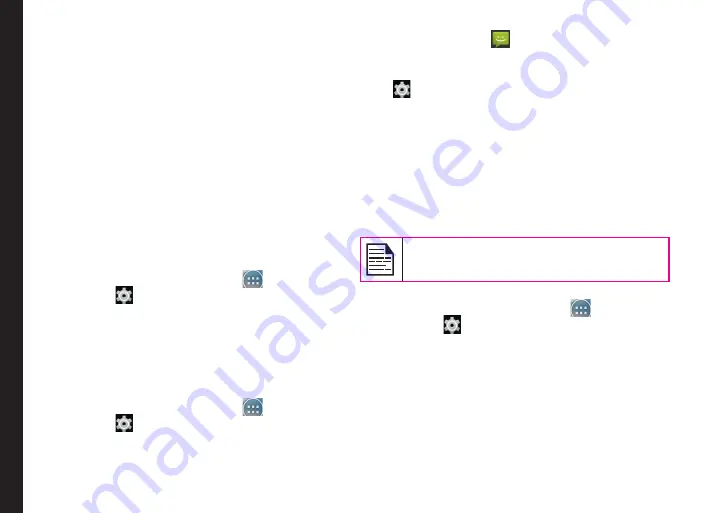
30
Managing Wireless and Network Settings
preset limit.
5. Drag the red bar to set the
Data usage limit
.
Mobile data access is disconnected automatically
as soon as you reach this limit. You are not able to
access the Internet and related phone features do
not work. You receive a notification once you reach
the set data usage limit.
6. Drag the yellow bar to set data usage warning so
that you will get an alert before reaching your set
data usage limit.
Activating Airplane Mode
When your phone is set to airplane mode, you will not
have network connectivity or mobile data connectivity.
But you can access your camera, media files and other
features that do not require mobile data connectivity."
To activate the airplane mode.
1. From the Home or
All Apps
icon (
), tap on
Settings
(
).
2. Tap on
More
located under
Wireless & Networks
settings.
3. Enable
Airplane mode
.
Default SMS App and NFC
To enable the default SMS app as Messaging,
1. From the Home or
All Apps
icon (
), tap on
Settings
(
).
2. Tap on
More
located under
Wireless & Networks
Settings.
3. Tap on
Default SMS app
.
4. Select Messaging (
) as default SMS app.
To enable NFC,
1. From the Home or All apps screen, tap on
Settings
(
).
2. Tap on
More
located under
Wireless & Networks
Settings.
3. Enable
NFC
to allow data exchange when the phone
touches another device.
Setting Up Tethering & Portable Hotspot
Using tethering and portable hotspot, you can share your
device’s Internet connection with a computer or with
other devices.
The USB Tethering option can be enabled only
on connecting the USB cable to the PC.
To Activate USB Tethering,
1. From the Home or
All Apps
icon (
), tap on
Settings
(
).
2. Tap on
More
located under
Wireless & Networks
Settings.
3. Tap on
Tethering & Portable hotspot
.
4. Enable
USB tethering
.
Setting Up Wi-Fi Hotspot
When you setup your phone as a Wi-Fi hotspot you can
connect other devices to this phone through Wi-Fi and
access Internet.






























