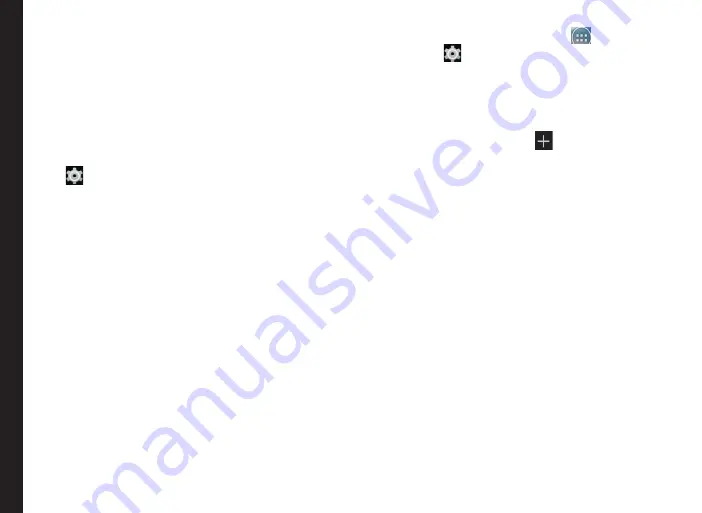
31
Managing Wireless and Networking Settings
1. Tap on
More
located under
Wireless & Networks
settings.
2. Tap on
Tethering & Portable hotspot.
3. Tap on
Set up Wi-Fi Hotspot
.
4. Enter
Network SSID
,
security details
and
password
and tap on
Save
.
Activating Wi-Fi Hotspot
1. From the Home or All apps screen, tap on
Settings
(
).
2. Tap on
More
located under
Wireless & Networks
settings.
3. Tap on
Tethering & Portable hotspot.
4. Enable
Portable Wi-Fi hotspot.
Activating Bluetooth Tethering
When you activate Bluetooth tethering, you can share
your phone’s Internet connection with other Bluetooth
paired devices.
1. Tap on
More
located under
Wireless & Networks
settings.
2. Tap on
Tethering & Portable hotspot
.
3. Enable
Bluetooth Tethering
.
Setting Up VPN Connection
Using a Virtual private network (VPN) connection, you can
access websites and other resources within a secured
local network, even when you are outside of that network.
To setup a VPN connection,
1. From the Home or
All Apps
icon (
), tap on
Settings
(
).
2. Tap on
More
located under
Wireless & Networks
settings.
3. Tap on
VPN
.
Ensure lock screen PIN or password is set.
4. Tap on
Add network
icon (
). Edit
VPN profile
screen is displayed.
5. Enter the following details:
•
Name:
VPN connection name.
•
Type:
Select the connection type.
•
Server address:
Address of the secure server
for connection.
•
PPP encryption:
Enable to perform a secure
point-to-point encryption between your device
and the VPN server.
•
Select
Advanced
to enter DNS server details.
Connecting to a VPN Network
•
Tap on the required VPN name from the list of VPN
networks configured.
•
Enter the required credentials.
•
Tap on
Connect
.
When the phone is connected to the VPN network ,
the icon is displyed in notifcation bar..
Editing VPN Network Details
•
Touch and hold the required VPN profile to be
















































