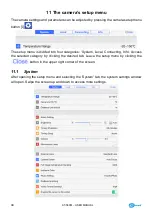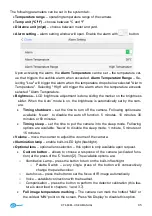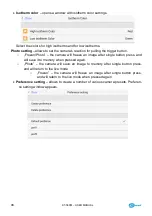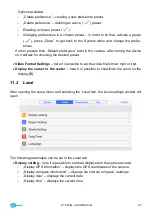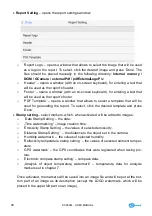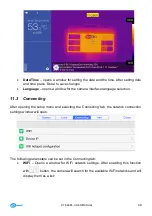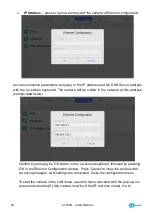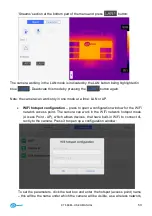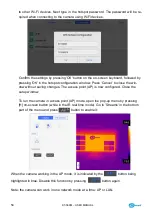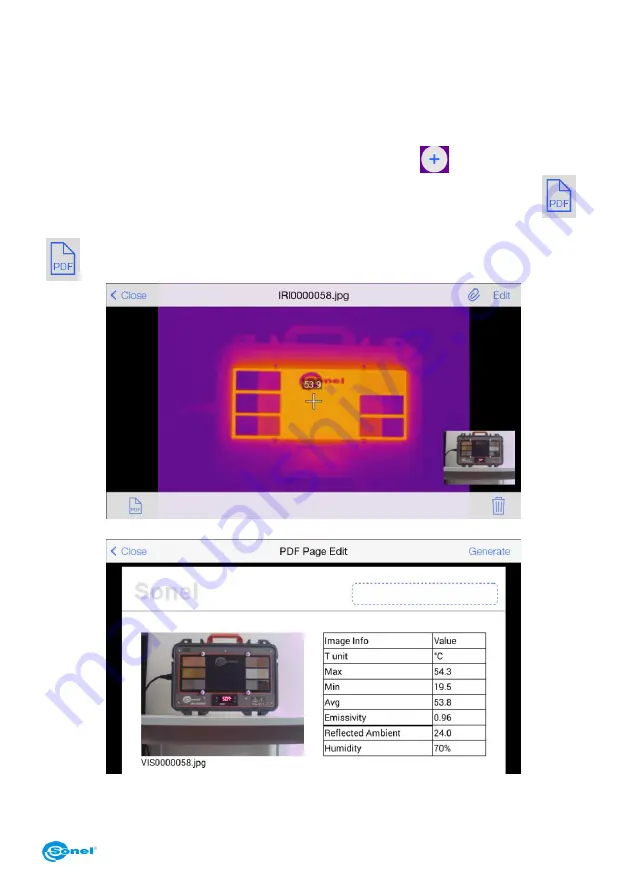
KT-560M
– USER MANUAL
39
10 Report
10.1
Creating report
The camera allows to create reports. The report wizard is available:
- in the real time mode by pressing the additional options icon
;
- in the thumbnail preview mode for stored images by pressing the PDF report icon
;
- in the preview mode for saved or registered image by pressing the PDF report icon
:
The report wizard box will open: