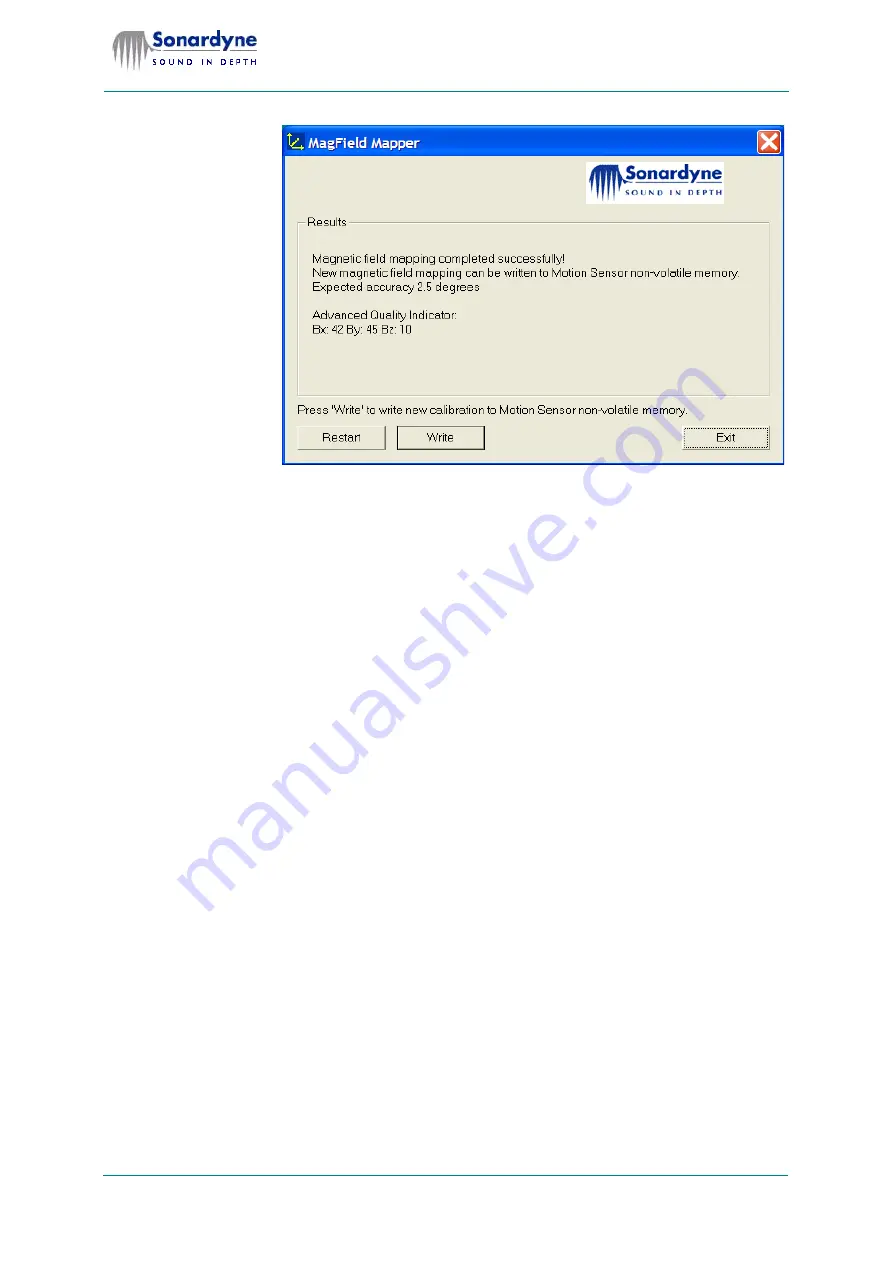
33
Radian Motion Sensor
User Manual
Document Ref: UM-8041-C1
Issue: C - Rev 1
© Sonardyne International Limited 2007
Fig 27 Results screen
14. Click
Exit
to close the MagField Mapper program.
15. Restart the Radian Tool software.
16. Check for correct operation of Radian, because the MagField Mapper pro-
gram can leave Radian in a bad state.
17. Set the output to the required string(s) and the required baud rate.
6.3 Troubleshooting
1. Check that Radian is receiving power.
2. Power-off Radian wait for 10 seconds before re-applying power.
This action resets Radian.
3. Use the PC’s Device Manager to make sure the PC serial communications
port is working correctly.
Select
Start > Control Panel > System > Hardware > Device Manager
to
use the Device Manager.
4. Make sure that another program is not holding the serial port on the PC.
If necessary, re-boot the PC to release the port.
5. Try the MagField Mapper program to see whether it has communications
with Radian.
6. Use the Radian Tool’s Restore Communication tool to re-establish commu-
nications.
See section 5.5 “Communication Failure” beginning on page 28 for informa-
tion about this software feature.
7. Close the Radian Tool.
8. Delete the
Radian Tool.xml
file to clear all the settings.
9. Restart the Radian Tool.
10. If necessary, re-install the Radian Tool.







































