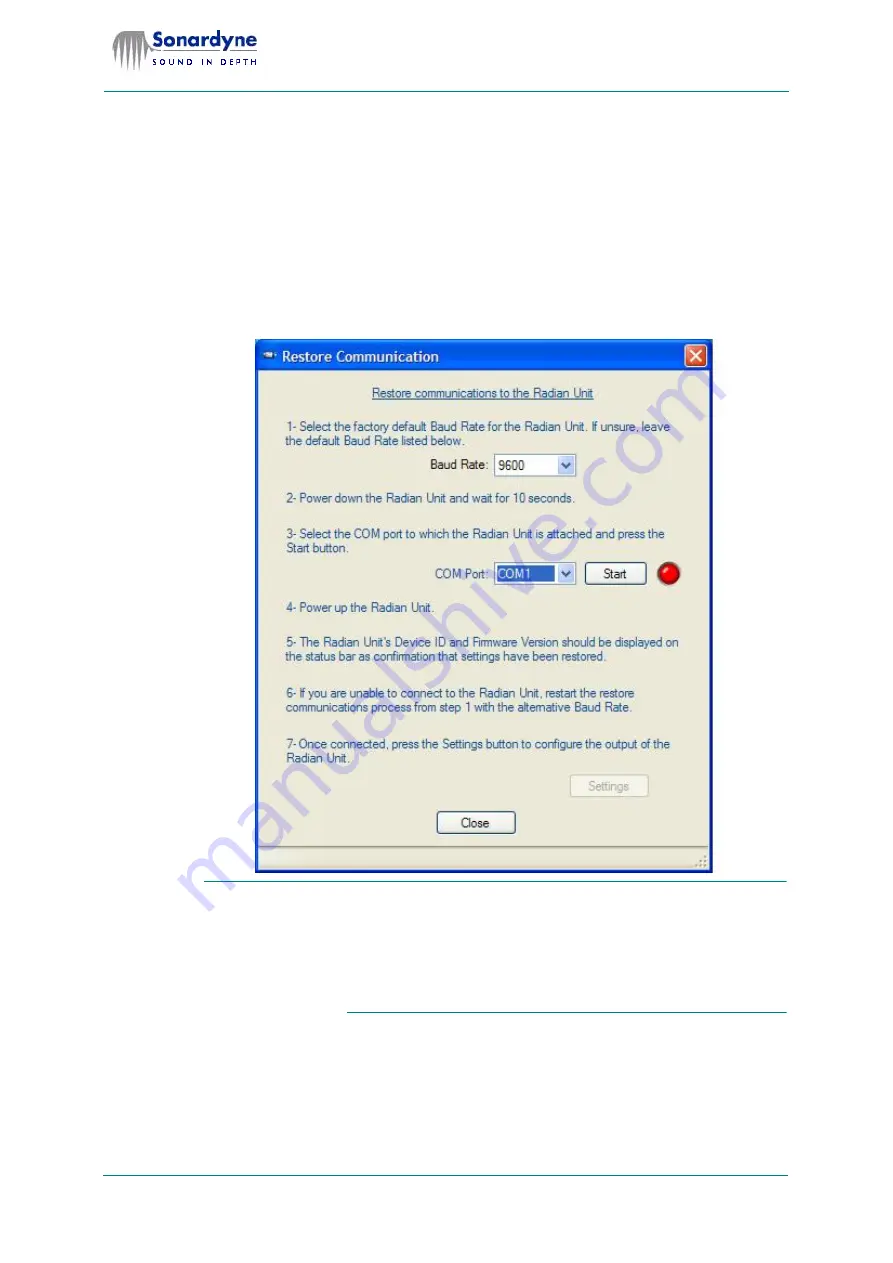
28
Radian Motion Sensor
User Manual
Document Ref: UM-8041-C1
Issue: C - Rev 1
© Sonardyne International Limited 2007
Note
This display may be useful to visualise how the vehicle is moving, but it does not
present the actual measurements of attitude to you.
If you intend to use the 3D Attitude display, you should have the Attitude Display
open at the same time.
5.5 Communication Failure
If you lose communication between the controlling PC and Radian select
Options
> Restore communications
from the menu bar to display the
Restore Commu-
nications
dialog.
Fig 21 Restore Communication dialog
If you lose communication with Radian because you have changed the
baud rate to be unsuitable for the cable in use, you may have to use a short
cable suitable for use at 115200 baud to connect the controlling PC to Ra-
dian. You will then be able to recover communications and reset the baud
rate to be more suitable for the cable in use. Note that the procedure uses
115200 baud as the factory default setting to recover communications.
Follow the guidance and use this display to try to restore communications with
Radian.













































