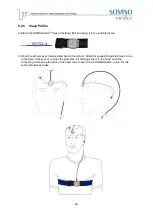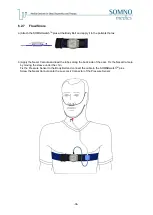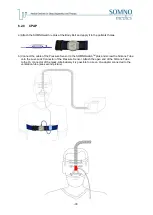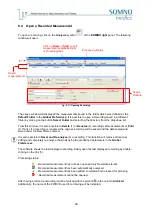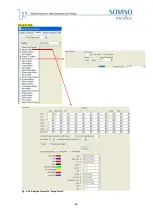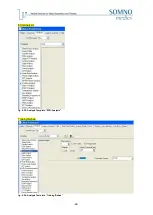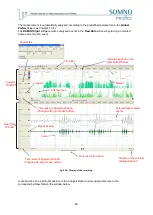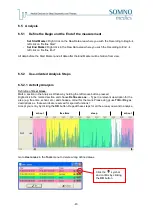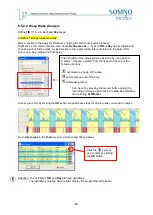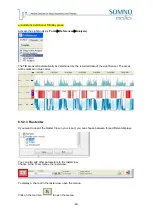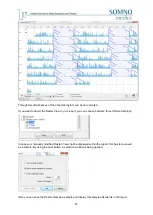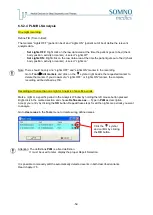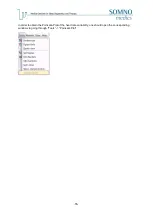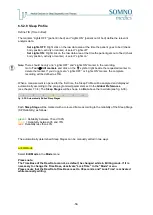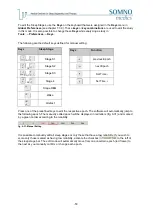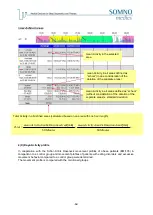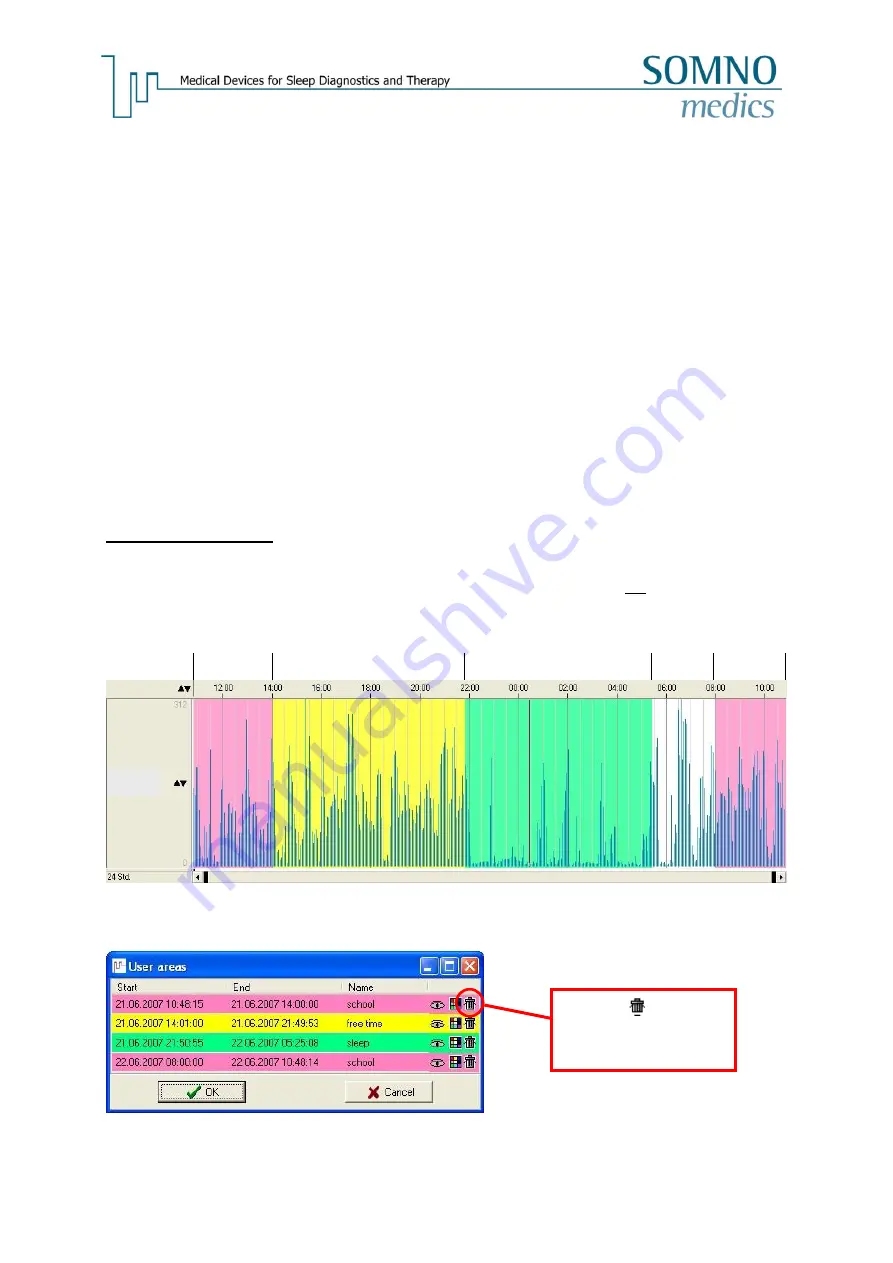
-47-
6.5 Analysis
6.5.1
Define the Begin and the End of the measurement
-
Set Start Marker:
Right click on the Raw Data area where you wish the Recording to Begin
→
left click on “Define Start”
-
Set End Marker:
Right click in the Raw Data area where you wish the Recording to End
→
left click on “Define End”
All data before the Start Marker and all data after the End Marker will be hidden from view.
6.5.2
Use-oriented Analysis Steps
6.5.2.1 Activity Analysis
Definition of
User Areas
:
Mark a section in the Analysis Window by holding the left mouse button pressed.
Right-click in the marked section and choose
Define
area as…
. Type in a relevant description for the
area (e.g. free time, school, etc.) and choose a colour for the mark. Please do not use
TIB
or
Day
as
descriptions as these words are reserved for special functions!
Accept your entry by clicking the
OK
button. Repeat these steps for all the areas you want to analyse.
Go to
User areas
in the
Tools
menu to delete wrong defined areas.
school
school
free time
sleep
Click the
symbol
and confirm by clicking
the
OK
button.
Act
Summary of Contents for SOMNOwatch plus
Page 24: ...24 Body Temperature fig 6 8 Montage Temperature EDA fig 6 9 Montage EDA...
Page 25: ...25 Sleep Profile fig 6 10 Montage Sleep Profile ECG Analysis fig 6 11 Montage ECG...
Page 26: ...26 Training Rehab fig 6 12 Montage Training Rehab Flow Snore fig 6 13 Montage Flow Snore...
Page 42: ...42 Body Temperature fig 6 22 Analysis Template Temperature EDA fig 6 23 Analysis Template EDA...
Page 43: ...43 Sleep Profile fig 6 24 Analysis Template Sleep Profile...
Page 63: ...63 Choose the item Activity profil within the Select Report window...
Page 72: ...72 recording on both legs...
Page 162: ...162 10 9 Notes...