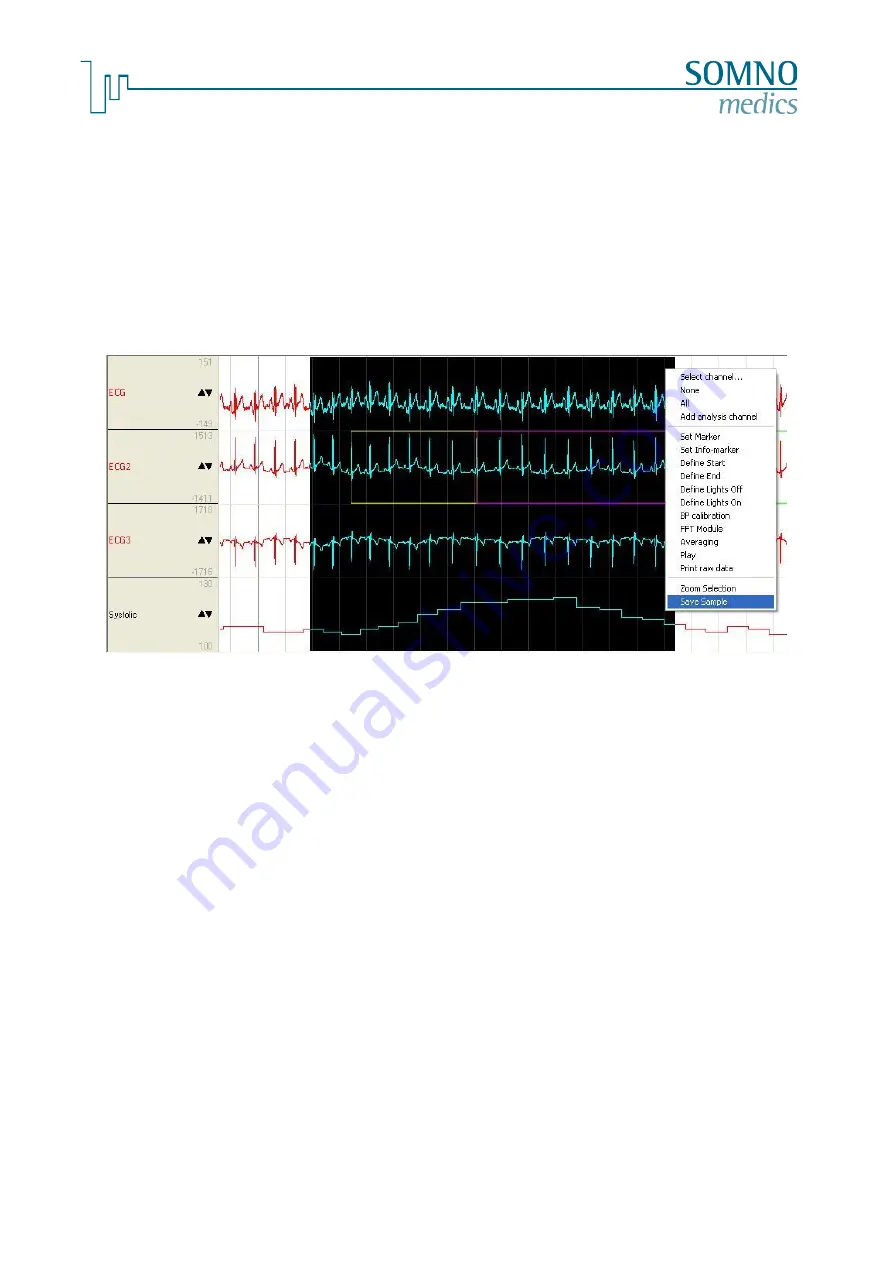
-70-
M
e
d
i
c
a
l
D
e
v
i
c
e
s
f
o
r
S
l
e
e
p
D
i
a
g
n
o
s
t
i
c
s
a
n
d
T
h
e
r
a
p
y
7.4.6
Creating and Editing Samples
It is possible to select and save Interesting Events from both the Raw Data and the Analysis Data.
These
Samples
will be saved and can be added to the Reports. Samples are automatically stored in
the Optional Data Base.
Save samples:
To save samples of Interesting Events in either the Raw Data or Analysis windows, select the event,
by dragging over the area with the left mouse button. Open the pop-up window by clicking on the
required window with the right mouse button. Select
Save Sample
and enter a descriptive name for
this sample and click on
OK
. The sample will be saved and added to the report and the optional
Database.
fig. 7-32: Save Sample
Delete samples:
To delete saved samples, select
Edit Samples
from the
Tools
menu. The window shows the
complete list of all saved samples. Mark all the samples to be deleted (click on the corresponding text
line) and click on the
Delete
button.
Print samples:
To print the saved
Samples
, select
Edit Samples
from the
Tools
menu. The window shows the
complete list of saved samples. Select all samples to be printed by activating the check mark in the
check box and click on the
button.
















































