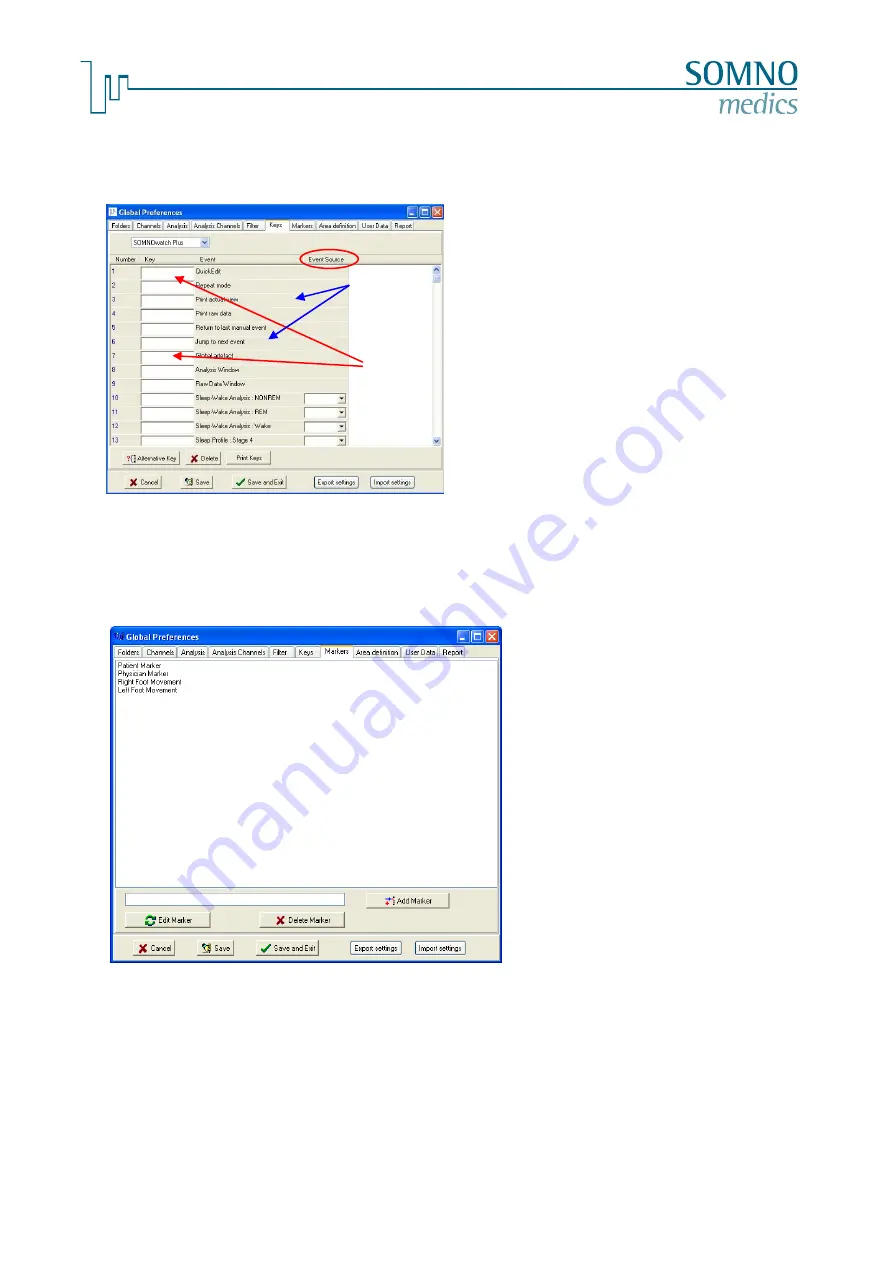
-54-
M
e
d
i
c
a
l
D
e
v
i
c
e
s
f
o
r
S
l
e
e
p
D
i
a
g
n
o
s
t
i
c
s
a
n
d
T
h
e
r
a
p
y
7.3.6
Menu - Keys
The
Keys
menu allows you set the keyboard keys to be used during manual editing.
fig. 7-19: Menu Keys
7.3.7
Menu - Markers
fig. 7-20: Menu Markers
Deleting Markers:
Select an existing marker from the box and click the button
Delete Marker
.
Define and add events:
Within the
Keys
Menu, predefined events can be
associated to the programmed keys. These defined keys
are available in the Edit mode of the Raw Data display to
edit, add or delete events.
Note:
Please ensure that you activate the “Edit Mode”
before using the keys (menu
“Mode”
→
“Edit Mode”
in the analysis window).
You will need the
Event Source
(ringed in red) in order to
use the
Quick Edit Mode
(see chapter 7.4.8.2). This
mode allows editing with the mouse. In this Menu, you
may set the channel on which an event should be
marked.
Please note:
Make sure you activate the “Quick Edit Mode” (menu
“Mode”
→
“QuickEdit” or key F12).
keys
name of
the event
Markers can be set to indicate predefined
events within a measurement.
Adding markers:
Enter the name of the marker in the field
marked
1
and click the button
“Add
Marker”
.
Renaming markers:
Please select an existing marker from the
list and click the button
Edit Marker
. It is
possible to enter a new name for the
current marker and you will be prompted to
save it.
1
















































