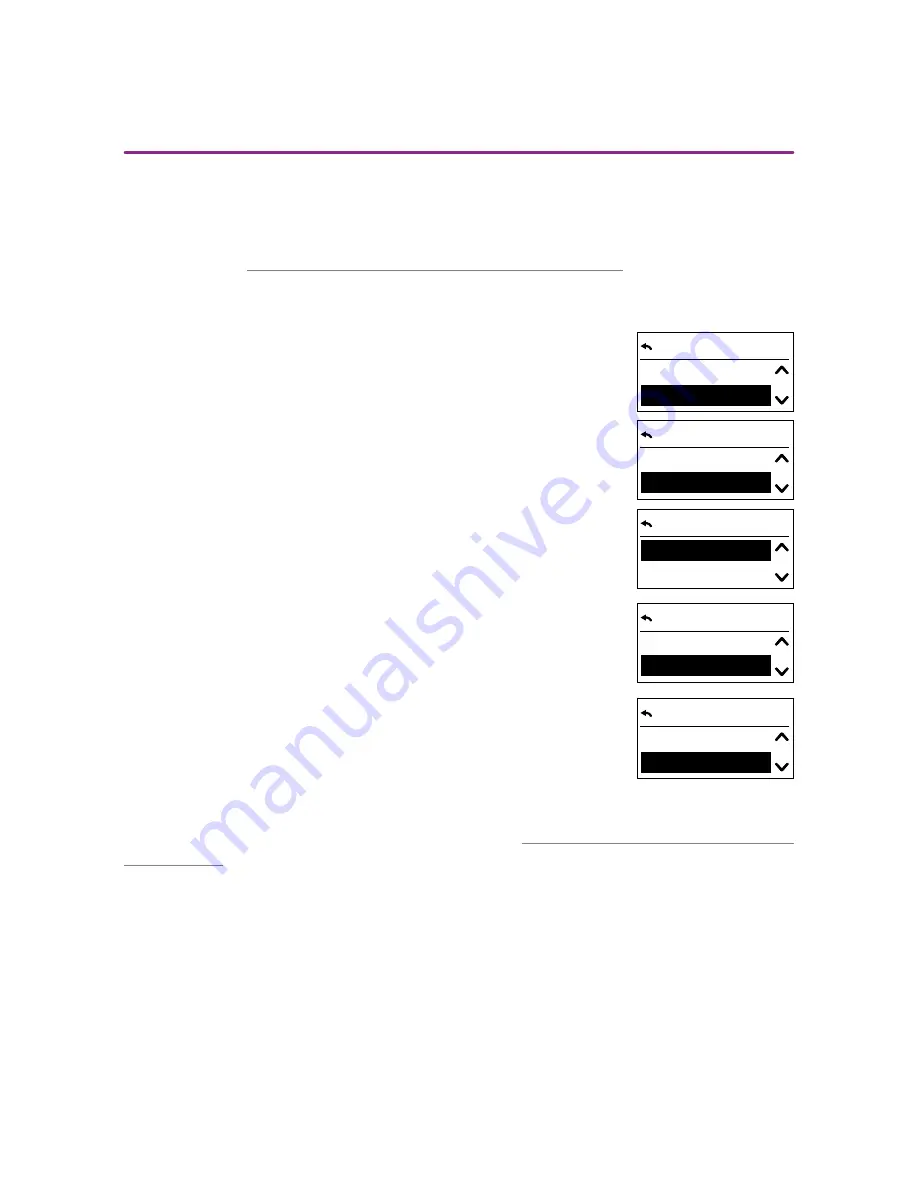
24/40
Copyright © 2016 Somfy SAS. All rights reserved. Non contractual images
Chronis & Soliris Smoove
[ Back to Contents ]
Interactive operating instructions
Pairing a Radio Sensor with two or three Smoove devices
The Sunis WireFree io radio sensor can be paired with a maximum of three Smoove devices (Smoove
Chronis Uno/IB+ and Soliris devices). The procedure for the first Smoove device is carried out as
explained above ("
Back to Pairing the Radio Sensor with a Smoove device
"). For additional Smoove
devices, a key transfer from the already paired device must be done.
Key transfer
1. With the already paired Smoove device (device 1), go to "Configuration
menu" / "Sun Function" / "Configuration" and confirm "Radio sensor".
2. Select "Share key".
3. Confirm "Start".
> The following message appears: "Wating for key sharing...".
4. (Device 2) Go directly to "Configuration menu" / "Sun Function" /
"Configuration" and confirm "Radio sensor".
5. Select "Read key" and confirm.
> The following message appears: "Requesting wireless key...".
> When the transfer is successful, the following message appears
in the display of device 2: "Key request finished". The following
message appears in the display of device 1: "Key sharing finished".
Device 2 must now be paired with the radio sensor (see "
Back to Pairing the Radio Sensor with a
Smoove device
").
A third Smoove device can be paired with the same procedure (Key transfer).
Configuration
Wired sensor
Radio sensor
Remove light senso
Radio sensor
Share key
Stop
Share key
Start
Pair
Radio sensor
Read key
Read key
Stop
Start
7. SETTINGS MENU






























