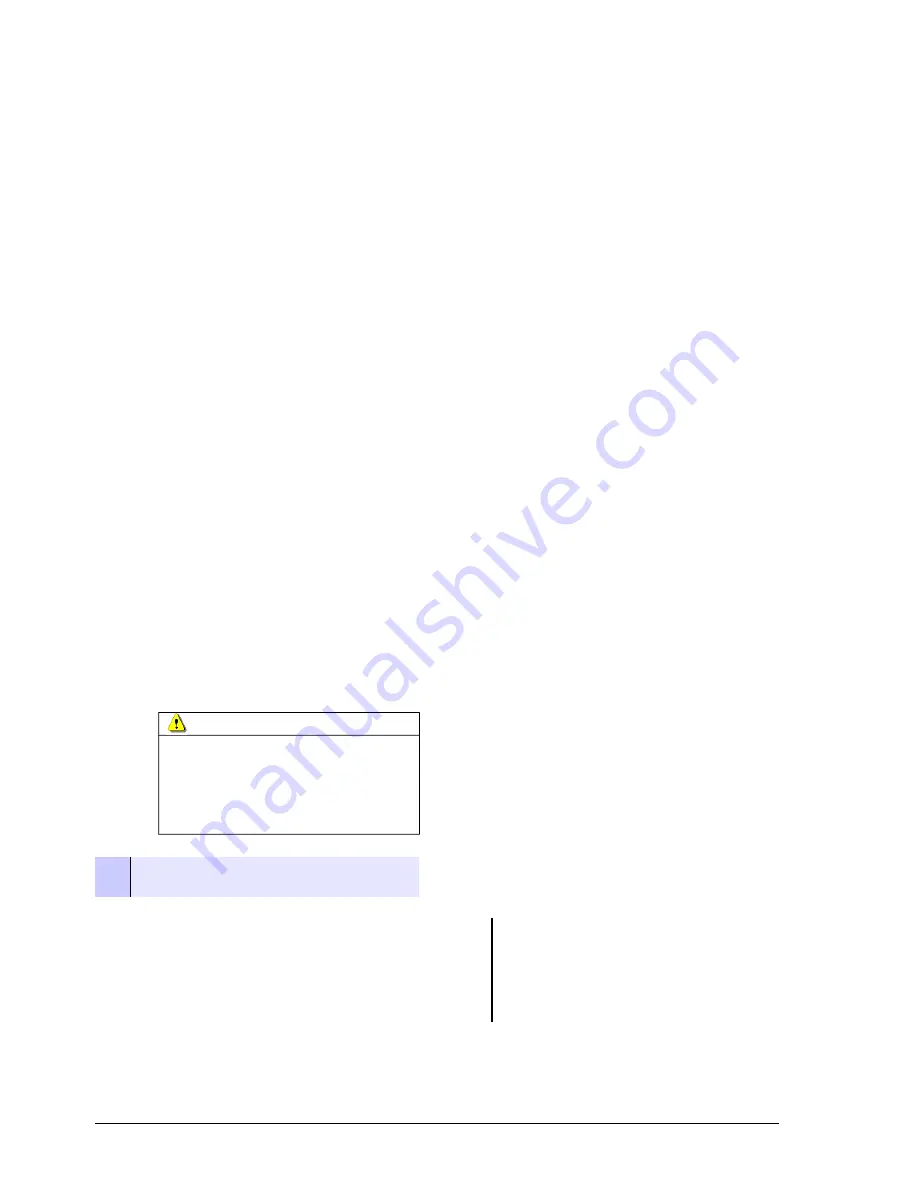
3.3.1 Speakers and headphones
The Master 2608 Monitoring Section contents the
monitoring source selection (what signal the oper-
ator will hear) and the knobs to adjust the volume
of the speakers and headphones of the Studio and
Control Room. The sources available for hearing
at the Studio are:
•
PGM:
to listen
directly the main output of the
console (the signal that is sent to the transmit-
ter).
•
AUD:
Allows to hear only the channels as-
signed to AUD bus. This way, one or more
channels can be assigned only to AUD, while
the console remains on the air with the signals
assigned to PGM. Usually this bus is used for
recordings.
•
AIR:
Switch to an external output, typically con-
nected to an FM receiver, in order to hear the
real transmission of the radio station (the pro-
cessed PGM signal)
•
CUE:
Sends the CUE signal to the Studio. The
CUE signal adds to others sources.
For the Control Room all previous signals are
available, in addition of the following ones:
•
SND:
Allows to hear the channels that are as-
signed to the SEND output.
•
CUE to SPK
(cue to speaker): Send the CUE
bus to the main monitors. When this button is
pressed, the CUE signal will be listened on the
Control Room main monitors and headphones.
•
Although this button remains pressed,
it will
not produce no effect if none CUE is active
.
“CUE to Speaker” will attenuate the signal on
main monitors when detects audio on the CUE
bus.
ATTENTION
Although the hearing volume adjusts using the knobs
"speakers" and "headphones"; the level for “CUE to
SPK” is fixed, and it depends of the level that the sig-
nal has at the input. By this reason CUE can sound
higher than PGM (or another BUS) at the monitors.
Be careful with the volume when use “CUE to SPK”.
If two or more source buttons are active at the same
time, the signals are mixed. (I.e.: PGM and AUD).
Into the Studio must be installed the headphones
amp/mixer Solidyne StudioBox. The StudioBox
brings 5 headphones outputs with independent
control levels.
Remember that when a microphone is on-air; the
Studio monitors are muted to avoid feedbacks.
3.3.2 CUE
The unit has a built-in loudspeaker for the previous
listening. Each channel has a button named CUE,
that allows to listen the signal present in the chan-
nel previous to the fader. Pressing CUE in several
channels, the CUE signals are mixed or switched,
according to the module settings (please refers to
2.4.2.3 CUE mode
). At the Monitor section, the
knob “CUE” fix the level of CUE speaker.
The CUE signal can be sent to the Control
Room main monitors
(and headphones) by
pressing “CUE to SPK” in the source selector at
the Control Room section.
3.3.3 Master MIC button
The
MASTER MIC
button (located at the 2608
Master module) activates all microphone modules,
and mutes the Studio monitors to avoid signal
feedback. The studio headphones are not muted.
The link with the Master MIC button can be dis-
abled on each MIC channel. This way a channel
only can be turned on from its own ON/OFF but-
ton.
3.3.4 Talk-back
The talk-back circuit allows the operator to dia-
logue with the talent located into the studio. The
talk-back controls locates at the 2608 Master mod-
ule. Solidyne uses a proprietary auto switch sys-
tem.
To talk press and hold the button STUDIO. The
Control Room monitors will be muted to avoid
feedbacks. At the Studio, talk-back signal will be
listened in the loudspeakers, and the Program sig-
nal is attenuated staying in background.
When talk-back is released, the
auto switch
sys-
tem activates by 3 seconds all CUE of MIC chan-
nels, in order to listen
the answer from Studio. The
operator hears the sum of all microphones. Then,
still when the speaker is far from one microphone,
be taken by another. In this way the operator get
the dialogue by
pressing only one button.
The modules 2612 allows disable auto-CUE on
talkback.
The level of the talk-back microphone can be changed
from a preset located above the Talkback button.
The Solidyne Studio Box allows “reverse talk-back”, to
talk freom the Studio to the Control Room (using a Talk-
back button on Studio Box).
Page 24
Broadcast mixing consoles - 2600 series
solidynepro.com
Summary of Contents for 2600 serie
Page 1: ......
Page 2: ...Page 2 Broadcast mixing consoles 2600 series solidynepro com...
Page 41: ...5 2 Bock diagrams solidynepro com Broadcast mixing consoles 2600 series Page 41...
Page 42: ...Page 42 Broadcast mixing consoles 2600 series solidynepro com...
Page 43: ...solidynepro com Broadcast mixing consoles 2600 series Page 43...
















































