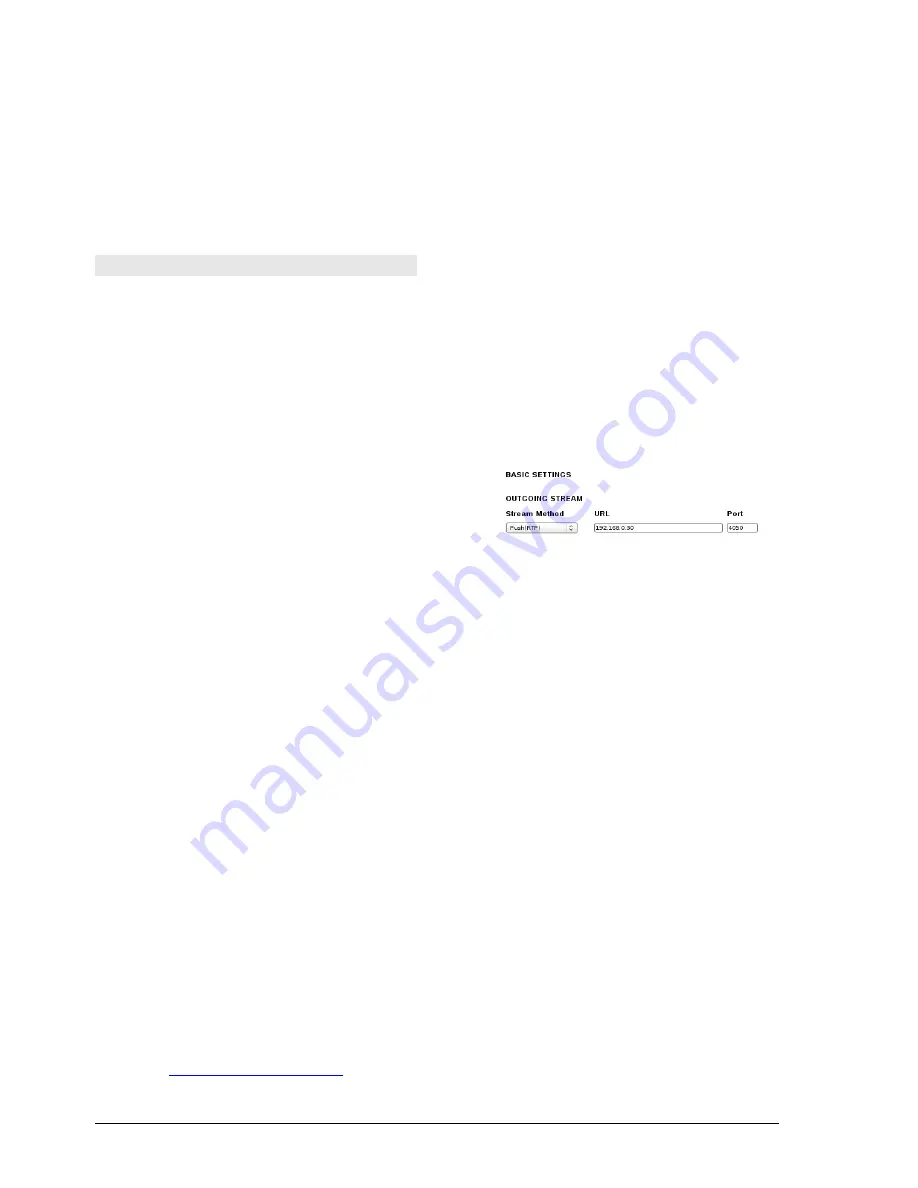
To adjust the input gain, play the test tone and
calibrate the presets with the screwdriver provided
with the console. Left and Right presets at the
front panel, must be calibrated to obtain a mea-
surement of 0VU, with the faders at the center of
the gray zone (-15 dB).
To calibrate the PC channel, proceed in the same
way playing loud music or voice from the PC. Pro-
ceed the same way to calibrate other sources.
2.7 Models 2600 /IP
These models include RJ-45 output that sends
streaming. It allows:
•
Link the console with the transmitter plant.
At the transmitter plant the streaming
receives using a dedicated hardware
(Solidyne ADA102 or Solidyne 562dsp
audio processor).
•
Link with another 2600 /IP
•
Send the program signal to a computer on
the network, using a software to receive
the streaming.
2.7.1 STL link
In studies, the 2600 /IP console works as encoder
to establish a bidirectional link (full-duplex)
between Studios and Transmitter Plant. In the
transmitter plant, the streaming receives using a
hardware like Solidyne ADA102 or 562dsp audio
processor.
2.7.1.1 Set the IP
The setings options are accessed using any web
browser. By default the unit uses "Dynamic IP", so
that when connected to a LAN, gets an IP address
via DHCP (the router assigns an IP). The
procedure is as follows:
Step 1
Connect the mixer to the network via a standard
cable. The network must have a router, so that the
mixer obtains an IP address via DHCP. The mixer
can also connect directly to a modem-router, as it
usually also assign an IP via DHCP.
Once the console gets the IP, is ready to start working.
The green LED on the rear panel (RJ45) is blinking.
Can not find a DHCP server then the 2600/IP scans the
network for a free IP address (this can take a few minutes).
Step 2
To know the IP assigned to the console, the user
must run the application “Discovery_AoIP”, which is
available at the following link:
solidynepro.com/DW/
IP
.exe
The file IP.exe is a self-extracting ZIP. When the user runs this
file, a folder “Solidyne IP Discovery” will copy to the HD. This
folder contains the apps and instructions needed to obtain the
2600's IP address. Look for leame-readme.txt and follow the indi-
cations according the case.
Step 3
Open a web browser (eg Firefox, Internet Explorer)
and enter the IP address announced. The Control
Panel of 2600 will appears.
2.7.1.2 Define the destination IP
The status screen indicates the IP port
configuration. The module is factory-configured as
Studio Encoder (option "Location" → 'Studio
Encoder').
Step 4
To check the configuration, access the
"Configuration" and choose
"Basic settings"
in
the left menu .
1.
"Stream method" should be "Push (RTP)"
2.
In the URL field defines the DNS name or
IP address, and the destination port
to
which the console sends the
streaming.
3.
Press "Apply" to confirm the settings.
The configurations listed below require knowledge in
network administration.
The destination IP address is the external address of the
network in the Transmitter Plant, where it is connected
DECODER (static IP assigned by your ISP). When the
data packets reach the router / firewall on the other end,
should be re-directed to the DECODER IP (eg
192.168.0.30).
As the 2600/IP transmitted to a specific IP address and
port, in transmission plant all packets arriving at that port
on the router address should be forwarded to the
DECODER, or a particular computer, which will turn into
audio. Identify which packets should be sent using port
forwarding.
2.7.1.3 Audio settings
Step 5
Go to Config → Audio
Input source
:
Default is Stereo Line
.
Don't change it.
Page 20
Broadcast mixing consoles - 2600 series
solidynepro.com
Summary of Contents for 2600 serie
Page 1: ......
Page 2: ...Page 2 Broadcast mixing consoles 2600 series solidynepro com...
Page 41: ...5 2 Bock diagrams solidynepro com Broadcast mixing consoles 2600 series Page 41...
Page 42: ...Page 42 Broadcast mixing consoles 2600 series solidynepro com...
Page 43: ...solidynepro com Broadcast mixing consoles 2600 series Page 43...






























