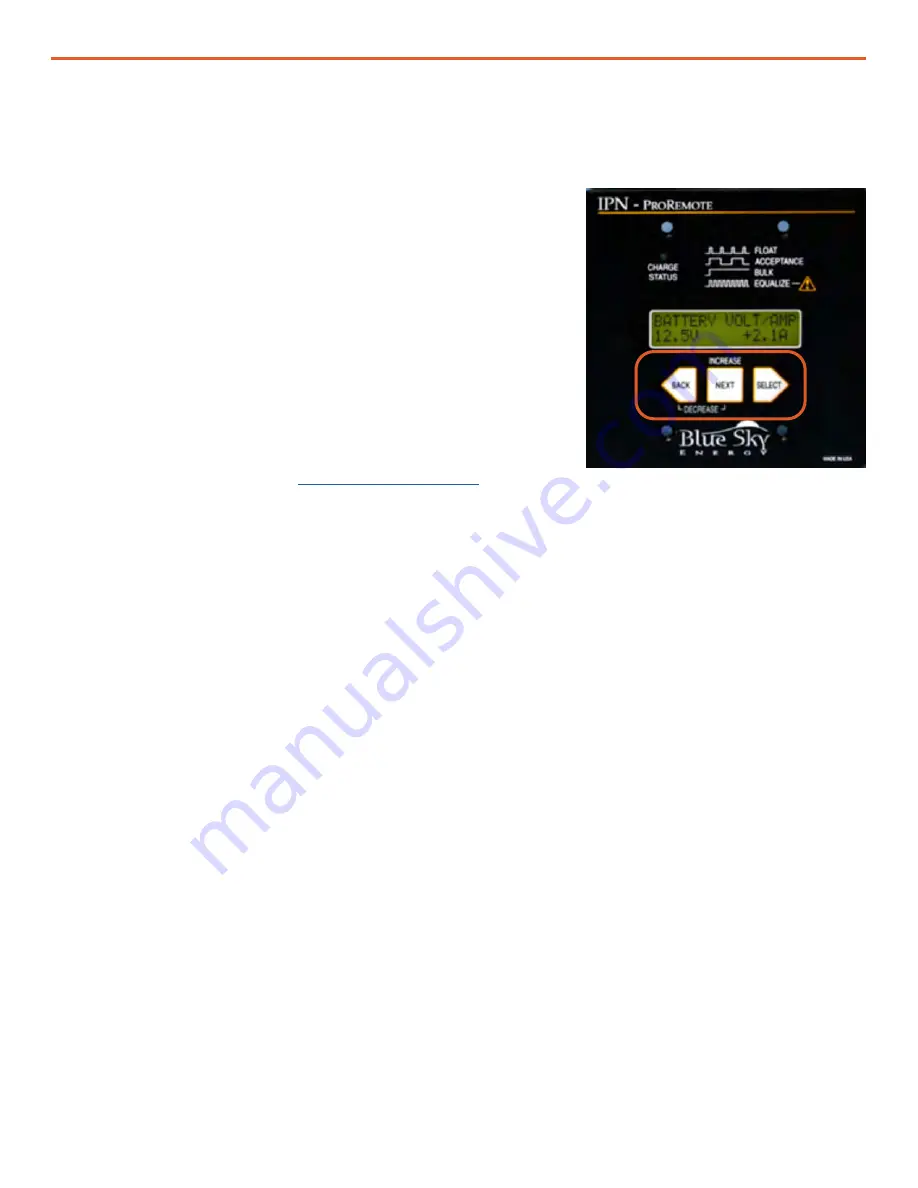
February 2020
|
Solar Stik
®
, Inc.
46
|
System Setup and Operation Manual for ATSC MS3 L0
How to Use the BACK, NEXT, SELECT Buttons to Navigate the Menus
•
To move forward through screens in a menu, press NEXT.
Note:
It is only possible to move forward through the menu
items.
•
To move to the top of a menu, press BACK.
Note:
Pressing BACK does not move “back” one menu screen.
Instead, it moves to the top of the current menu OR to the top
of the higher menus when BACK is pressed repeatedly.
•
To move to the “next” menu, press and hold SELECT for 4
seconds.
See the menu structure in the
assist in knowing when one menu ends and the next begins.
•
To change settings / parameters in the SETUP and BATTERY CHARGE PARAMETERS menus,
move forward through the menus (using the steps above) to the menu window that contains the
desired parameter. Then do the following:
Press and hold SELECT for 4 seconds. “SETTING” blinks.
Change the value.
- To
increase
a value, press NEXT. (The word “Increase” is above the NEXT button on the
interface.)
- To
decrease
a value, press and hold NEXT, then press and tap or hold BACK. (The word
“Decrease” is below the NEXT and BACK buttons on the interface.)
•
To exit the selected menu screen, press and hold SELECT for 4 seconds.
G Power Hub User Interface Menu Operation
Figure 25. Back, Next, and Select buttons
















































