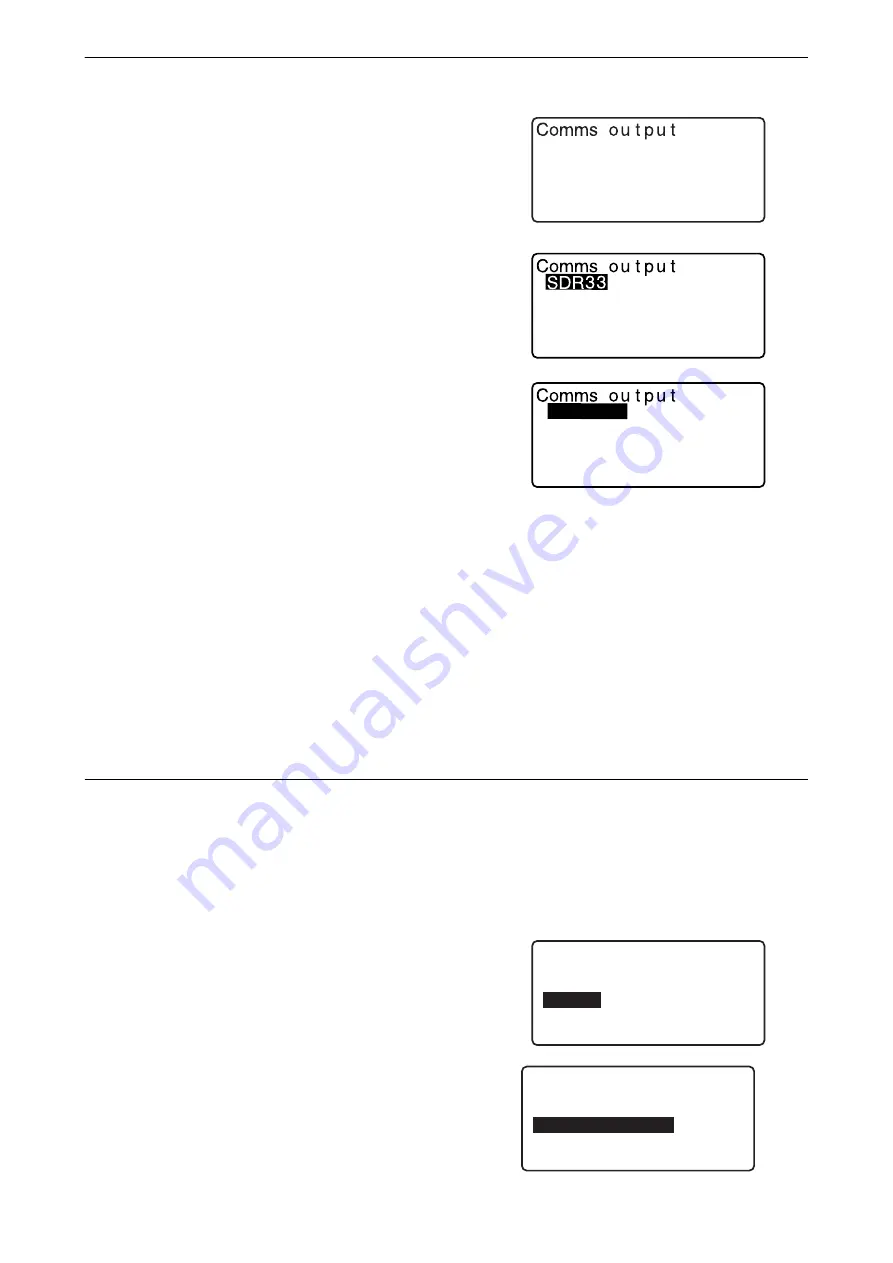
172
31. OUTPUTTING JOB DATA
7. Select the output format and press
{ENT}
.
When "GTS (Obs)" or "SSS (Obs)" is selected, select the
output format of distance data.
• Selecting "Obs data" outputs the slope distance. Selecting
"Reduced data" outputs the horizontal distance data
converted from the slope distance. (When the SSS format
is selected, the height difference is also output.)
• When the instrument station data is not recorded during the
measurement, selecting "Reduced data" may cause output of
an unintended measurement result.
8. Press
{ENT}
to start outputting data in the current JOB.
After output is completed, the screen returns to the list of
JOBs, where you can output data in other JOBs.
• Press
{ESC}
to stop data output in progress.
PROCEDURE Code output to a host computer
• Only the codes for communication formats compatible with "T type" can be output.
• When outputting the code, it is necessary to select "T type" in the communication setting.
"33.1 Observation Conditions - Angle/Tilt" Communication Setup
1. Connect the iM and a host computer in advance.
2. Select "Code" in the Data mode.
3. Select "Comms output" and press
{ENT}
. Code output
begins. After code output is completed, the screen returns
to the Code menu.
SDR2X
When S type is selected
When T type is selected
GTS(Obs)
GTS(Coord)
SSS(Obs)
SSS(Coord)
Obs data
Reduced data
D a t a
J O B
K n o w n d a t a
C o d e
C o d e
K e y i n c o d e
C o m m s i n p u t
C o m m s o u t p u t
D l e t i o n
C o d e v i e w






























