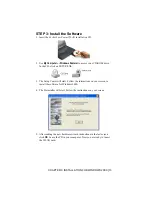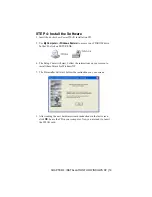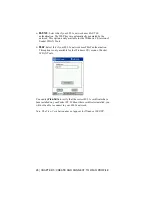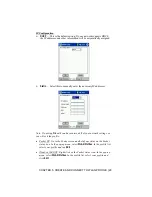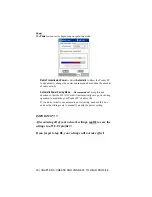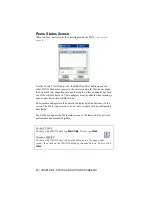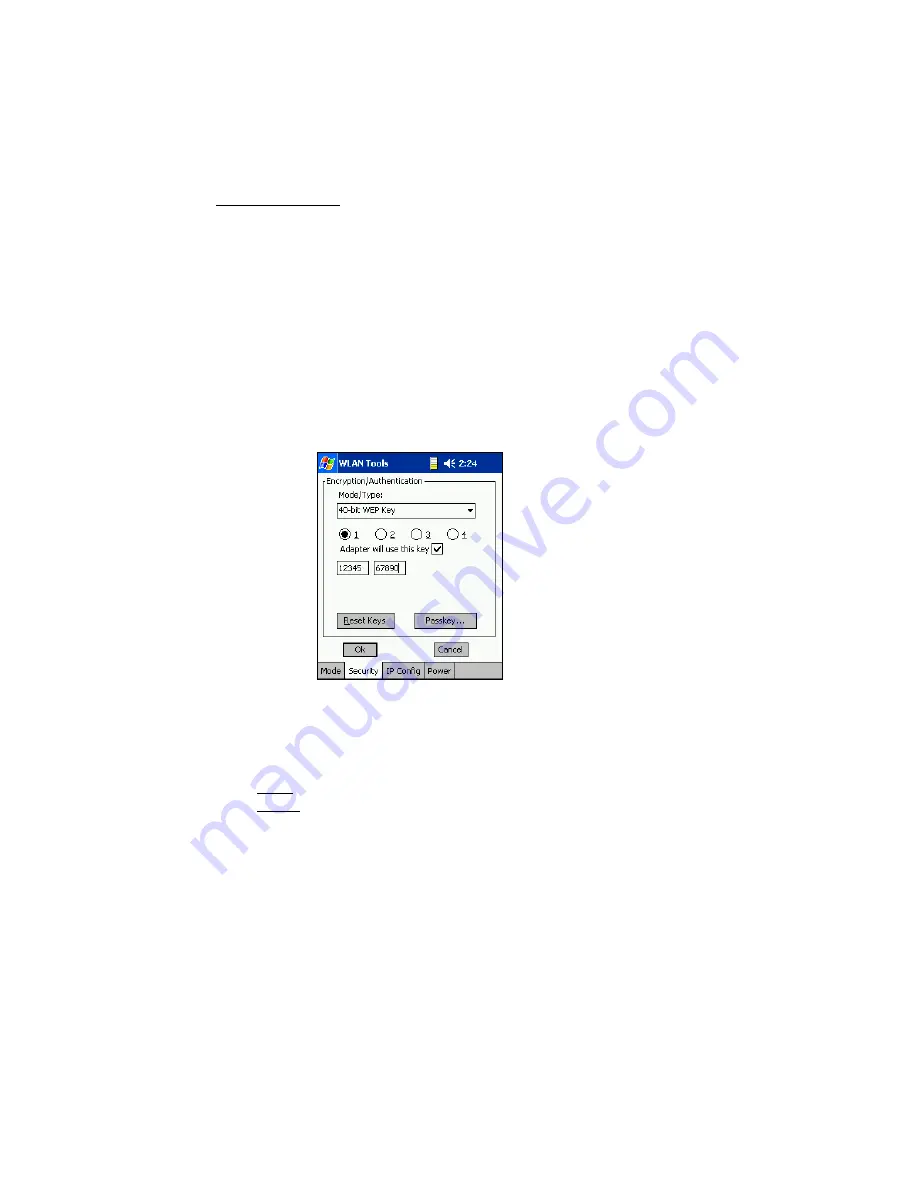
CHAPTER 5: CREATE AND CONNECT TO WLAN PROFILE
|
27
Security/Encryption
Note: WLAN Tools for Windows CE has a Security tab; WLAN Tools for
Windows 2000/XP has an Encryption tab.
Use the
Mode/Type
drop-down list and select the appropriate authentication
or encryption system.
Open System
: This is the default setting. Select this setting if your
network needs no data packet encryption (i.e., needs no security for
transmitted data).
40-bit or 128-bit WEP Key
: To use these encryption settings, you must
enter an encryption key in hexadecimal (hex) format. Enter the key by
spreading the 10 digits between the two fields provided.
If your network requires multiple keys, select the number of the
encryption key (
1
,
2, 3
or
4
) and check
Adapter will use this key
before
entering the encryption key into the fields provided.
Encryption Keys
:
Enter the key by spreading the digits across the fields.
•
40-bit: Enter the 10-digit key by putting 5 digits in each field.
•
128-bit: Enter the 26-digit key by putting 5 digits each in the top row
of fields, then 4 digits each in the bottom row.
Important! Socket’s WLAN card only uses hexadecimal keys. Use
Appendix C to convert ASCII or decimal keys to hexadecimal.
Reset Keys:
Tap to reset the keys to their original default values.
Passkey:
If your network requires multiple sets of encryption keys, enter
the passkey for each set. For more information on using passkeys, please
refer to Appendix D, “Passkeys for WEP Encryption.”
Example:
If your 10-digit
encryption key is
“1234567890” enter
“12345” in the first
field and “67890” in
the second field.