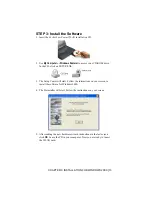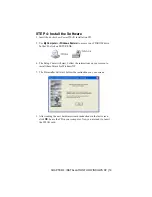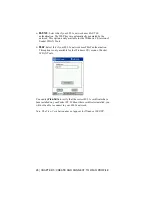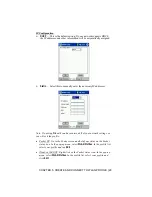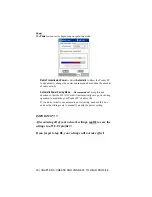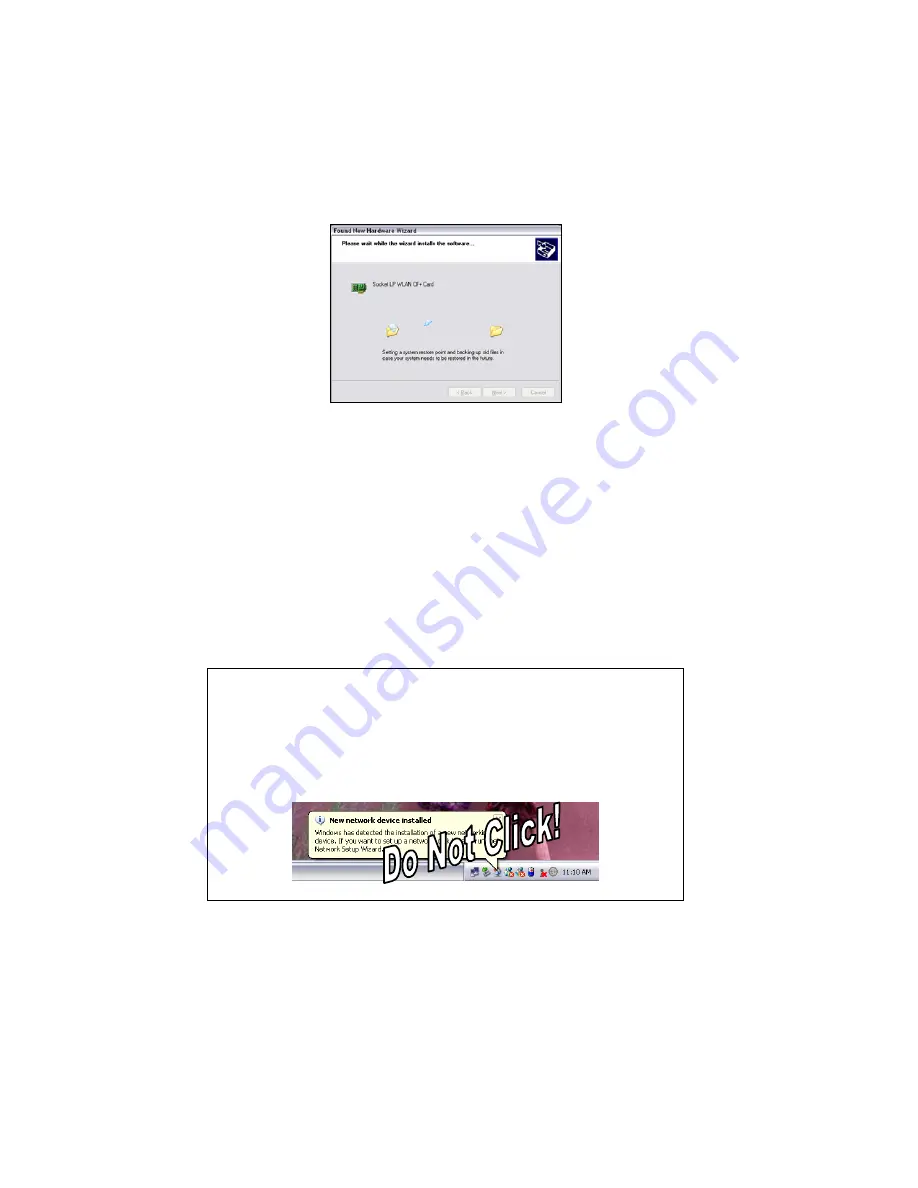
22 | CHAPTER 4: INSTALLATION FOR WINDOWS XP
5. The wizard will install the driver.
6. After the drivers are installed, a series of icon(s) and bubble(s) may
appear in the task tray. Click
Finish
in the last wizard screen, then do the
following:
Warning! Do not click on the wrong icon or bubble!
•
If you want to use Socket’s WLAN Tools, you must enable the
software. Do not click on any icons or bubbles that appear. Proceed to
OPTIONAL: Enable Socket WLAN Tools.
•
If you want to use Microsoft’s Wireless Zero Configuration (WZC)
service, do not click on anything yet. You are now ready to enter
network settings and connect to your WLAN. Refer to Chapter 8,
“Wireless Zero Configuration,” for instructions.
WARNING!
A series of Windows icon(s) and/or bubbles may appear in the task tray
after you install the driver. For example, icons/bubbles may report new
network connections and/or request that you run a network setup wizard.
DO NOT CLICK ON ANY OF THE WINDOWS ICONS OR BUBBLES.
DO NOT RUN ANY MORE WIZARDS.