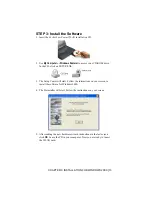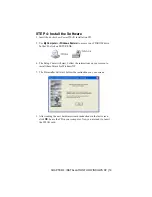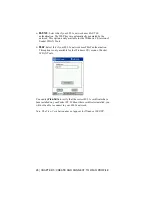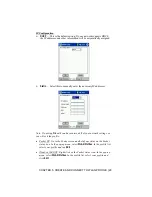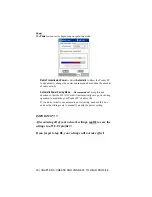CHAPTER 4: INSTALLATION FOR WINDOWS XP
|
23
OPTIONAL: Enable Socket WLAN Tools
1.
Recommended
: Insert the WLAN card into your computer before you
enable WLAN Tools.
2. Use
My Computer
or
Windows Explorer
to navigate to the following:
C:\Program Files\Socket Communications\WLAN Tools
3. Click on
XPWlanToolsEnabler.exe
.
4. Follow the screens to enable the WLAN Tools software.
5. After WLAN Tools is enabled, if the WLAN card is inserted, the
WLAN Tools software will automatically launch. The Socket status icon
will appear in your task tray. WLAN Tools will search for WLANs
report any found networks in the
Available WLAN Networks
screen.
About the Socket Status Icon
After Socket’s WLAN Tools is installed, the Socket status icon will appear
whenever the card is inserted into your computer. The card icon varies to
indicate network status; the column indicates signal strength.
Signal strength column —
Color designations
:
Green
: good signal
Yellow
: trying to connect
Red
: critically low
White
: no activity
Not
connected
Connected,
Excellent signal strength