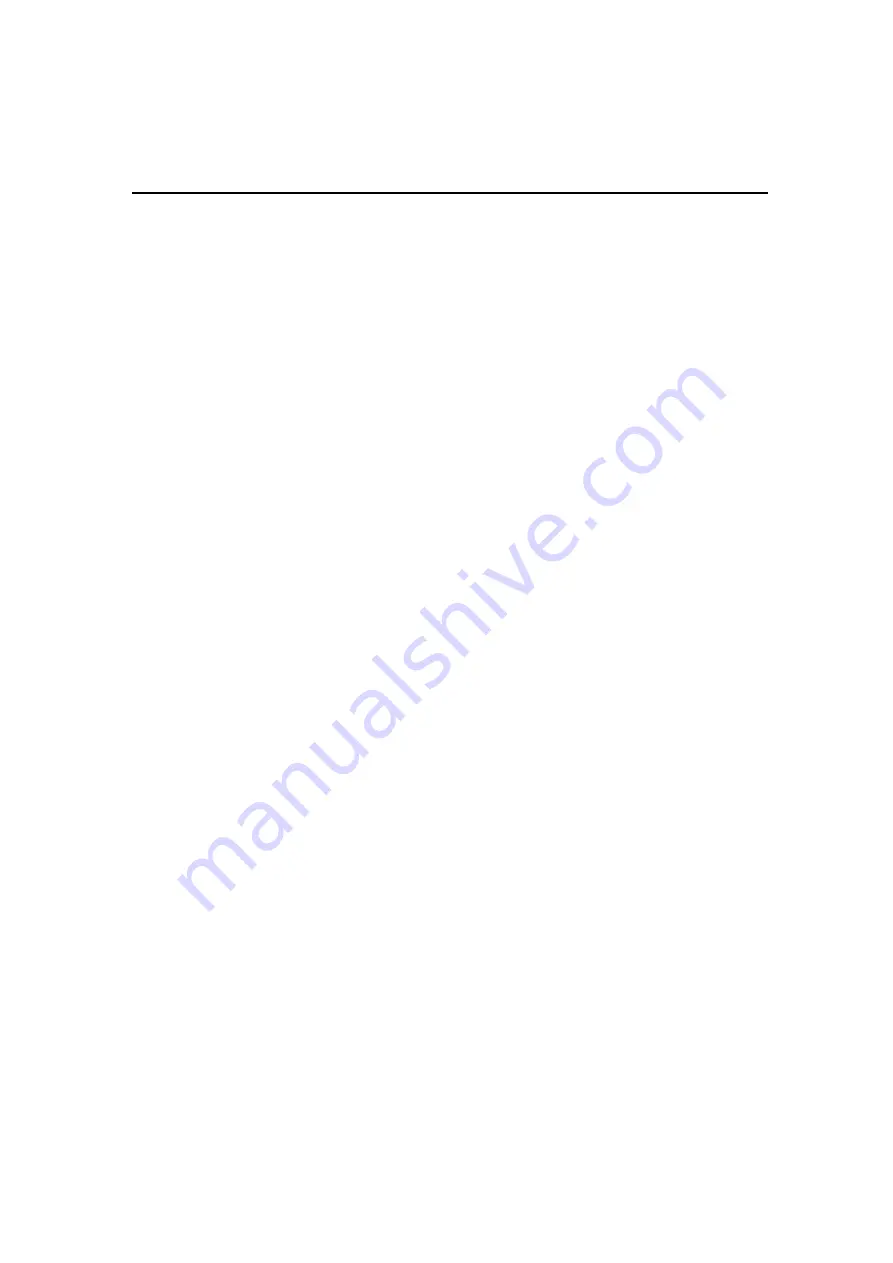
CMOS Setup Utility
3-28
[NOTE]
If you forget your password, or you want to cancel your password, you can do the
If you forget your password, or you want to cancel your password, you can do the
If you forget your password, or you want to cancel your password, you can do the
If you forget your password, or you want to cancel your password, you can do the
If you forget your password, or you want to cancel your password, you can do the
steps as the following:
steps as the following:
steps as the following:
steps as the following:
steps as the following:
(1)
Password forgotten:
i.
Turn off the system.
ii.
Short JP5at Pin 2-3 for a few seconds to clear CMOS.
iii.
Set the JP5 back to Pin 1-2.
iv.
Power on the system.
(2)
Clear Password:
Clear your password by key in the password you installed
before, then go to password setting to press ENTER twice.
Set Supervisor / User Password
Set Supervisor / User Password
Set Supervisor / User Password
Set Supervisor / User Password
Set Supervisor / User Password
Password prevents unauthorized use of your computer. If you set a password, the
system prompts for the correct password before boot or access to setup. The main
difference between Supervisor Password and User Password is the privilege.
Because Supervisor Password allows you to modify all CMOS setup but User
password only some of them.
Their steps all as follows:
1.
Highlight the item Set Supervisor Password / Set User Password on the main
menu and press ENTER.
2.
The password dialog box will appear.
3.
If you are installing a new password, carefully type in the password. Press
ENTER after you have typed in the password. If you are deleting a password
that is already installed just press ENTER when the password dialog box
appears.
4.
The system will ask you to confirm the new password by asking you to type
it in a second time. Carefully type the password again and press ENTER, or
just press ENTER if you are deleting a password that is already installed.
5.
If you typed the password correctly, the password will be installed.
Summary of Contents for VMZV6 FLEX-ATX
Page 10: ...Overview Motherboard Layout 1 5...
Page 60: ...4 3 Software Utility...
Page 61: ...This Page Is Left For Note 4 3...








































