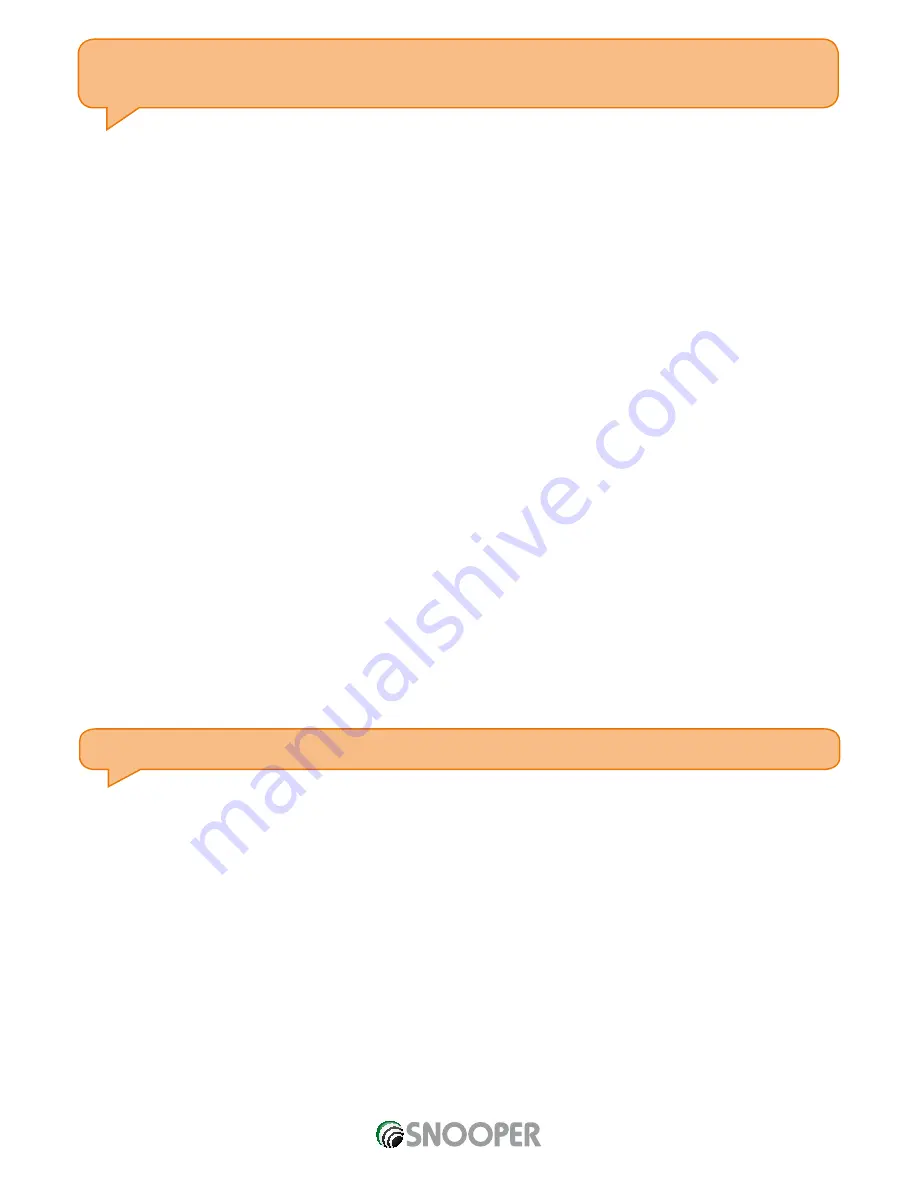
5 • UK
User Tip: Calorie burn can only be calculated if your SR200 knows your height, weight and age, so please enter this information
in the settings section of your SR200. This user information needs to be set before you begin any training sessions, otherwise
an accurate calorie burn cannot be calculated.
TIME: Displays the time.
Setting RUN mode sub-views
You can set your SR200 to display different combinations of information over 3 lines at the same time.
Chronograph will always be displayed on line 1, but you can you change the data displayed on both lines 2 and 3. For example, you
can set your SR200 to display CHRONO, PACE and CALORIE burn at the same time or CHRONO, CALORIE burn and CLOCK at the same
time.
Changing data displayed on lines 2 and 3.
You can select which two pieces of data you want displayed on your SR200 at any time during a training session. You do this by using
the S3 button in two different ways.
●
●
Launch RUN mode in the normal way, and press S1 to start your training session.
●
●
Press S5, briefly, to change the data type displayed on line 3. Keep pressing S5 to choose between SPEED, CALORIE, CLOCK,
CHRONO, DISTANCE or PACE. Each time you press S5, the data type displayed will appear briefly to confirm your selection.
●
●
To change the data type displayed on line 2, press and hold S5 until the data type changes. Keep pressing and holding S5 to
choose between SPEED, CALORIE, CLOCK, CHRONO, DISTANCE or PACE
●
●
You can change the data displayed on either line at any time during your training session.
How to view your RUN data
When you have finished a training session press S1 to stop. The chronograph will stop, your SR200 will stop recording data and STOP
will flash on the screen. To immediately view the data collected during this session, press S5 before saving. The following information
will be displayed:
●
●
Stop/ Chrono/ Distance
●
●
Calorie/ Ave Pace/ Max Pace
●
●
Calorie/ Ave Speed/ Max Speed
To save this session, press and hold S1 for approx 3 seconds.
User Tip: When the chronograph is stopped or reset, if there is no key operation for 15 minutes, the GPS will automatically turn
off and your SR200 will return to TIME mode.
How to enter and use DATA mode
●
●
Press S7 to scroll through the main modes to DATA mode. Your SR200 will momentarily display DATA, then the latest data file
saved. If there is no data available, it will display DATA. ----
●
●
If you want to view the data from other saved training sessions, press S1 to scroll through the data files previously saved. Note: A
maximum of 30 files, with 100 laps in each file, can be saved.
●
●
Next, press S5 to enter the selected file. Your SR200 will display the start time, end time and distance.
●
●
Press S1 or S5 to scroll forwards through the data saved for each session. You will be able to view the following information:
●
»
Start, end time & distance.
●
»
Chrono, calorie & distance.
●
»
Chrono, max pace & ave pace.
●
»
Chrono, max speed & ave speed
●
»
Lap 1 time & distance
●
»
Lap 2 time & distance






























