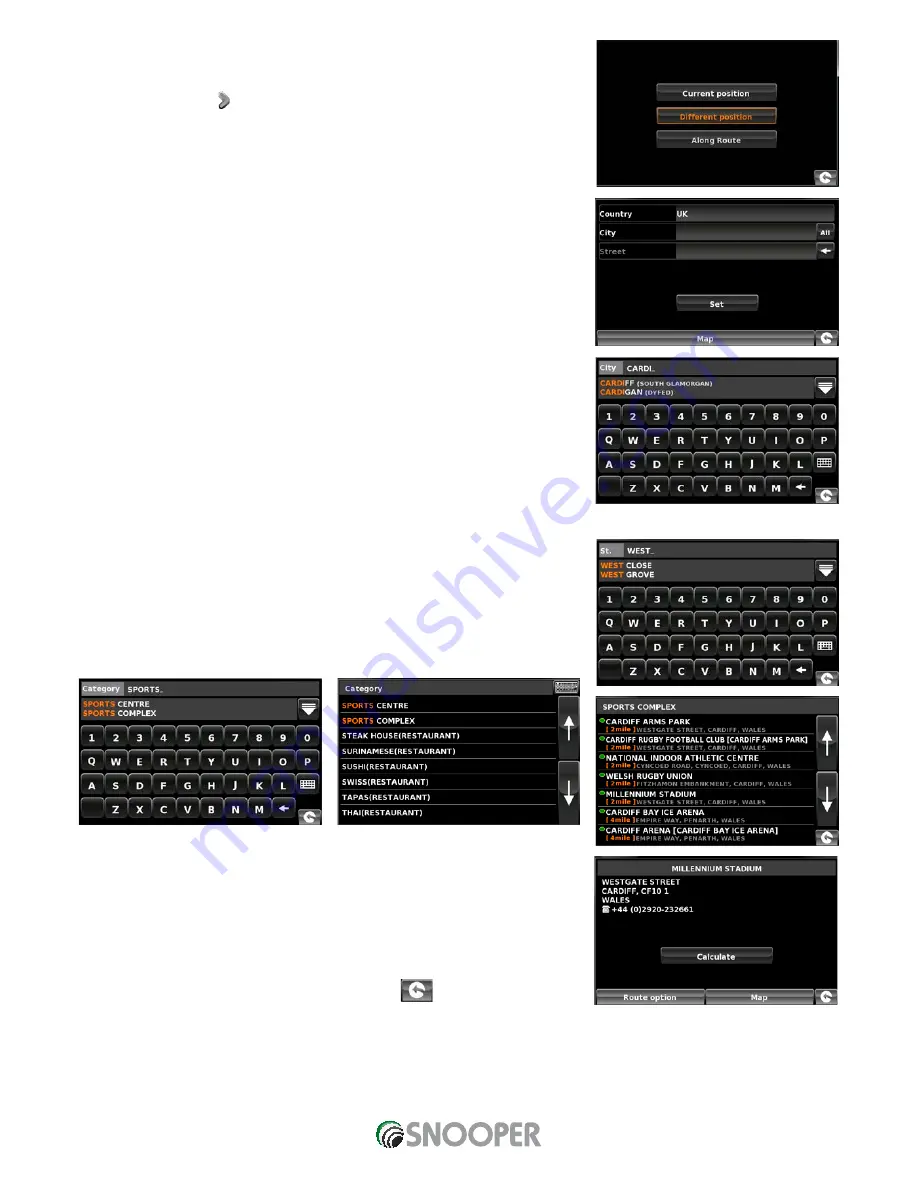
37 • UK
Return to contents
AVN9010/20 V105.15
3.10.2
To navigate using a ‘Different Position’
●
●
Press the centre of the screen to enter the ‘Navigate to’ menu.
●
●
Press the black arrow once.
●
●
Press the ‘Find by nearest POI’ icon.
●
●
Select ‘Different Position’
●
●
Press ‘Country’ and select the country where you would like to find the POI. (If the
country is already displayed, go to the next step). Use the arrow keys on the right to
scroll up and down the options.
●
●
Next press ‘City’ and enter the city name using the keyboard displayed.
As you begin to input the city name, Snooper will automatically prompt you with a list of
possible matches. If you can see the name of the destination you are searching for in the
lower window, you can select it easily by selecting that name. If you wish to view the list
of possible destinations in full, press the down arrow to the top right hand corner of the
display and a list of cities will be displayed then select your destination. Use the arrow
keys on the right hand side of the display to scroll through the list.
●
●
Press ‘Street’ and use the keyboard displayed to type in the street name.
As you begin to input the road or street name, Snooper will automatically prompt you
with a list of possible matches similar to when searching for ‘City’ described above.
When you see the road you require select it.
Once all fields have been completed you can view the new position by pressing ‘Map’ at
the bottom of the screen.
●
●
Press ‘Set’
●
●
Select the maximum radius you wish the unit to search for (the default setting is 30
miles) and then press ‘OK’
●
●
Press ‘Category’ and enter the category type using the keyboard displayed.
If you do not know which category to type, you can press the down arrow to the right
of the lower window and all the category types will be displayed in alphabetical order.
Use the arrows to the right of the display to scroll up and down through the category
options. Once you find the category you are looking for select it.
A list of POI’s within the specified radius and category will be displayed. Use the arrows to
the right hand side of the screen to scroll up and down through the options. When you
find the POI that you are looking for, select it.
●
●
To start the journey press ‘Calculate’
●
●
To view the location of the POI, press ‘Map’.
●
●
To change the route parameters press ‘Route Option’ (see Section 6: Route Options
on page 72 for specific instructions).
●
●
To return to the previous page press the return arrow
located on the bottom
right hand corner of the display.
AVN S9010/9020 V1 06/15 UK















































