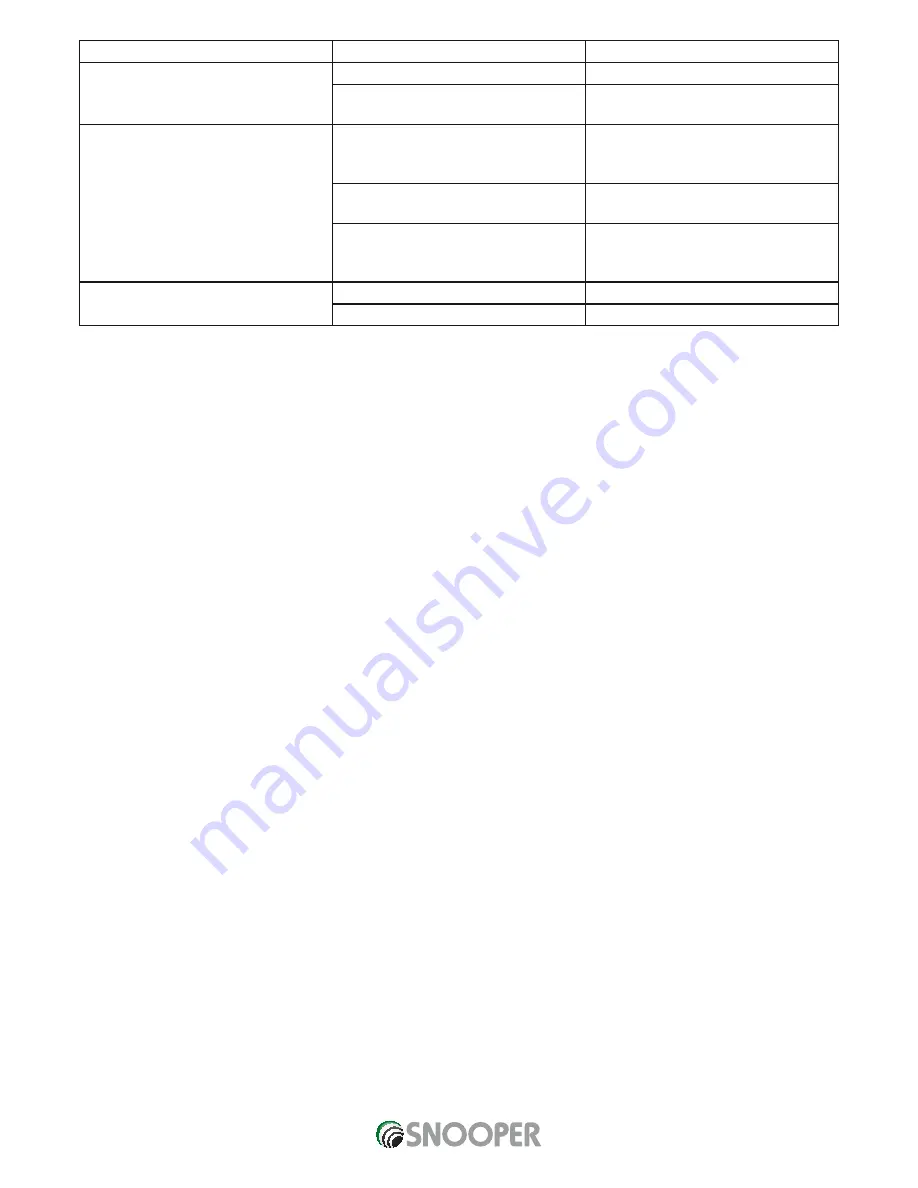
105 • UK
Return to contents
AVN9010/20 V105.15
Problem
Possible Cause
Remedy
Disabled hand brake
Wrong or bad hand brake connection
Reconnect
Under factory mode, hand brake control
is set up to off mode.
To turn on mode. Renew set up hand
brake control
Disabled steering wheel control
Wrong connection between steering
wheel wire and steering wheel control
wire of the main machine
Reconnect
Failed connection between steering
wheel and main machine
Radio steering wheel calibration
The steering wheel control is not
compatible with AVN S9010/20.
Please contact our company for
professional service or technical
assistance.
Disabled tyre pressure detection/
Not accurate
Tyre pressure detection setting error
Reset
Insufficient or no tyre pressure
Replace the battery
Product Specifications
System Parameters
Working voltage
DC 11V-14V
Working current
MAX 15A
Standby current
<6mA
Working temperature
-20 - 60
Storage temperature
-30 - 80
Video system
Auto PAL/NTSC/SECAM
Screen dimensions
137.52mm(H)×77.232mm(V)
Weight 2.6Kg
Consume power
120W
DVD Parameters
Video output
1±0.2Vp-p75Ω
Disc format
Diameter 12cm
Disc compatible
DVD/VCD/CD/MP3/
WMA/JPEG/MPEG4
Audio Parameters
Channel imbalance
≤2dB
Separation
≥45dB
Frequency response
20Hz~20KHz(±3dB)
Tone Control
Bass
100Hz±8dB
Mid
1KHz±8dB
Treble
10KHz±8dB
Amplifier Parameters
Test voltage
13.8V
Max output power
4×10W
Speaker resistance
4Ω (4-8Ω could be accepted)
AVN S9010/9020 V1 06/15 UK

















