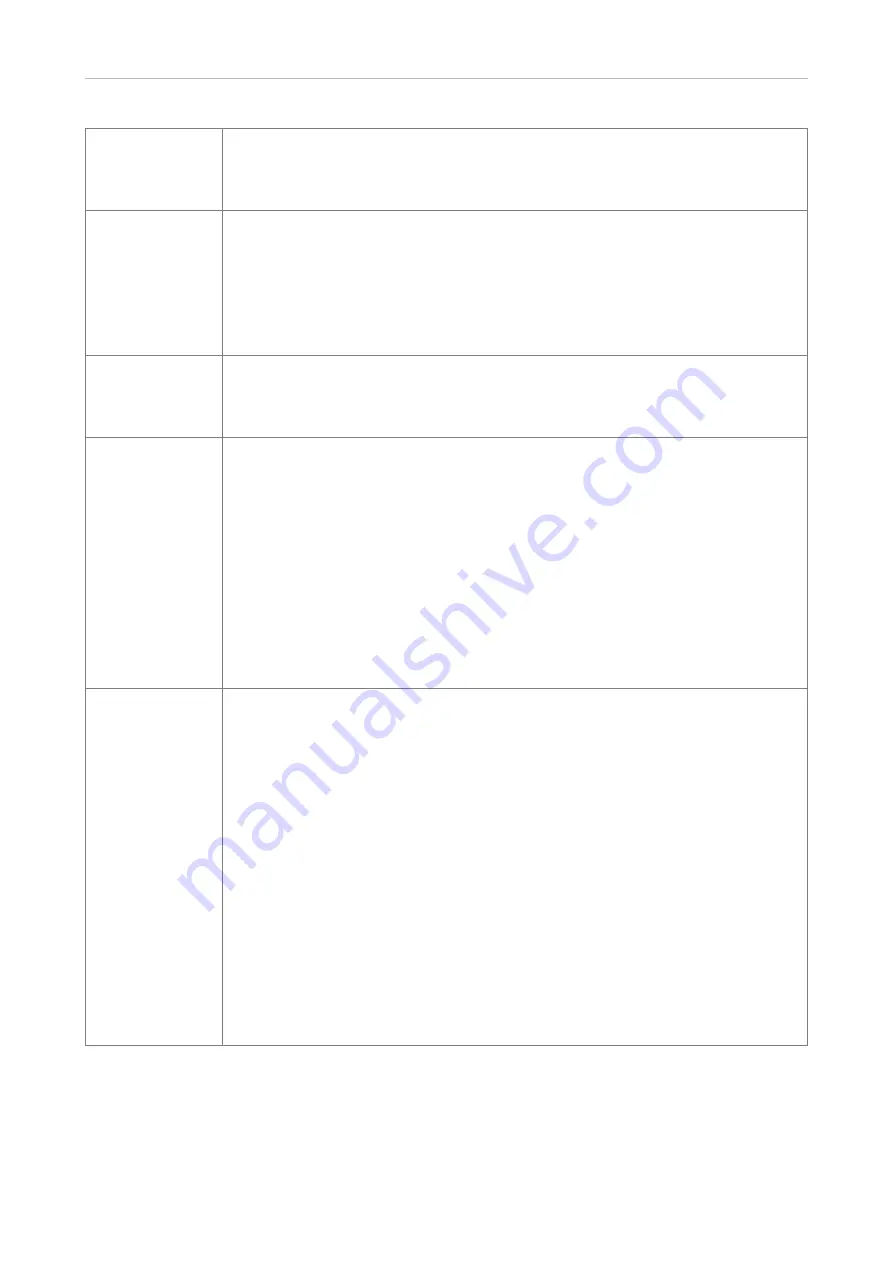
93
D315 | D305 User Manual
Appendix 4
Presence
If supported by your PBX, the LED of this function key will reflect the presence status
(ringing, busy, available, etc.) of the extension specified in the "Number" text field. The
function key can also be used to dial the extension, usually when the destination signals
availability.
Push2Talk
Pressing the function key mapped with "Push2Talk" will establish a two-way connection
to the extension specified in the "Number" text field for as long as the key is pressed;
that extension must have enabled intercom reception on its web interface (
Advanced
Settings >
Behavior
tab >
Phone Behavior
> Intercom Policy "only in idle" or "always").
• On 870 phones, this key type will establish an Intercom connection.
• On 820/821 phones, this key type is only available on keys P2 and P3.
• On 760 phones, this key type is not available on key P4.
Shared Line
Bridged lines (Bridged Line Appearance (BLA)) ared shared by two or more users; when
one of them is using the line, the others are blocked from using it. This key type makes
it possible to monitor whether a shared line is busy (the LED is lit) or not (the LED is off).
The URI of the shared line is set under "Number".
Speed Dial
Besides using the "Speed Dial" page on the web interface to program speed dial
numbers, you can also put the functionality on the freely programmable function keys
with LEDs to be able to speed dial frequently used and/or long numbers without having
to enter the complete phone number.
Enter one phone number with any required prefixes (area code, country code, operator/
auto attendant, etc.) in the "Number" text field for any given freely programmable
function key with LEDs. Example: 0019175557813.
Or enter a partial phone number (country, area code etc.) and complete the number on
the dialog screen. In this case, enter the partial number, followed by a semicolon and
"number=incomplete" in the text field. Example:
001917555; number=incomplete.
Starcode
Making SIP calls without audiovisual indication on the phone user interface (PUI).
Examples for using this feature:
• Controlling settings on the PBX with dedicated keys that turn PBX functions on
and off. The available functions must have been set on the PBX and they must be
accessible from the phone, typically by dialing a star code. Phone function keys
can be dedicated to activating and deactivating call forwarding and DND mode,
transferring, picking up, and parking/unparking calls, etc. Depending on the
settings on your PBX, you may either have to dedicate one key each for activating
and deactivating a given function or to dedicate one key for both activating and
deactivating the function.
• Silent alarms or emergency calls.
If the standard behavior of this function key type does not meet your requirements, it
is possible to customize it. Copy the standard XML configuration of the key from the
Settings page of the phone's web user interface (WUI) and edit it to suit your needs.
Then paste the edited XML into the "Number" text field and change the key's type to "Xml
definition".






































