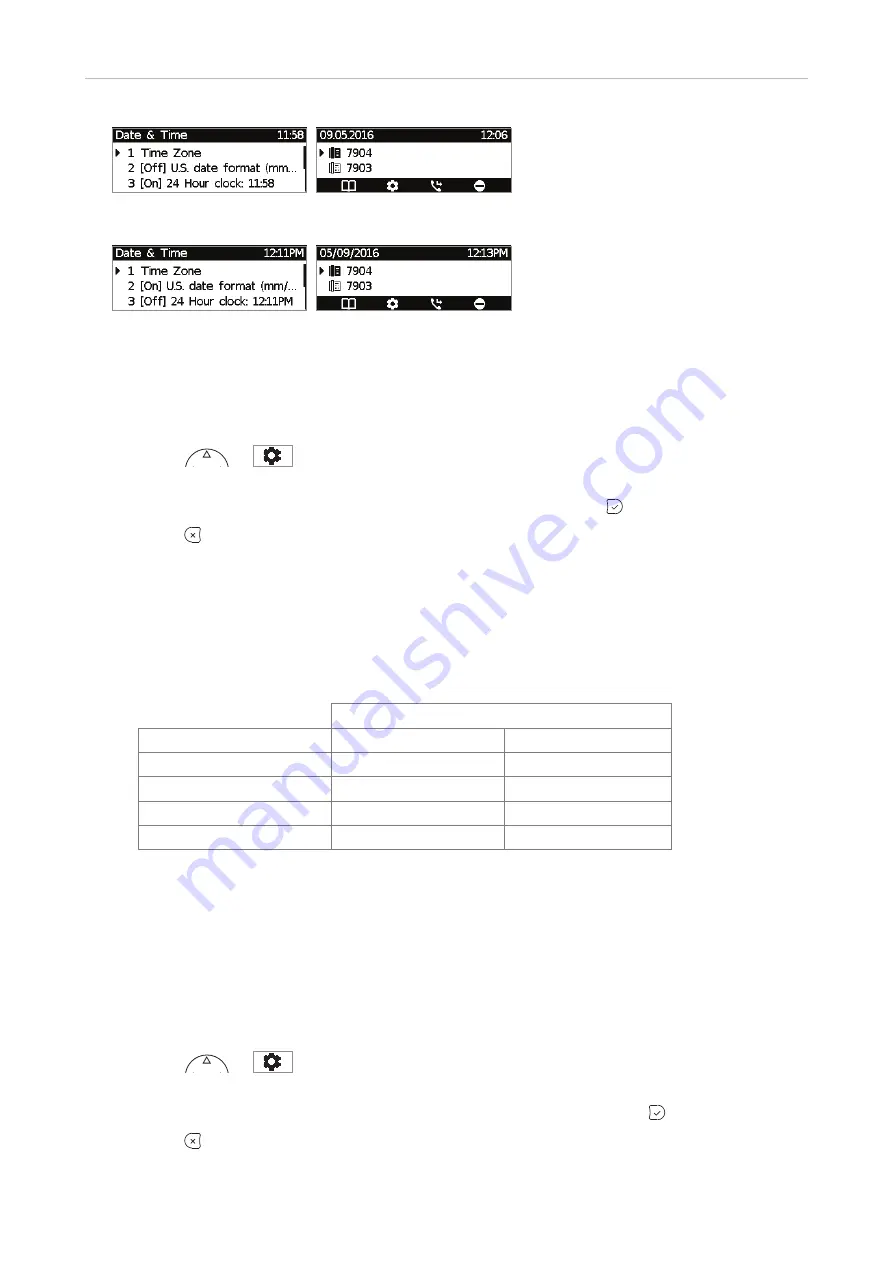
71
D315 | D305 User Manual
Customizing the Phone Settings
Fig. 3
Fig. 4
Fig. 5
Fig. 6
Date
• Phone settings.
1. Press
or
> 1 Preferences > 1 Date & Time (see Fig. 1, above).
2. In admin mode, press 2 (in user mode, press 3) to change U.S. date format from [On] to [Off]
(Fig. 3). Alternative method: Scroll to "US date format" and press .
3. Press briefly to return to the previous menu or for two seconds to return to the idle screen.
• Web interface settings.
1. Open the
Preferences
page >
General Information
section > US Date Format. The default is
"on".
-
Select "on" to have the date shown on the phone's display in "mm/dd/yyyy" format.
-
Select "off" to have the date shown on the phone's display in "dd.mm.yyyy" format.
US Date Format
Date
Setting "On"
Setting "Off"
March 5, 2012
03/05/2012
05.03.2012
March 12, 2012
03/12/2012
12.03.2012
December 5, 2011
12/05/2011
05.12.2011
December 10, 2011
12/10/2011
10.12.2011
2. Click on "Apply" and "Save".
Time
The time setting affects phones and/or firmware versions with a digital clock only. If the phone has a
clock face, changing the setting will not affect it.
• Phone settings.
1. Press
or
> 1 Preferences > 1 Date & Time (see Fig. 1, above).
2. In admin mode, press 3 (in user mode, press 2) to change the 24-hour clock setting from [On]
to [Off] (Fig. 5). Alternative method: Scroll to "24-hour clock" and press .
3. Press briefly to return to the previous menu or for two seconds to return to the idle screen.






























