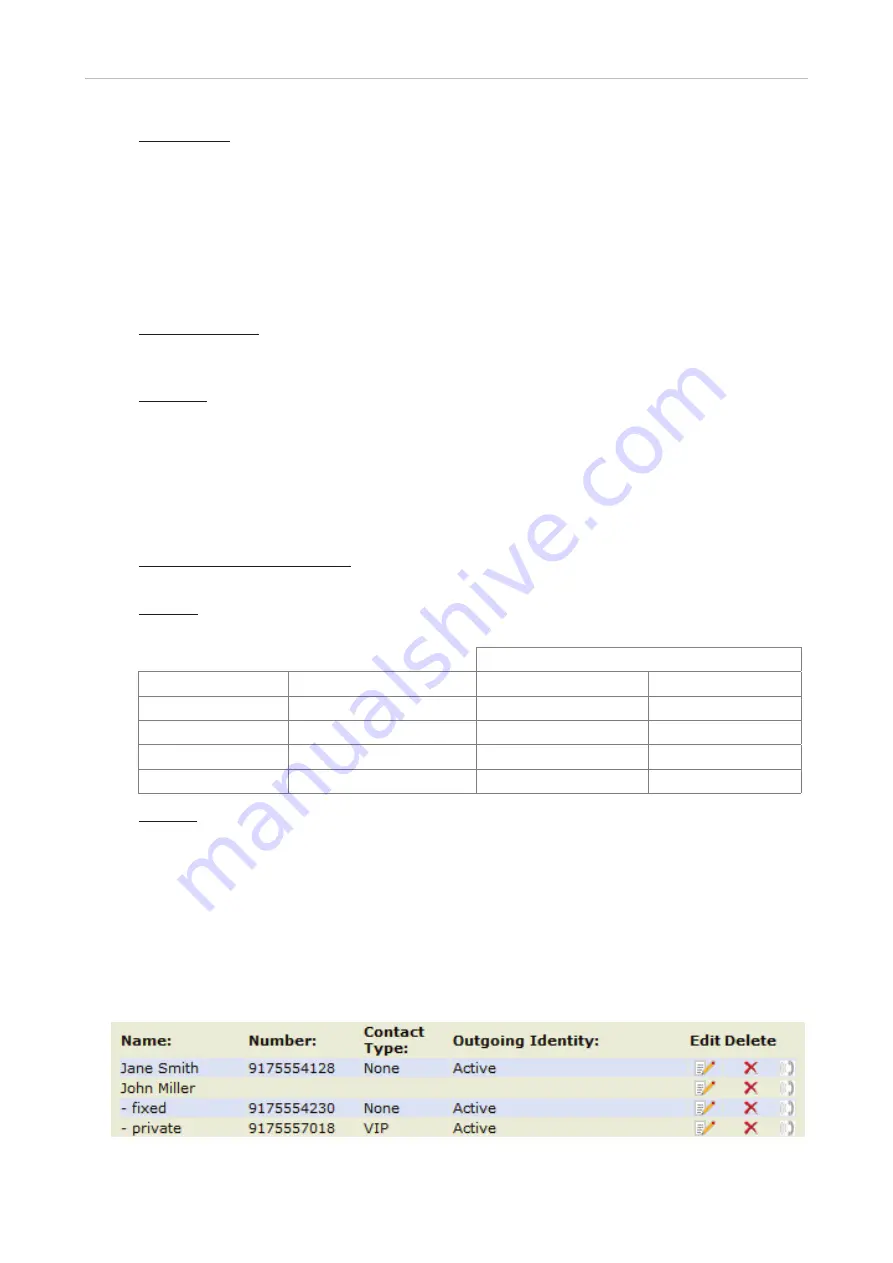
41
D315 | D305 User Manual
Directories
◦
Contact Type: Select "None", "VIP", or Deny" from the drop-down list. The default setting is
"None".
-
Calls from entries on the "VIP" list will always ring on the phone, even when the phone is
in a call or in DND mode.
Note:
You can assign a distinct ringtone to the contact type "VIP":
Preferences
page >
Directory Ringtones
section.
-
Calls from entries on the "Deny" list will not ring on the phone. The caller will always hear
the busy signal.
◦
Outgoing Identity: The drop-down list shows all identities configured on the phone. If you
select one of the identities for one of the numbers listed in the phone book, all calls to that
number initiated from the phone book will show that identity on the callee’s phone.
◦
Blue area: The data entered in the textfields will be displayed when the entry is opened on
the phone. The data can be used to sort entries by group, name, organization, etc., and can be
edited on the phone.
-
"Group" drop-down menu: Available types are "Friends“, "Family“, "Colleagues“, or "Work".
You can assign a distinct ringtone to each group type: Preferences > Directory Ringtones.
-
"Nickname": If you enter a nickname, it will appear under the "Name" header of the
Directory
on the web interface.
◦
First name, family (last) name: Will be added in this order under "Name" in the directory,
unless you have also entered a nickname.
◦
Birthday. Uses the format set at
Preferences
>
General information
> U.S. Date Format (mm/
dd): "On" or "Off". Enter in DD.MM.YR or MM/DD/YR format. Examples:
Output when
US Date Format
setting is
Date
Input
On
Off
March 5, 1980
5.3.80 or 3/5/1980
03/05/80
05.03.80
March 12, 1980
12.3.80 or 3/12/1980
03/12/80
12.03.80
October 5, 1980
5.10.80 or 10/5/1980
10/05/80
05.10.80
October 12, 1980
12.10.80 or 10/12/1980
10/12/80
12.10.80
◦
Favorite: Tick box to add entry to "Favorites" list.
2. Click on "Add/Edit" to save new entry to directory.
Editing an entry
When you open an existing entry, the current information is displayed in the text fields of "Add or Edit
Entry" and two additional buttons, "Add Sub" and "Change", are available (see Fig. 2 and 3, below).
• Editing
Fig. 1
















































