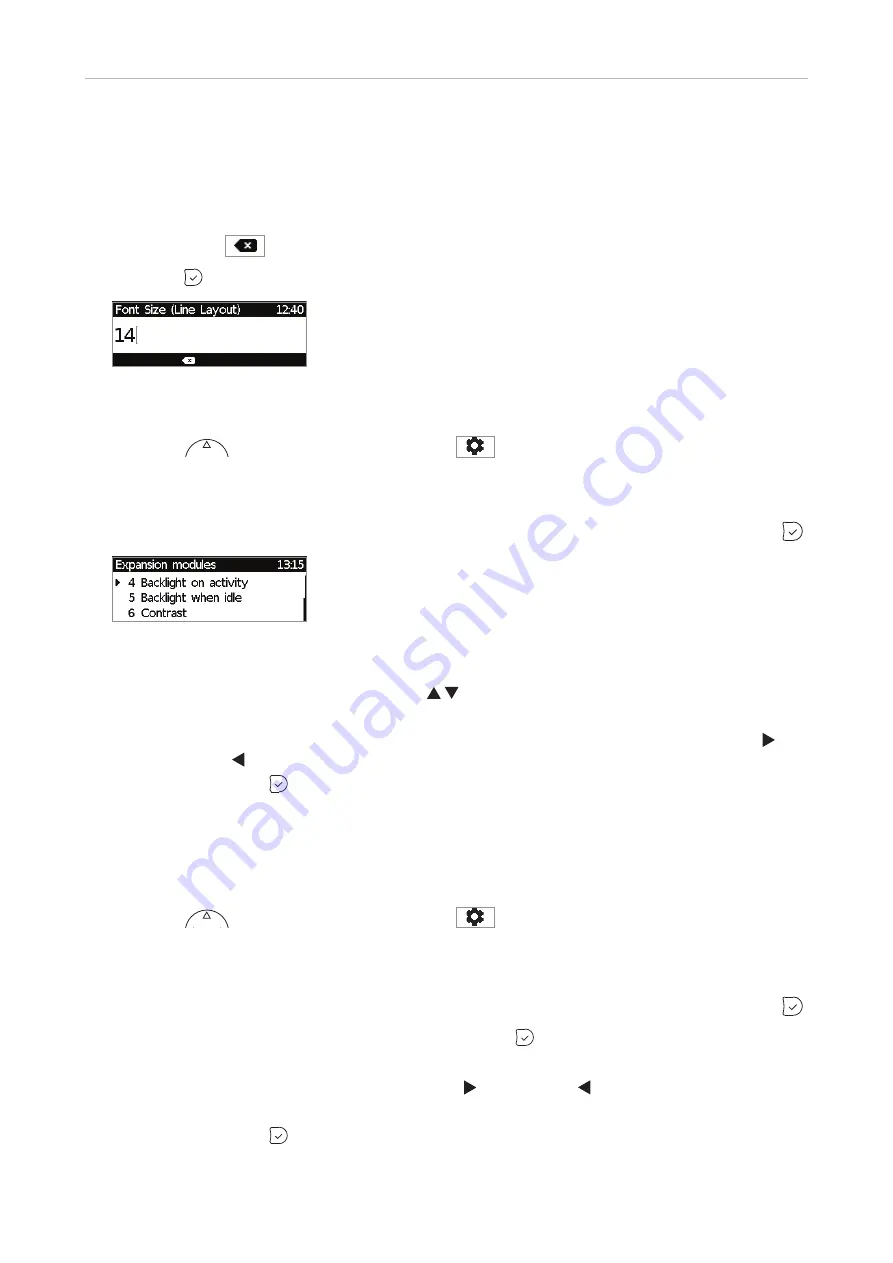
31
D315 | D305 User Manual
Getting to Know Your Phone
• Font size.
As of FW version 8.9.3, it is possible to adjust the font size for the connected expansion
modules. The size is set separately for line and tile layout, and the respective setting is applied to
all connected modules with line or tile layout, respectively.
1. Select the setting for tile or line layout (Fig. 7).
2. Use the alphanumeric keypad to enter the font size (Fig. 10). Press the function key
underneath
to delete the character to the left of the cursor.
3. Press
to save the setting and to return to the
Expansion modules
menu (Fig. 7).
Fig. 10
• Intensity of backlight
.
The setting is applied to all D3 expansion modules connected to the phone.
1. Press
or the function key underneath
, if the symbol is available.
2. Press
1 Preferences
(see "Adjusting the backlight on the phone's display" on page 30, Fig. 1).
3. Press
5 Display
.
4. Press
4 Expansion Modules
. Alternatively, scroll down to
4 Expansion Modules
and press
.
Fig. 11
5. Press
2 Backlight on activity
or
3 Backlight when idle
(or 4 or 5, respectively, depending on
FW version), or use the up/down arrows on the navigation key to scroll to the item.
6. Press the right or left arrow on the navigation key or the function key underneath the right or
left arrow in the function key line (see illustrations on page 29, Fig. 3 and 4) to increase ( )
or decrease ( ) the backlight's intensity.
7. When done, press
to save and return to the Expansion modules menu (Fig. 6).
•
Period of inactivity
. The setting for the phone is also applied to all connected D3 modules. See
"Adjusting backlight and contrast on the phone's display" on page 29.
•
Contrast
.
The setting is applied to all D3 expansion modules connected to the phone.
1. Press
or the function key underneath
, if the symbol is available.
2. Press
1 Preferences
(see Fig. 1 on page 29).
3. Press
5 Display
(Fig. 6).
4. Press
4 Expansion Modules
. Alternatively, scroll down to
4 Expansion Modules
and press
.
5. Press
4
(or
6
)
Contras
t or scroll down to it and press
(Fig. 11).
6. Press the right or left arrow on the navigation key or the function key underneath the right or
left arrow in the function key line to increase ( ) or decrease ( ) the contrast (see illustration
on page 30, Fig. 5).
7. When done, press
to save and return to the
Expansion modules
menu (Fig. 7).






























