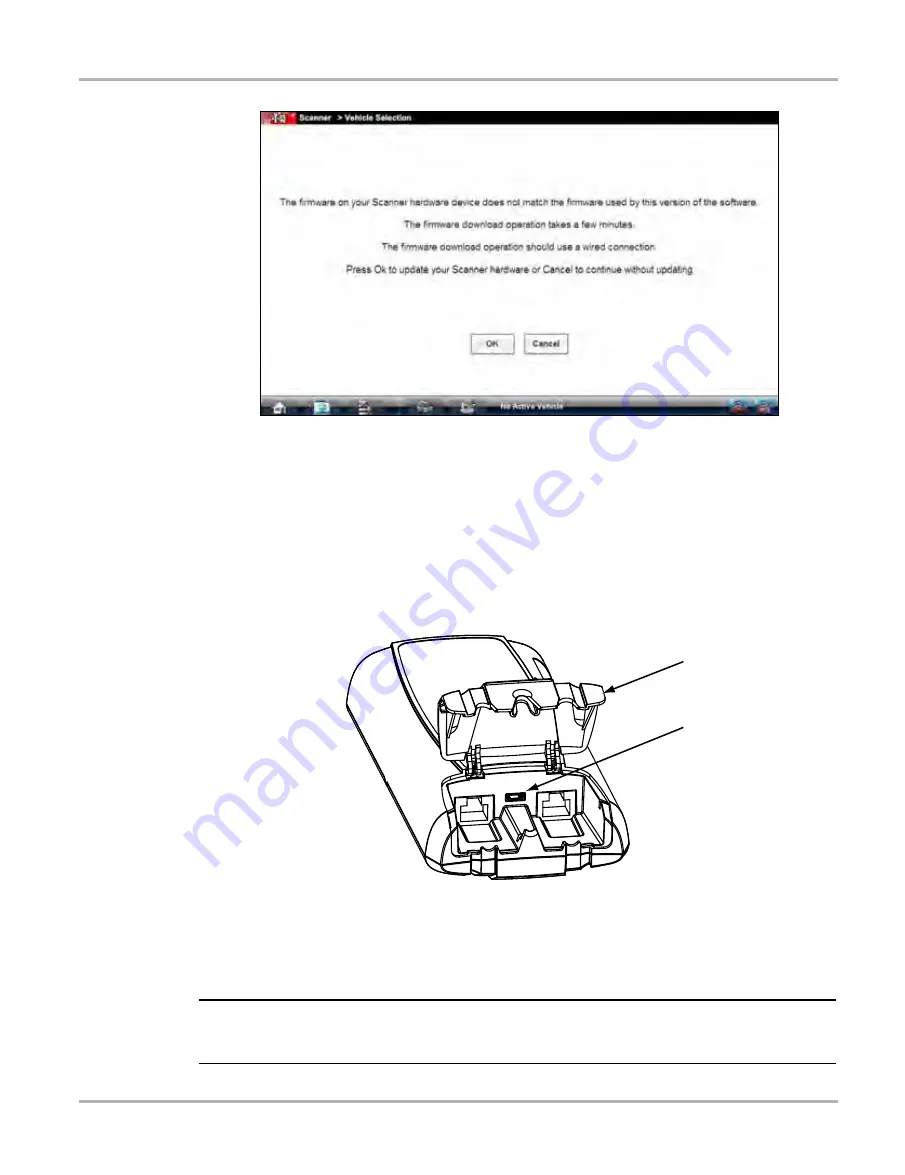
48
Scanner Operations
Downloading Firmware
Figure 5-28 Firmware update available message
z
To update the firmware:
1.
Power on the VERDICT D7 Display Device.
2.
Connect the SCAN MODULE to the D7 Display Device as follows (
):
a. From the bottom of the Scanner, gently lift up and out on the sides of the handgrip to free
it from Scanner housing.
b. Open the hinged cover on the base of the Scanner to expose the service ports.
c. Plug the small end of the USB cable into the USB port on the Scanner.
1— Hinged cover
2— USB port
Figure 5-29 Scanner service ports
d. Plug the large end of the USB cable into one of the ports on the side of the display device.
NOTE:
i
The Scanner and Display Device must be connected with the USB cable to update the firmware.
The USB cable also provides powers to the Scanner so there is no need to connect to a vehicle.
Summary of Contents for VERDICT D7
Page 1: ...User Manual May 2011 EAZ0063L05C Rev B ...
Page 3: ...iii ...






























