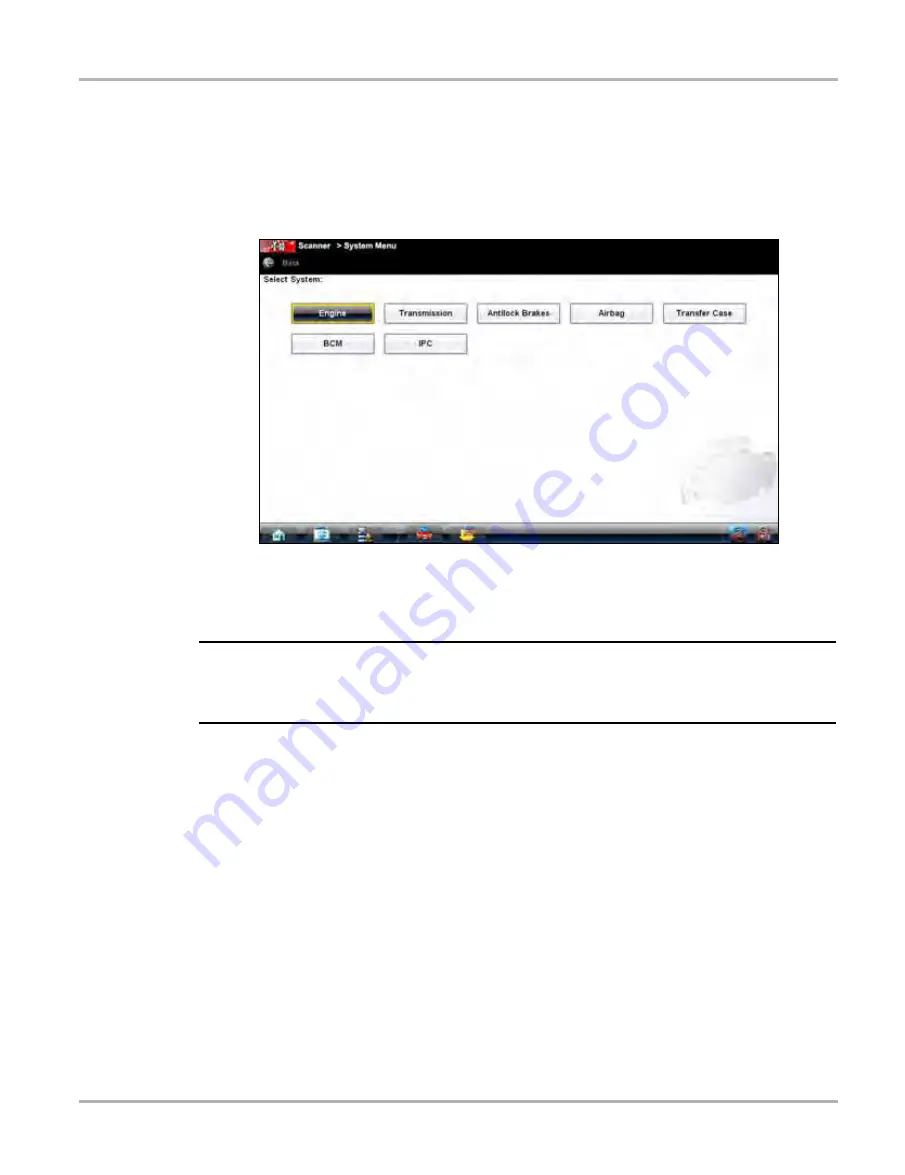
26
Scanner Operations
Vehicle Identification
4.
From the Confirm vehicle details dialog box, select:
a.
OK
to continue.
b.
Cancel
to return to the engine list.
When Yes is selected list of systems available for testing on the identified vehicle displays.
5.
Select a test to continue (
).
Figure 5-8 Sample available tests list
The identification sequence is now complete, refer to the Operations section that follows for
details on how to navigate through the Scanner data and perform tests.
NOTE:
i
If you return to the Home screen and select Component Test, Information, or another module the
vehicle identification entered here is carried over. However, additional information may be needed
in some instances.
5.2.1 Alternative Vehicle Identification
Occasionally, you may identify a test vehicle that the Scanner does not recognize, the database
does not support, or has some unique characteristics that prevent it from communicating with the
Scanner through the normal channels. In these instances, a menu of alternate choices that allow
you to establish communication with the vehicle by other means displays. In addition to being able
to identify a different manufacturer, the following alternatives are available:
•
OBDII/EOBD—allows you to perform generic OBD-II or EOBD tests, see
•
System ID Modes—allows you to begin the vehicle identification by first selecting the system
•
to be tested. Selecting opens a menu of manufacturers that support this mode.
•
Select by Database—allows you to begin the vehicle identification by first selecting which
manufacturer database to load. Selecting opens a menu of available databases.
Summary of Contents for VERDICT D7
Page 1: ...User Manual May 2011 EAZ0063L05C Rev B ...
Page 3: ...iii ...






























