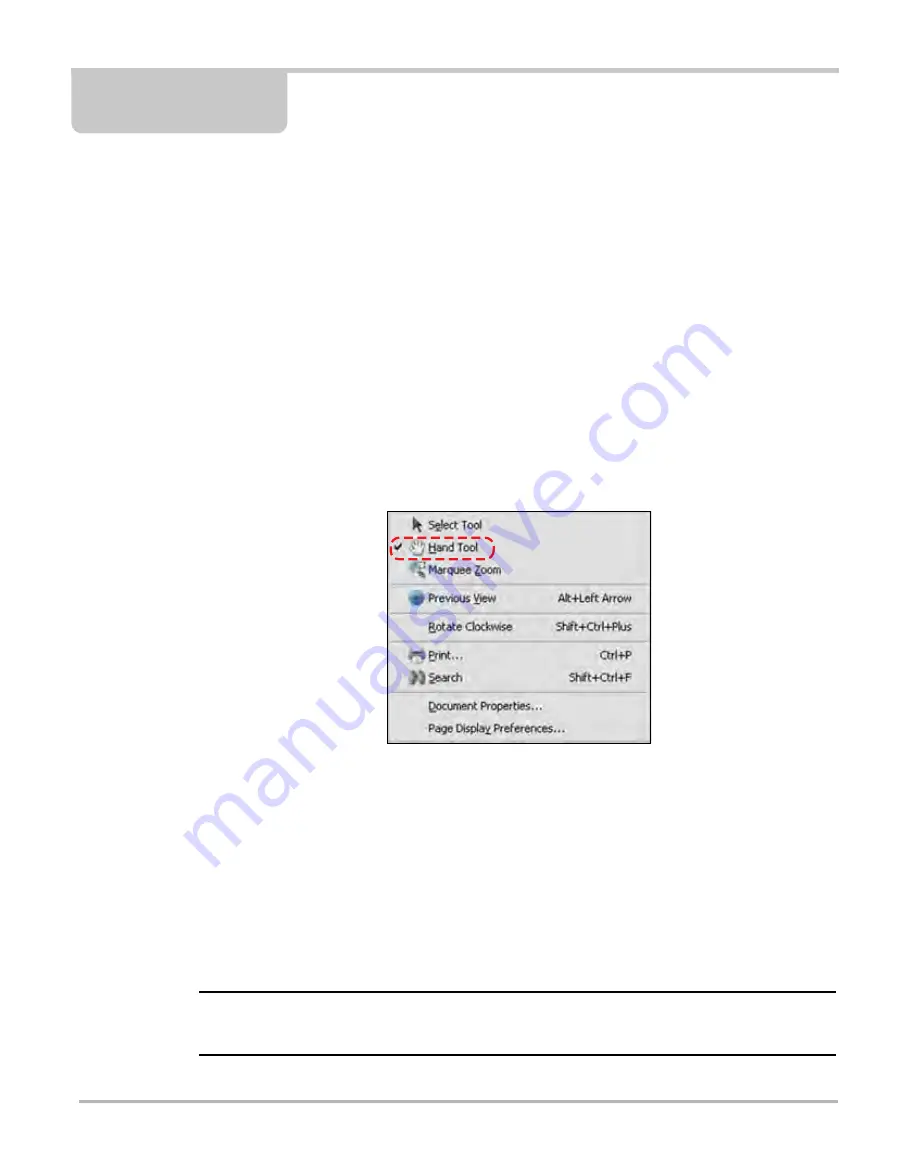
109
Chapter 11
Help Operations
Selecting Help from the Home screen opens this manual. Use standard Adobe Acrobat navigation
and operating procedures to view the manual. Refer to Adobe help for additional information.
11.1 Navigating the Help File
The gesture scrolling feature of VERDICT may not be active when the help file is initially opened
due to the default settings of the viewing program. If gesture scrolling is not available, use the
following procedure to enable it.
z
To enable gesture scrolling:
1.
Touch and hold pressure on a point in the main viewing area of the screen (right-click) to open
the settings menu.
Figure 11-1 Sample settings menu
2.
Tap to select
Hand Tool
from the menu. A check mark indicates the selected item.
3.
Tap anywhere outside the menu box to close it.
Gesture scrolling should now be active, and you should be able to navigate through the entire file.
If you are only able to scroll to the bottom of the page being displayed, the page display
preferences need to be adjusted using the following procedure.
z
To adjust page display preferences:
1.
Momentarily touch and hold pressure on a point in the main viewing area of the screen to open
the settings menu.
NOTE:
i
The settings menu does not open until your finger, or the stylus, is lifted off of the touch screen
because the “Hand Tool” is active.
Summary of Contents for VERDICT D7
Page 1: ...User Manual May 2011 EAZ0063L05C Rev B ...
Page 3: ...iii ...






























