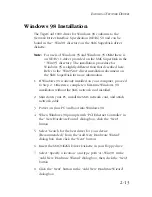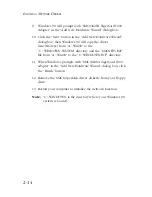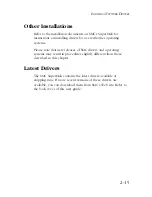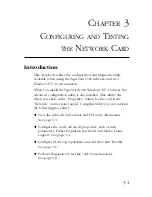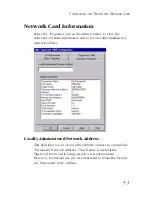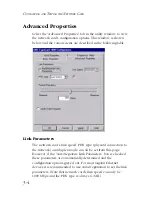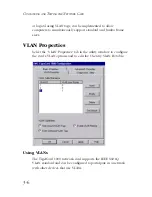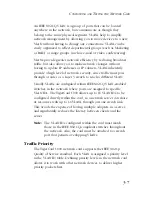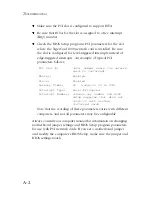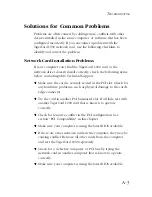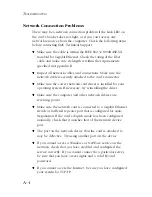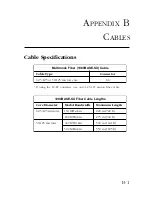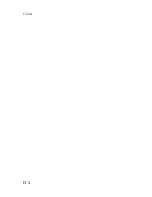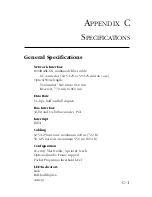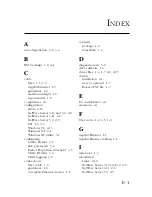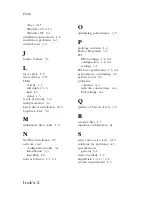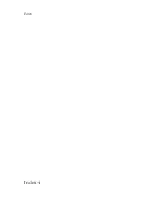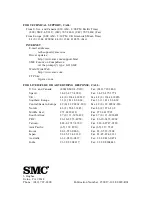3-8
C
ONFIGURING
AND
T
ESTING
THE
N
ETWORK
C
ARD
Note that the IEEE 802.1p standard must be supported by the
other devices in the network. Refer to the documentation of your
network devices for configuration options on handling frames with
priority tags.
VLAN Table Maintenance
The TigerCard 1000’s VLAN configuration features a 16-entry
VLAN ID table. Just click on the “Insert” button to add an entry to
the table. Each entry requires a VLAN ID number in the range of 0
to 4095 and a user priority level of 0 (lowest) to 7 (highest). The
“Modify” and “Delete” buttons can be used to edit or remove
entries from the table.
The first entry at the top of the table is the VLAN ID that is used
in outbound VLAN tagged frames from the network card. All
entries in the table are used for filtering inbound frames with
unlisted VLAN IDs. Note that the switch port the network card is
connected to should be assigned to the VLAN groups specified in
the table or permit automatic VLAN registration with GVRP.
VLAN Capabilities
Three check-box options at the bottom of the VLAN Properties
page provide control of the VLAN tagging. “Enable VLAN
Filtering” must be checked for the card’s VLAN features to
operate. If “Strip Inbound VLAN Tags” is checked, all incoming
frames are processed as normal frames. When “Insert Outbound
VLAN Tags” is checked, the VLAN ID from the top entry in the
table will be appended onto every frame sent from the card.
Note that when you make a change to the VLAN Capabilities you
must reboot the computer for the changes to take effect.
Summary of Contents for TigerCard 1000
Page 19: ...1 10 INSTALLING THE NETWORK CARD ...
Page 35: ...2 16 INSTALLING NETWORK DRIVERS ...
Page 51: ...B 2 CABLES ...
Page 57: ...INDEX Index 4 ...