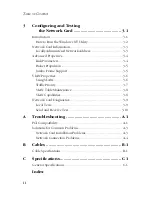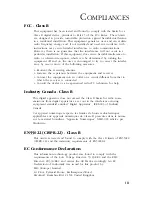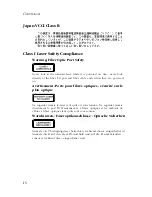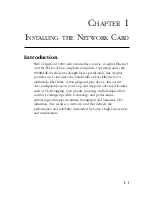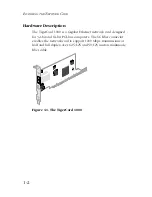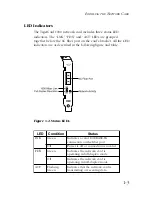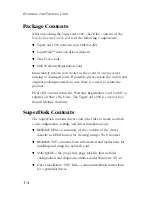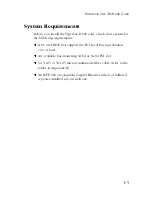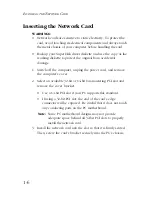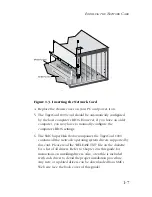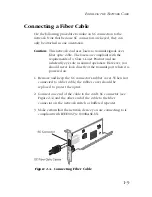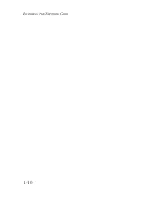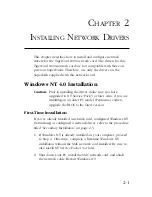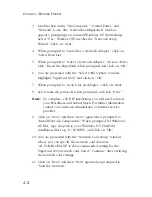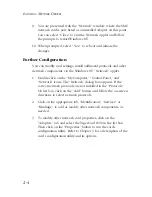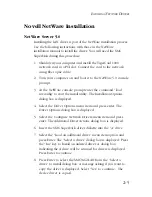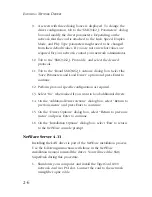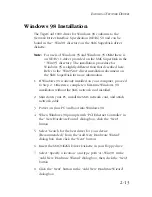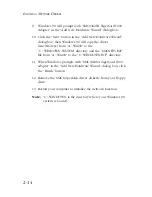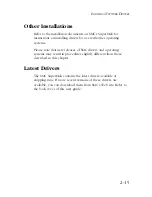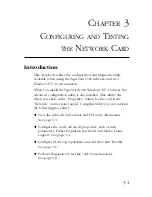2-2
I
NSTALLING
N
ETWORK
D
RIVERS
3. Double-click on the “My Computer,” “Control Panel,” and
“Network” icons. The “Network Configuration” window
appears, prompting you to install Windows NT Networking.
Select “Yes.” Windows NT invokes the “Network Setup
Wizard.” Click on “Next.”
4. When prompted to “Search for a Network Adapter,” click on
“Select from List.”
5. When prompted to “Select a Network Adapter,” click on “Have
Disk.” Insert the SuperDisk when prompted and click on “OK.”
6. You are presented with the “Select OEM Option” window.
Highlight “TigerCard 1000” and click on “OK.”
7. When prompted to “Search for an Adapter,” click on “Next.”
8. Select network protocols when prompted and click “Next.”
Note:
To complete a TCP/IP installation, you will need to know
your IP Address and Subnet Mask. For further information,
contact your network administrator or Internet service
provider.
9. Click on “Next” and then “Next” again when prompted to
“Install Network Components.” When prompted for Windows
NT files, type the path to your Windows NT CD-ROM
installation files (e.g., D:\WINNT), and click on “OK.”
10. You are presented with the “Network Card Setup” window
where you can specify the network card data rate.
“AUTONEGOTIATE” is the recommended setting for the
TigerCard 1000 network card. Select “Continue” after verifying
the network card settings.
11. Click on “Next” and then “Next” again when prompted to
“Start the Network.”
Summary of Contents for TigerCard 1000
Page 19: ...1 10 INSTALLING THE NETWORK CARD ...
Page 35: ...2 16 INSTALLING NETWORK DRIVERS ...
Page 51: ...B 2 CABLES ...
Page 57: ...INDEX Index 4 ...