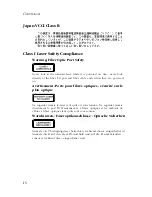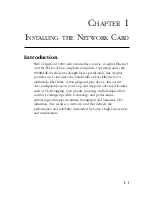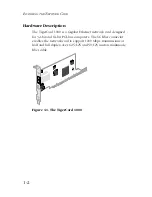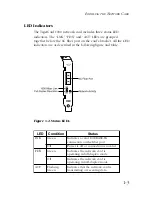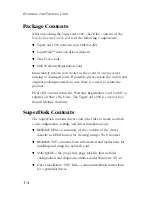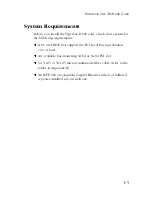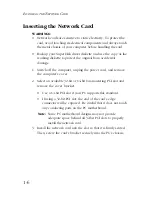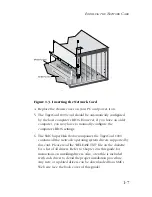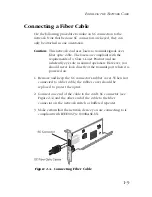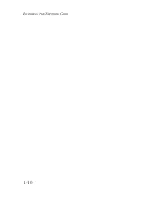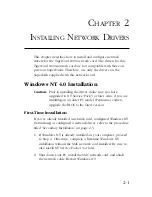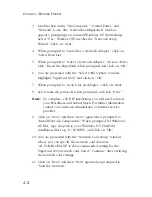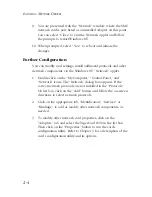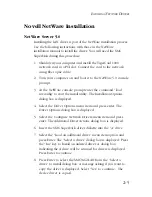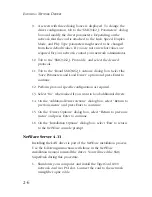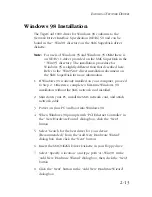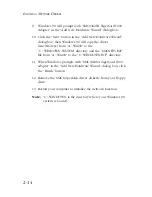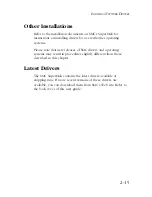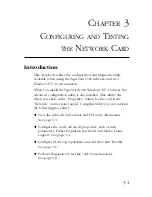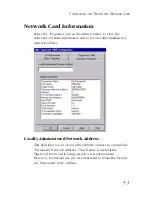2-4
I
NSTALLING
N
ETWORK
D
RIVERS
9. You are presented with the “Network” window where the SMC
network card is now listed as an installed adapter. At this point
you can select “Close” to exit the Network applet and follow
the prompts to restart Windows NT.
10. When prompted, select “Yes” to reboot and initiate the
changes.
Further Configuration
You can modify card settings, install additional protocols and other
network components via the Windows NT “Network” applet.
1. Double-click on the “My Computer,” “Control Panel,” and
“Network” icons. The “Network” dialog box appears. If the
correct network protocols are not installed in the “Protocols”
tab list box, click on the “Add” button and follow the on-screen
directions to select network protocols.
2. Click on the appropriate tab, “Identification,” “Services” or
“Bindings,” to add or modify other network components, as
needed.
3. To modify other network card properties, click on the
“Adapters” tab and select the TigerCard 1000 in the list box.
Then click on the “Properties” button to run the card’s
configuration utility. Refer to Chapter 3 for a description of the
card’s configuration utility and its options.
Summary of Contents for TigerCard 1000
Page 19: ...1 10 INSTALLING THE NETWORK CARD ...
Page 35: ...2 16 INSTALLING NETWORK DRIVERS ...
Page 51: ...B 2 CABLES ...
Page 57: ...INDEX Index 4 ...