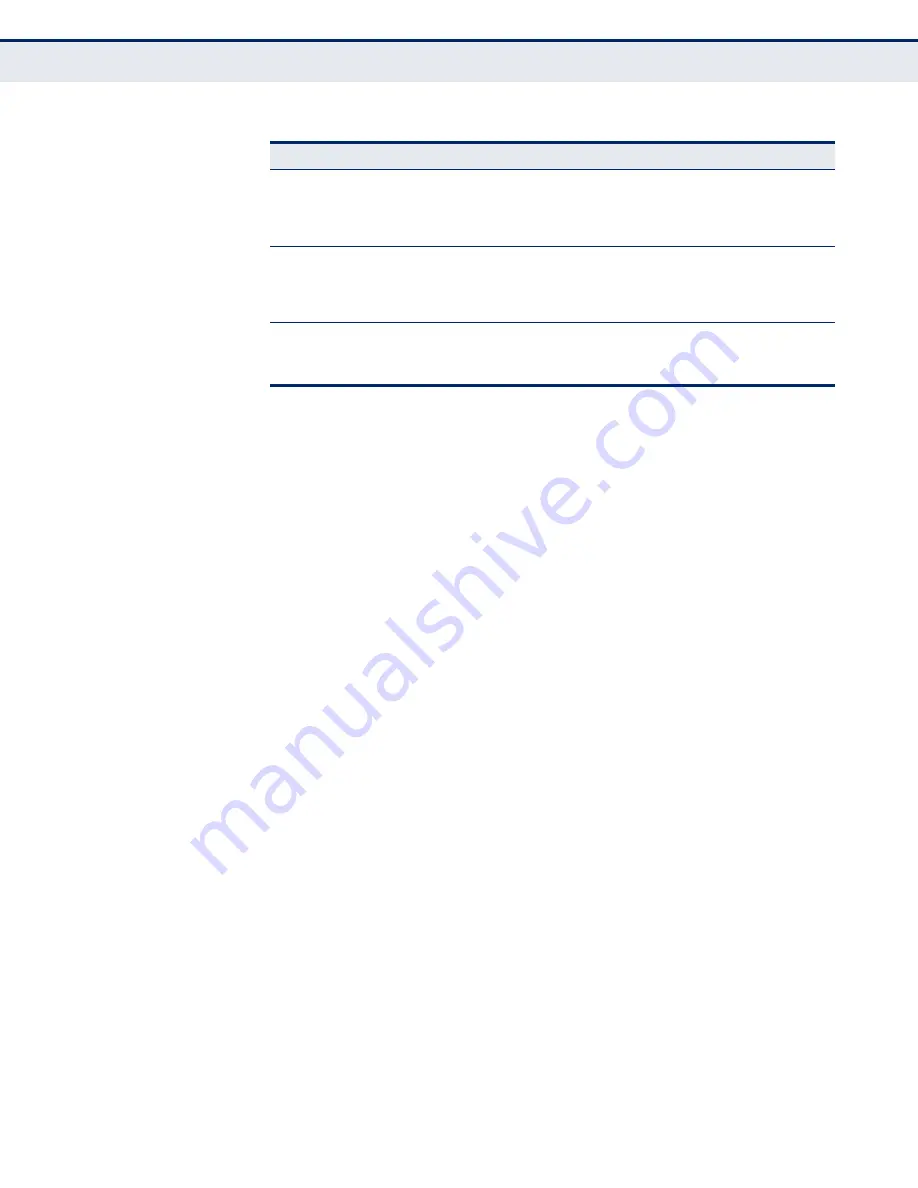
C
HAPTER
1
| Introduction
Description of Hardware
– 29 –
P
OWER
C
ONNECTOR
The ADSL Gateway Router must be powered with its supplied power
adapter. Failure to do so results in voiding of any warrantly supplied with
the product. The power adapter automatically adjusts to any voltage
between 100~240 volts at 50 or 60 Hz, and supplies 12 volts DC power to
the unit. No voltage range settings are required.
P
OWER
B
UTTON
The ADSL Gateway Router has a power button. When the AC power
adapter is attached and connected to a power source, the power button
must be depressed to power on the unit.
WLAN B
UTTON
Turns the ADSL Gateway Router’s Wi-Fi radio on or off. The WLAN LED on
the front panel indicates when the Wi-Fi radio is enabled.
WPS B
UTTON
Push this button to start WPS authentication of a wireless device. After a
device is successfully added to the network by WPS, the WPS LED will
remain on for about 5 minutes and then turn off.
R
ESET
B
UTTON
This button is used to restore the factory default configuration. If you press
and hold down the button for 8 seconds or more, any configuration
changes you may have made are removed, and the factory default
configuration is restored to the unit.
LAN
(1-4)
On Green
Ethernet port has a valid link with attached device.
Blinking Green
Data is being transmitted or received on the port.
Off
Ethernet port has no link with an attached device.
WLAN
On Green
The Wi-Fi radio is enabled.
Blinking Green
Data is being transmitted through the WLAN interface.
Off
The Wi-Fi radio is disabled.
WPS
On Green
WPS is activated and the router is waiting for negotiation
with wireless clients.
Off
WPS is not activated.
Table 1: LED Display Indicators (Continued)
LED
Status
Description
Summary of Contents for SMC7904WBRAS-N2 V2 - QUICK
Page 1: ...USER GUIDE ADSL2 BARRICADE N 4 Port ADSL ADSL2 Wireless Router SMC7904WBRAS N2 v2...
Page 20: ...CONTENTS 20 GLOSSARY 151 INDEX 154...
Page 70: ...CHAPTER 5 WLAN Configuration WDS 70 4 DIsable the DHCP server Figure 33 Disabling DHCP...
Page 71: ...CHAPTER 5 WLAN Configuration WDS 71...
Page 129: ...CHAPTER 10 Diagnostics Traceroute 129 Figure 79 Traceroute Result...
















































