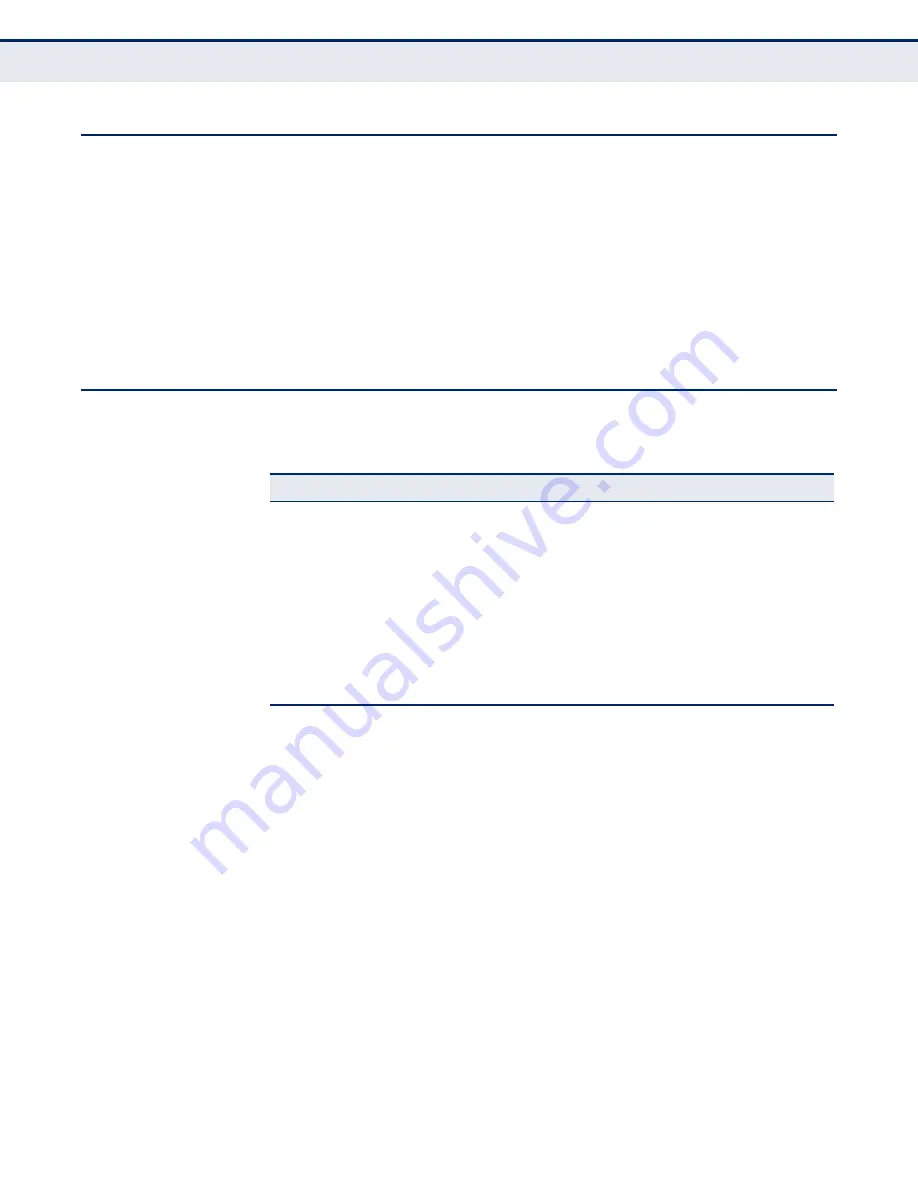
A
PPENDIX
A
| Troubleshooting
If You Cannot Connect to the Internet
– 142 –
I
F
Y
OU
C
ANNOT
C
ONNECT
TO
THE
I
NTERNET
◆
Check that your computer is properly configured for TCP/IP. For more
information, see
“Configuring the TCP/IP Protocols” on page 32
.
◆
Make sure the correct network adapter driver is installed for your PC
operating system. If necessary, try reinstalling the driver.
◆
Check that the network adapter’s speed or duplex mode has not been
configured manually. We recommend setting the adapter to auto-
negotiation when installing the network driver.
P
ROBLEMS
A
CCESSING
THE
M
ANAGEMENT
I
NTERFACE
Table 4: Web Access Troubleshooting Chart
Symptom
Action
Cannot connect using a
web browser
◆
Be sure the router is powered up.
◆
Check the network cabling between the management
station and the router.
◆
Check that you have a valid network connection to the
router and that the port you are using has not been
disabled.
◆
Be sure the management station has an IP address in the
same subnet as the router’s IP interface to which it is
connected.
Forgot or lost the
password
◆
Press and hold down the Reset button for 3 seconds or
more to restore the unit’s factory default settings, then use
the default password to access the web interface.
Summary of Contents for SMC7904WBRAS-N2 V2 - QUICK
Page 1: ...USER GUIDE ADSL2 BARRICADE N 4 Port ADSL ADSL2 Wireless Router SMC7904WBRAS N2 v2...
Page 20: ...CONTENTS 20 GLOSSARY 151 INDEX 154...
Page 70: ...CHAPTER 5 WLAN Configuration WDS 70 4 DIsable the DHCP server Figure 33 Disabling DHCP...
Page 71: ...CHAPTER 5 WLAN Configuration WDS 71...
Page 129: ...CHAPTER 10 Diagnostics Traceroute 129 Figure 79 Traceroute Result...















































