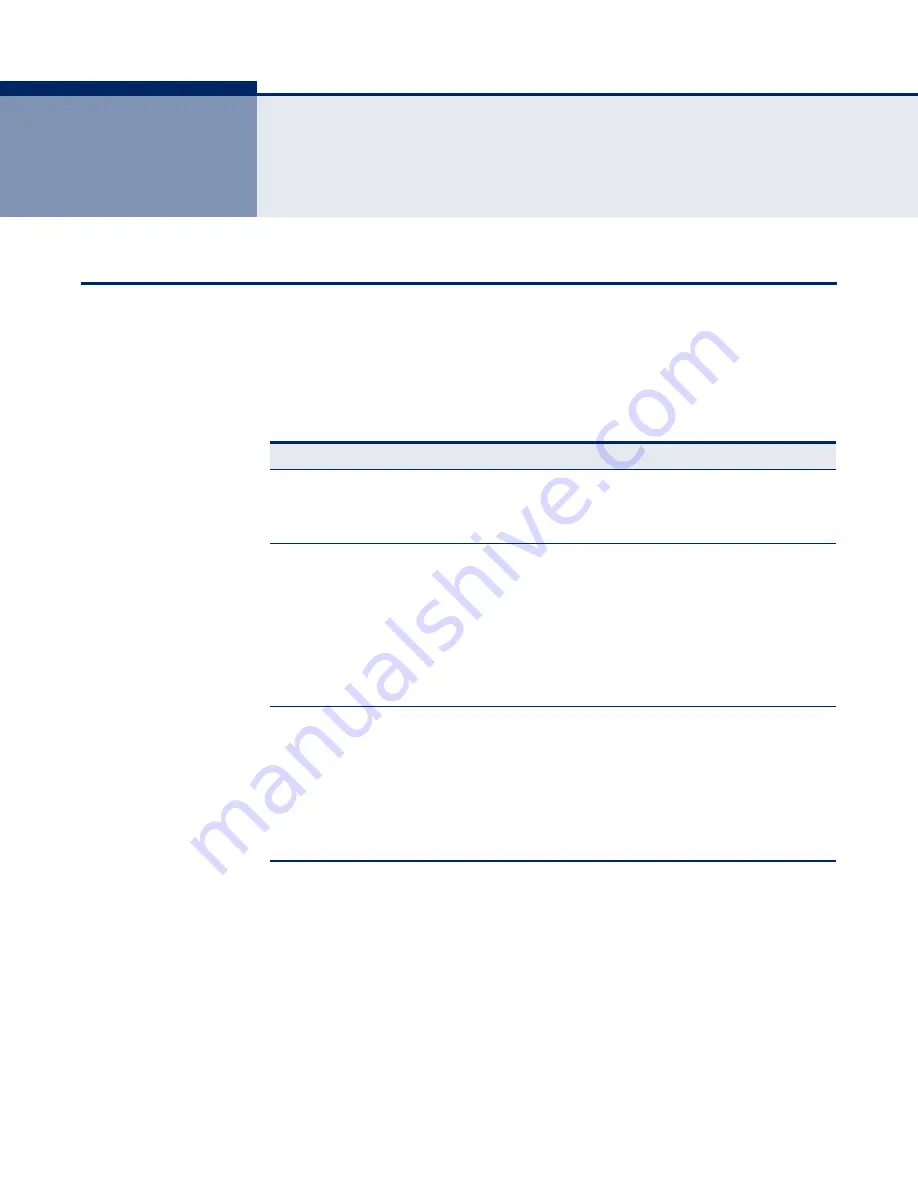
– 141 –
A
T
ROUBLESHOOTING
D
IAGNOSING
G
ATEWAY
I
NDICATORS
Gateway operation is easily monitored via the LED indicators to identify
problems. The table below describes common problems you may encounter
and possible solutions. If the solutions in the table fail to resolve the
problem, contact technical support for advice.
Table 3: LED Troubleshooting Chart
Symptom
Cause
Solution
Power
indicator does not
light up after power
on.
Power outlet, power
cord, or external
power adapter may
be defective.
◆
Check the power outlet by plugging in
another device that is functioning properly.
◆
Check the power adapter with another
router.
Ethernet
link indicator does
not light up after
making a
connection.
Network interface
(e.g., a network
adapter card in the
attached computer),
network cable, or
router LAN port may
be defective.
◆
Verify that the router and computer are
powered on.
◆
Be sure the cable is plugged into both the
router and the computer.
◆
Verify that the proper cable type is used and
its length does not exceed specified limits.
◆
Check the network adapter in the computer
and cable connections for possible defects.
Replace the defective adapter or cable if
necessary.
Link
indicator is off or
does not stop
blinking (i.e.,
synchronizing)
after making a
connection.
Cabling or router
DSL port may be
defective.
◆
Be sure the cable is plugged into both the
router, ADSL Splitter, and an RJ-11
telephone jack.
◆
Verify that the cable length does not exceed
specified limits. (Check with your service
provider for this information.)
◆
Check the cable connections on the router,
ADSL Splitter, and wall jack for possible
defects. Replace the defective cable if
necessary.
Summary of Contents for SMC7904WBRAS-N2 V2 - QUICK
Page 1: ...USER GUIDE ADSL2 BARRICADE N 4 Port ADSL ADSL2 Wireless Router SMC7904WBRAS N2 v2...
Page 20: ...CONTENTS 20 GLOSSARY 151 INDEX 154...
Page 70: ...CHAPTER 5 WLAN Configuration WDS 70 4 DIsable the DHCP server Figure 33 Disabling DHCP...
Page 71: ...CHAPTER 5 WLAN Configuration WDS 71...
Page 129: ...CHAPTER 10 Diagnostics Traceroute 129 Figure 79 Traceroute Result...
















































