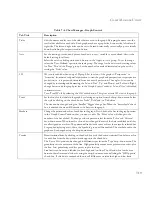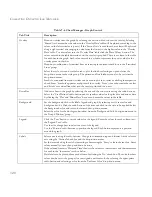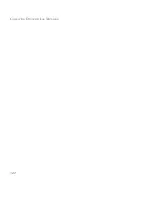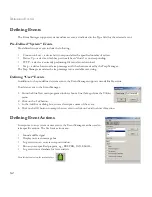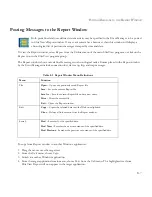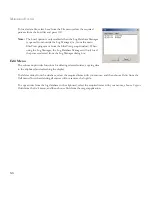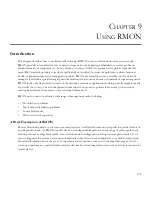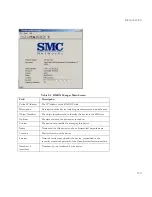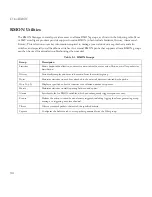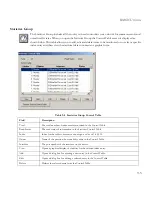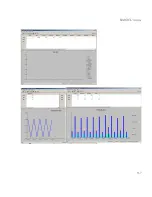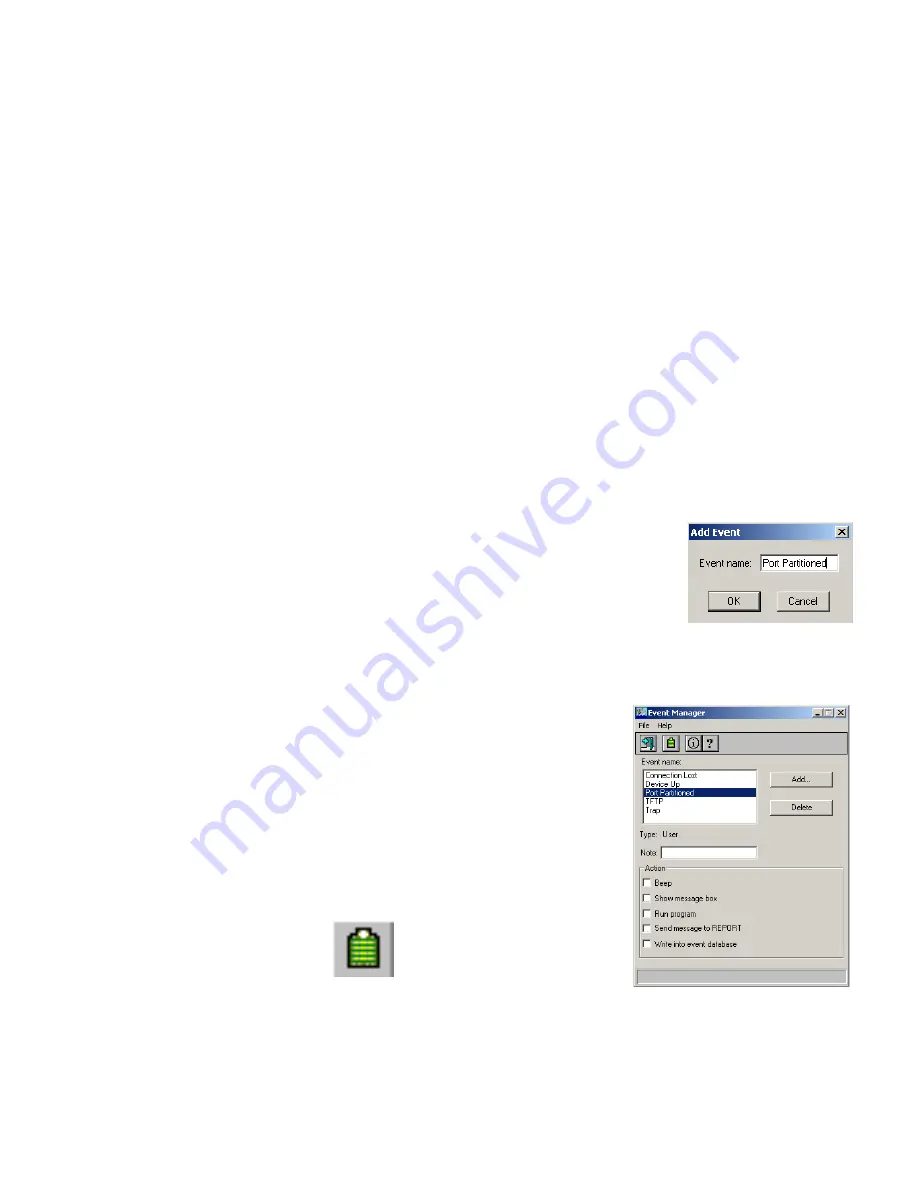
M
ANAGING
E
VENTS
8-2
Defining Events
The Event Manager supports system and user events, as indicated in the Type field for the selected event.
Pre-Defined “System” Events
Pre-defined system events include the following:
•
Connection Lost – a device fails to respond after the specified number of retires.
•
Device Up – a device which has previously been “down” is now responding.
•
TFTP – a device is currently performing file transfer or download.
•
Trap – a device has issued a trap message and it has been received by the Trap Manager.
The Trap Manager translates the trap message into a readable text string.
Defining “User” Events
In addition to the pre-defined system events, the Event Manager supports user-definable events.
To add an event to the Event Manager:
1. From the EliteView main program window, choose
Event Manager
from the
Utilities
menu.
2. Click on the
Add
button.
3. In the Add Event dialog box, enter a descriptive name of the event.
4. Click on the
OK
button to accept the new event or click on
Cancel
to abort this action.
Defining Event Actions
In response to any system or user events, the Event Manager can be used to
take specific actions. The five basic actions are:
•
Sound audible signal
•
Display on-screen message box
•
Log event into an on-screen report window
•
Run any user-specified program, e.g., BEEPER, FAX, EMAIL.
•
Log event into a database for later analysis
Press this button to view the event database
Summary of Contents for ELITEVIEW
Page 1: ...MANAGEMENT GUIDE EliteViewTM 6 20 SNMP Based Network Management Softwarefor Windows ...
Page 2: ......
Page 8: ...iv ...
Page 20: ...INTRODUCTION 1 4 ...
Page 66: ...NETWORK TOOLS 5 18 ...
Page 106: ...COLLECTING DATA WITH LOG MANAGER 7 22 ...
Page 121: ...RMON UTILITIES 9 7 ...
Page 156: ...TYPICAL ELITEVIEW APPLICATIONS A 8 ...
Page 180: ...TECHNICAL REFERENCES D 4 ...
Page 188: ...SPECIFICATIONS F 4 ...
Page 222: ...ERROR MESSAGES I 30 ...
Page 231: ......