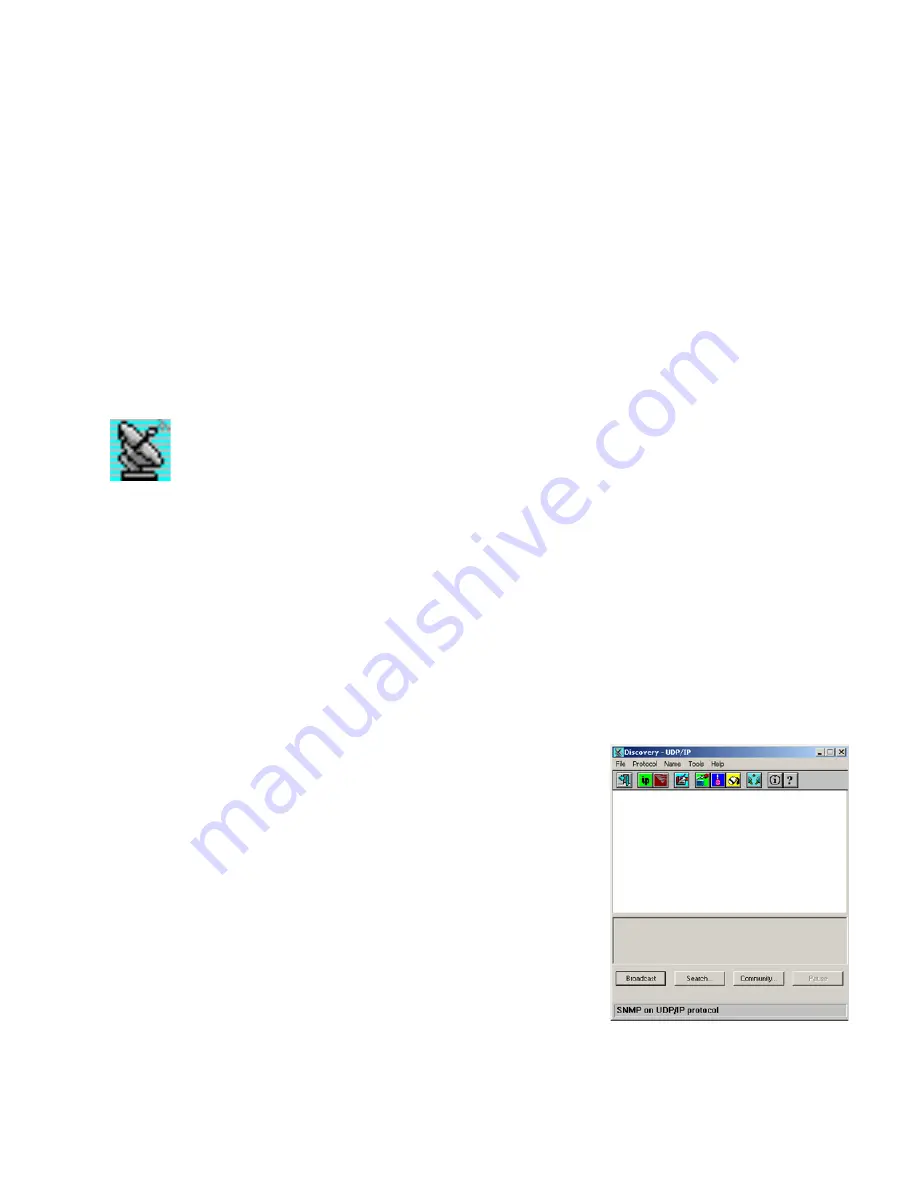
D
EFINING
THE
N
ETWORK
C
ONFIGURATION
4-2
1. Use Discovery to locate network devices.
2. Move selected objects from Discovery onto the map by either of the following methods:
• Drag objects directly onto the appropriate map.
• Use the Get Objects command to fetch objects based on protocol type from the queue of discovered
devices.
3. Use the Add Object command to define additional symbolic objects, such as a LAN Segment or Submap.
4. Draw in network connections using the toolbar in the EliteView Platform program.
5. Save your map under an appropriate filename.
Discovery
EliteView can automatically discover any device using a specified protocol (i.e., SNMP over UDP/IP
or IPX) by polling within a specified network community or address range.
EliteView’s Discovery module sends commands out to the network and waits for responses. Devices
are classified based on whether or not they have a resident SNMP agent. When a device responds, EliteView
queries for SNMP functionality. If a device has no resident SNMP agent, EliteView adds a generic bitmap (to the
window for discovered devices) based on protocol type. However, if a device has an agent then EliteView tries to
identify the device type. If the device is recognized, it adds an object icon based on device type, otherwise it adds a
generic bitmap to indicate that the object has an SNMP agent and to show the associated protocol type.
Using Discovery
Use Discovery to build your initial network map or to locate a specific
device. After you have located the concerned devices, drag them onto a
network map where they can be used to conveniently monitor your
network.
You can select Discovery from the Utilities menu in the main EliteView
program, or activate it by clicking on the Discovery icon in the EliteView
program group. Specify the required protocol and then use Broadcast or
Search to locate attached devices.
Using Discovery, EliteView can automatically identify responding devices
and label them with the correct address (based on the selected protocol).
This indicates the status of current network connections, and also serves to
validate the accessibility of devices for subsequent management. Once a
device has been found, simply drag it onto a map and then initiate the
relevant management module by clicking on the device icon.
1. Select the appropriate network protocol.
2. Broadcast or Search for attached devices.
3. Drag key devices onto the configuration
map for later use.
Summary of Contents for ELITEVIEW
Page 1: ...MANAGEMENT GUIDE EliteViewTM 6 20 SNMP Based Network Management Softwarefor Windows ...
Page 2: ......
Page 8: ...iv ...
Page 20: ...INTRODUCTION 1 4 ...
Page 66: ...NETWORK TOOLS 5 18 ...
Page 106: ...COLLECTING DATA WITH LOG MANAGER 7 22 ...
Page 121: ...RMON UTILITIES 9 7 ...
Page 156: ...TYPICAL ELITEVIEW APPLICATIONS A 8 ...
Page 180: ...TECHNICAL REFERENCES D 4 ...
Page 188: ...SPECIFICATIONS F 4 ...
Page 222: ...ERROR MESSAGES I 30 ...
Page 231: ......






























