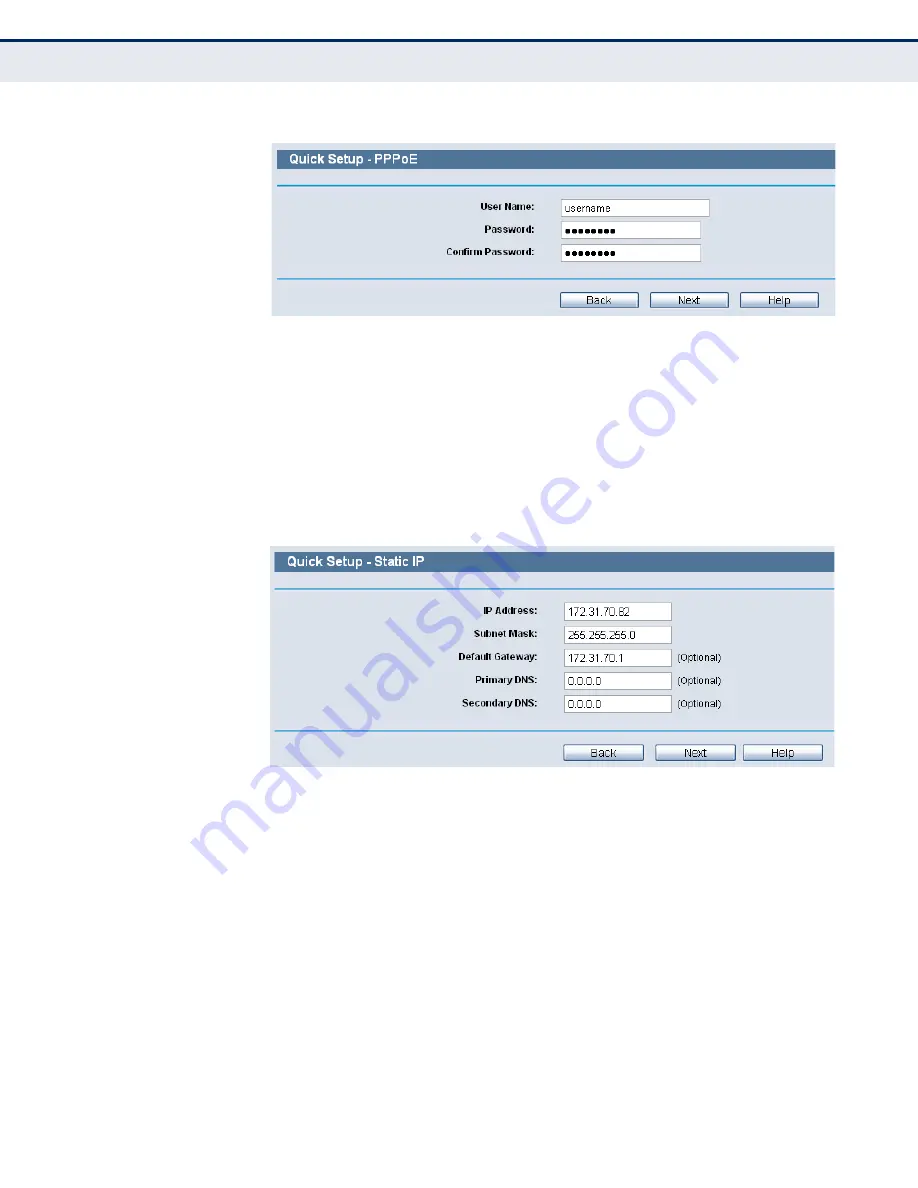
C
HAPTER
3
| Quick Installation Guide
Quick Installation Guide
– 30 –
Figure 10: Quick Setup - PPPoE
■
User Name and Password - Enter the User Name and Password
provided by your ISP. These fields are case sensitive. If you have
difficulty with this process, please contact your ISP.
b.
If the connection type detected is Dynamic IP, you can go on with
the wireless configuration, as shown in
Figure 12 on page 31
.
c.
If the connection type detected is Static IP, the next screen will
appear.
Figure 11: Quick Setup - Static IP
■
IP Address - This is the WAN IP address as seen by external users
on the Internet (including your ISP). Enter the IP address into the
field.
■
Subnet Mask - The Subnet Mask is used for the WAN IP address, it
is usually 255.255.255.0.
■
Default Gateway - Enter the gateway IP address into the box, if
required.
■
Primary DNS - Enter the DNS Server IP address into the box, if
required.
■
Secondary DNS - If your ISP provides another DNS server, enter it
into this field.
Summary of Contents for BARRICADETM SMCWGBR14-N2
Page 1: ...USER GUIDE BARRICADETM N 802 11n Wireless 4 port Gigabit Broadband Router SMCWGBR14 N2...
Page 25: ...CHAPTER 2 Connecting the Router Connecting the Router 25 Figure 3 Hardware Installation...
Page 33: ...CHAPTER 3 Quick Installation Guide Quick Installation Guide 33 Figure 14 Quick Setup reboot...
















































