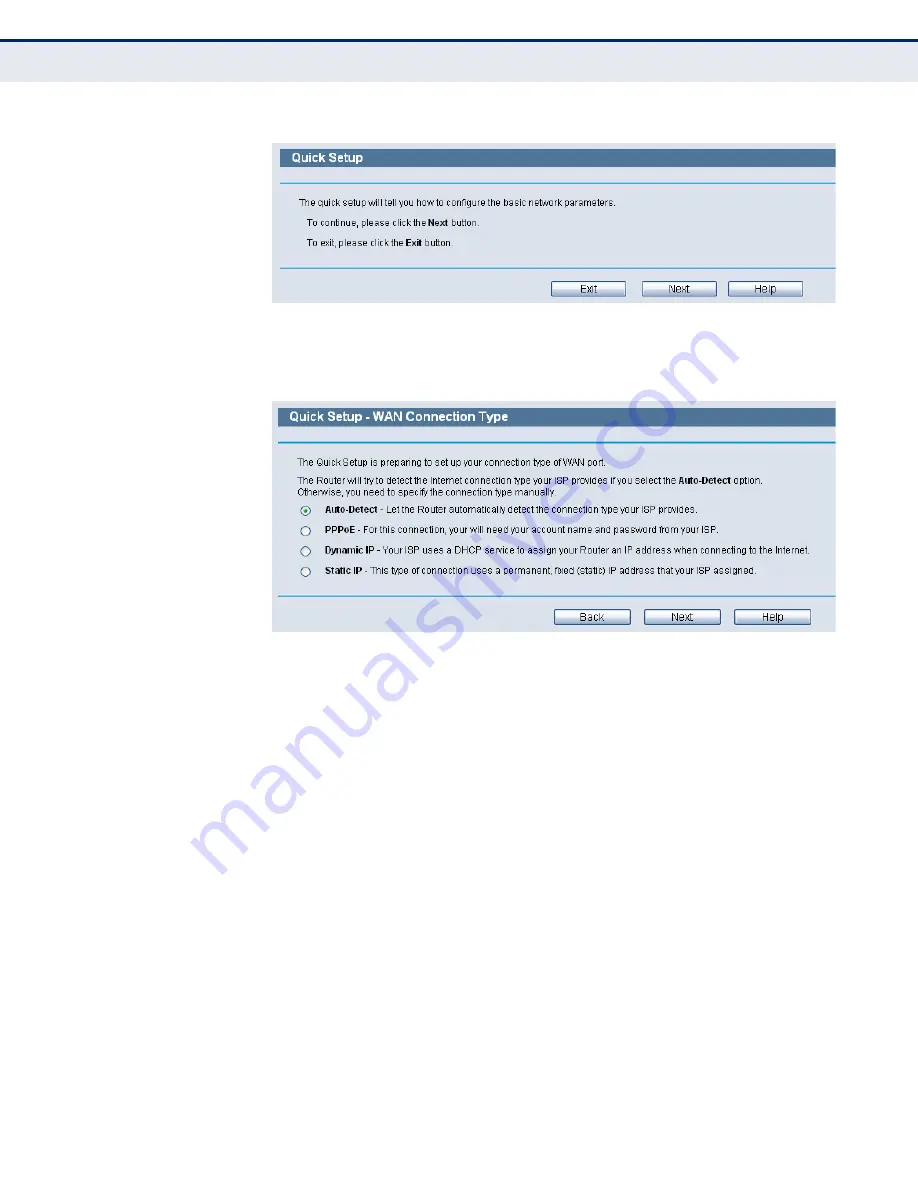
C
HAPTER
3
| Quick Installation Guide
Quick Installation Guide
– 29 –
Figure 8: Quick Setup
3.
Click Next, and then WAN Connection Type page will appear.
Figure 9: Choose WAN Connection Type
The Router provides Auto-Detect function and supports three popular
ways PPPoE, Dynamic IP, and Static IP, to connect to the Internet. It is
recommended that you make use of the Auto-Detect function. If you
are sure of what kind of connection type your ISP provides, you can
select the type and click Next to go on configuring.
4.
If you select Auto-Detect, the Router will automatically detect the
connection type your ISP provides. Make sure the cable is securely
plugged into the WAN port before detection. The appropriate
configuration page will be displayed when an active Internet service is
successfully detected by the Router.
a.
If the connection type detected is PPPoE, the next screen will
appear.
Summary of Contents for BARRICADETM SMCWGBR14-N2
Page 1: ...USER GUIDE BARRICADETM N 802 11n Wireless 4 port Gigabit Broadband Router SMCWGBR14 N2...
Page 25: ...CHAPTER 2 Connecting the Router Connecting the Router 25 Figure 3 Hardware Installation...
Page 33: ...CHAPTER 3 Quick Installation Guide Quick Installation Guide 33 Figure 14 Quick Setup reboot...






























