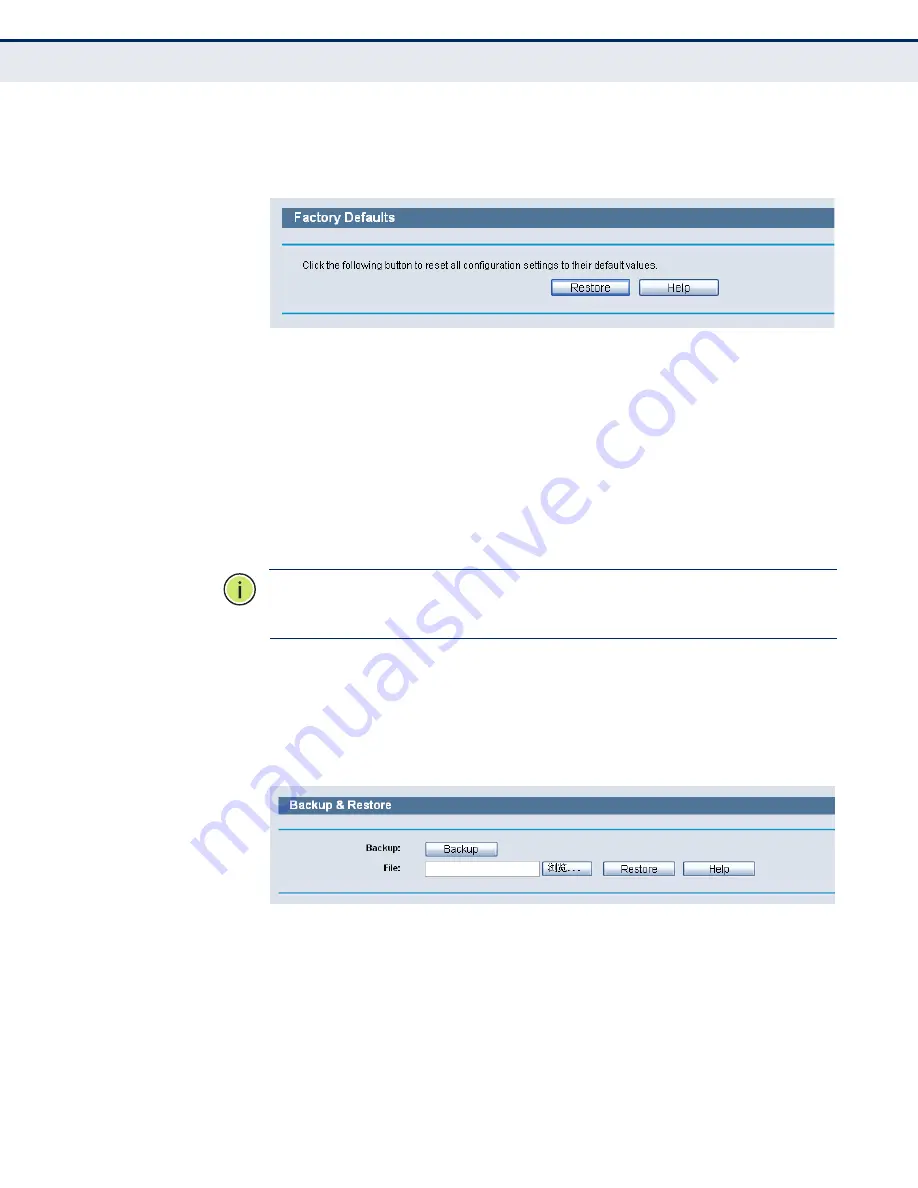
C
HAPTER
14
| System Tools
Settings Management
– 111 –
F
ACTORY
D
EFAULTS
Choose menu “System Tools-> Factory Defaults”, and you can restore the
configurations of the Router to factory defaults on the following screen.
Figure 98: Restore Factory Default
Click the Restore button to reset all configuration settings to their default
values.
◆
The default User Name: admin
◆
The default Password: smcadmin
◆
The default IP Address: 192.168.2.1
◆
The default Subnet Mask: 255.255.255.0
N
OTE
:
Any settings you have saved will be lost when the default settings
are restored.
B
ACKUP
& R
ESTORE
Choose menu “System Tools-> Backup & Restore”, you can save the
current configuration of the Router as a backup file and restore the
configuration via a backup file as shown in the following figure.
Figure 99: Backup & Restore Configuration
◆
Click the Backup button to save all configuration settings as a backup
file in your local computer.
◆
To upgrade the Router's configuration, follow these instructions.
■
Click the Browse… button to locate the update file for the Router, or
enter the exact path to the Setting file in the text box.
■
Click the Restore button.
Summary of Contents for BARRICADETM SMCWGBR14-N2
Page 1: ...USER GUIDE BARRICADETM N 802 11n Wireless 4 port Gigabit Broadband Router SMCWGBR14 N2...
Page 25: ...CHAPTER 2 Connecting the Router Connecting the Router 25 Figure 3 Hardware Installation...
Page 33: ...CHAPTER 3 Quick Installation Guide Quick Installation Guide 33 Figure 14 Quick Setup reboot...






























