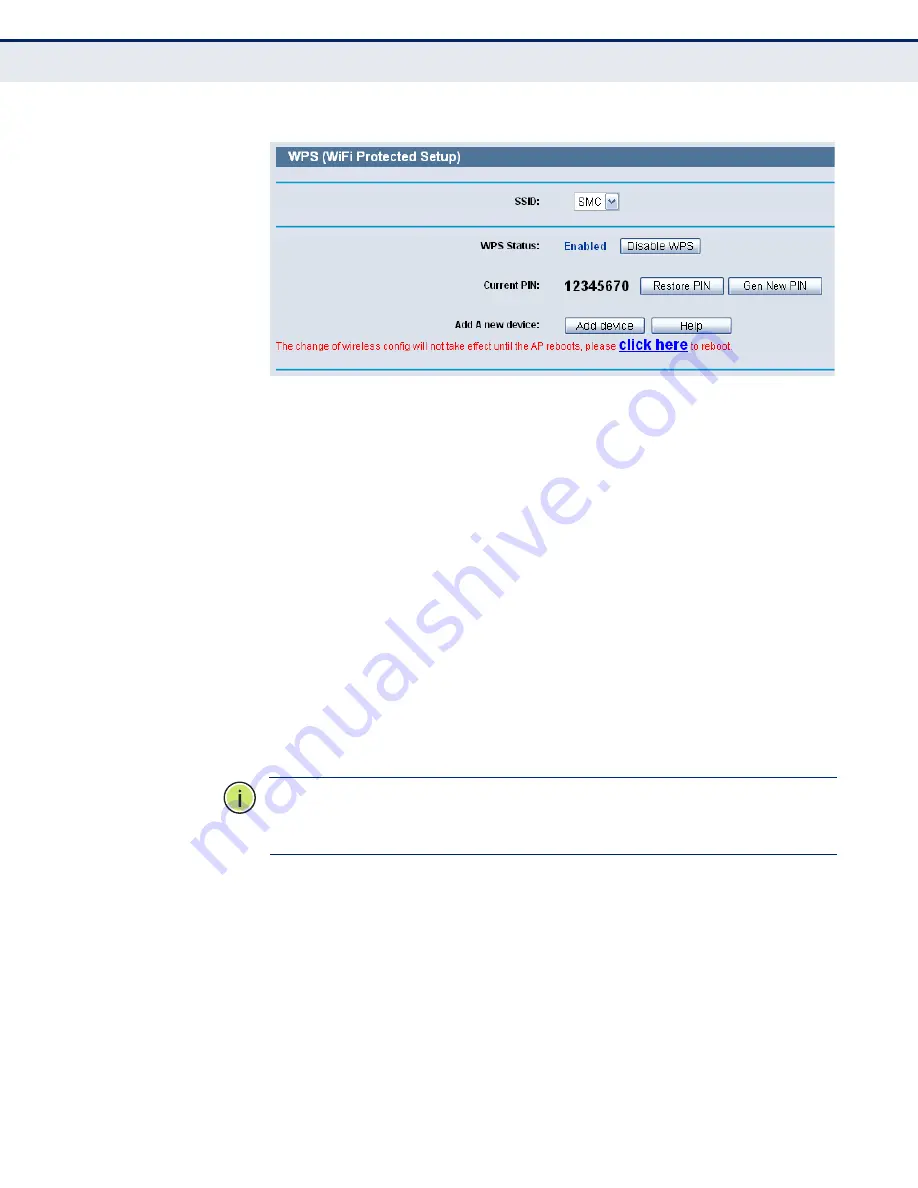
C
HAPTER
6
| Wireless Settings
WPS
– 64 –
Figure 44: WPS
◆
WPS Status
- Enable or disable the WPS function here.
◆
Current PIN
- The current value of the Router's PIN displayed here.
The default PIN of the Router can be found in the label or User Guide.
◆
Restore PIN
- Restore the PIN of the Router to its default.
◆
Gen New PIN
- Click this button, and then you can get a new random
value for the Router's PIN. You can ensure the network security by
generating a new PIN.
◆
Add device
- You can add the new device to the existing network
manually by clicking this button.
2.
Add a new device:
If the wireless adapter supports Wi-Fi Protected Setup (WPS), you can
establish a wireless connection between wireless adapter and Router using
either Push Button Configuration (PBC) method or PIN method.
N
OTE
:
To build a successful connection by WPS, you should also do the
corresponding configuration of the new device for WPS function
meanwhile.
For the configuration of the new device, here takes the Wireless Adapter of
our company for example.
By PBC:
If the wireless adapter supports Wi-Fi Protected Setup and the Push Button
Configuration (PBC) method, you can add it to the network by PBC with the
following two methods.
Method One:
1.
Press the WPS button on the front panel of the Router.
Summary of Contents for BARRICADETM SMCWGBR14-N2
Page 1: ...USER GUIDE BARRICADETM N 802 11n Wireless 4 port Gigabit Broadband Router SMCWGBR14 N2...
Page 25: ...CHAPTER 2 Connecting the Router Connecting the Router 25 Figure 3 Hardware Installation...
Page 33: ...CHAPTER 3 Quick Installation Guide Quick Installation Guide 33 Figure 14 Quick Setup reboot...






























