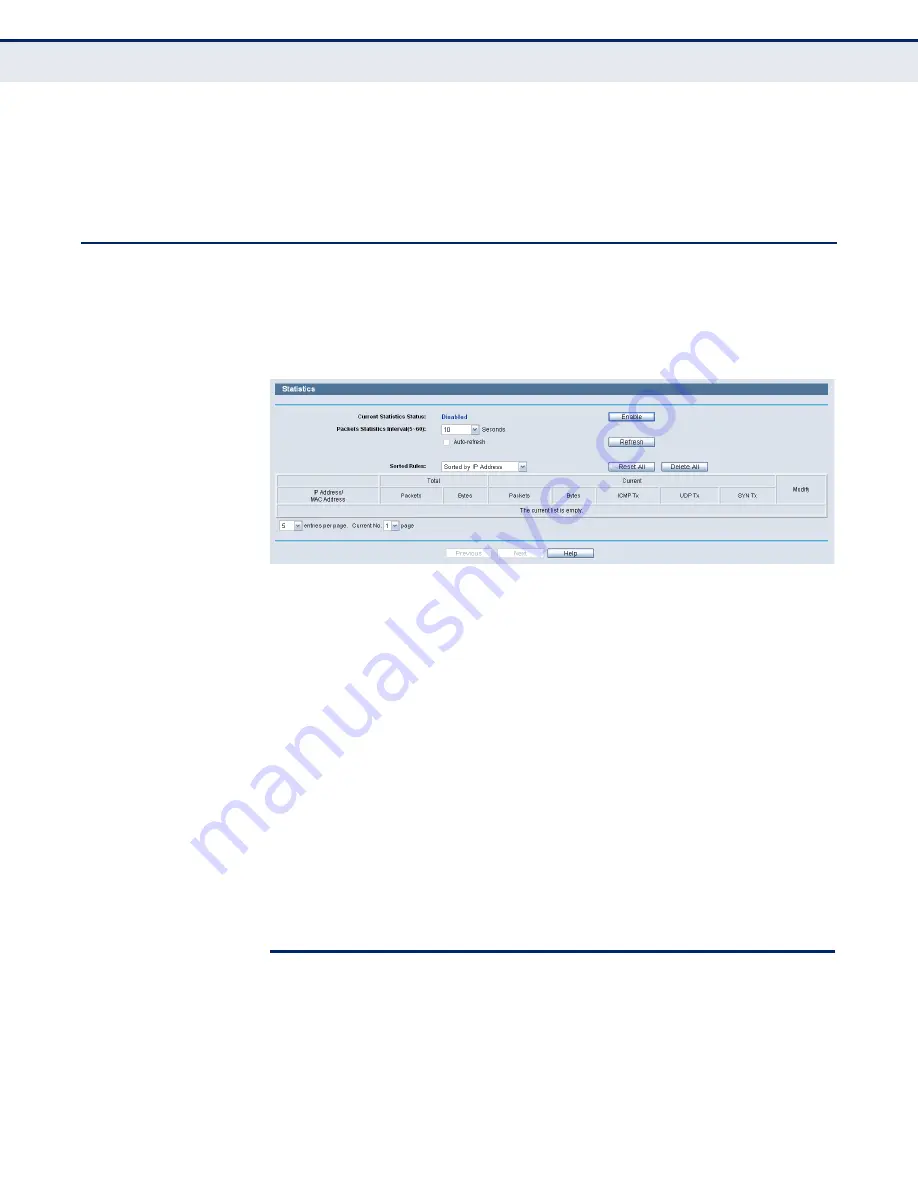
C
HAPTER
14
| System Tools
Statistics
– 116 –
Click Back to return to the previous page.
Click the Next button to go to the next page, or click the Previous button
return to the previous page.
S
TATISTICS
Choose menu “System Tools->Statistics”, you can view the statistics of the
Router, including total traffic and current traffic of the last Packets Statistic
Interval.
Figure 104: Statistics
◆
Current Statistics Status
- Enable or Disable. The default value is
disabled. To enable, click the Enable button.
◆
Packets Statistics Interval (5-60)
- The default value is 10. Select a
value between 5 and 60 seconds in the pull-down list. The Packets
Statistic interval indicates the time section of the packets statistic.
Select the Auto-refresh checkbox to refresh automatically.
Click the Refresh button to refresh immediately.
◆
Sorted Rules
- Select a rule from the pull-down list to display the
corresponding statistics..
Click Reset All to reset the values of all the entries to zero.
Click Delete All to delete all entries in the table.
Table 3: Statistics Table
IP/MAC Address
The IP/MAC Address displayed with statistics
Total
Packets
The total amount of packets received and transmitted by the
Router.
Bytes
The total amount of bytes received and transmitted by the
Router
Current
Packets
The total amount of packets received and transmitted in the
last Packets Statistic interval seconds.
Summary of Contents for BARRICADETM SMCWGBR14-N2
Page 1: ...USER GUIDE BARRICADETM N 802 11n Wireless 4 port Gigabit Broadband Router SMCWGBR14 N2...
Page 25: ...CHAPTER 2 Connecting the Router Connecting the Router 25 Figure 3 Hardware Installation...
Page 33: ...CHAPTER 3 Quick Installation Guide Quick Installation Guide 33 Figure 14 Quick Setup reboot...






























