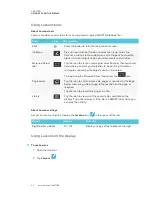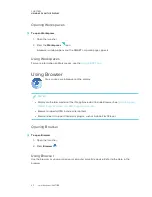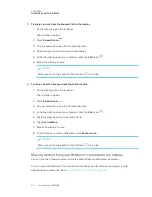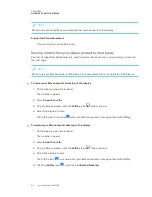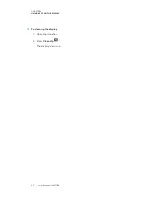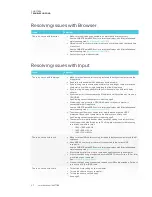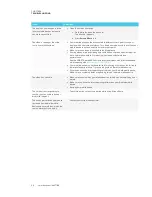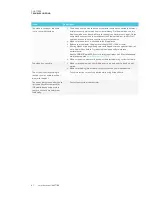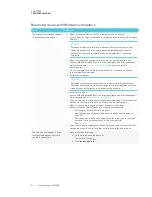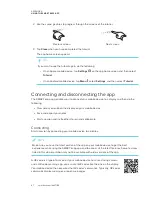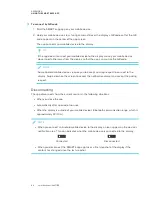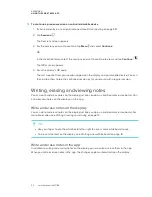Chapter 4
35
Chapter 4:
Troubleshooting
Resolving issues with Activities
Resolving issues with Workspaces
Resolving issues with Screen Share
Resolving issues with Android mobile devices
Resolving issues with Apple devices
Resolving issues with Chrome browser and Chromebook
Resolving issues with Windows computers
This chapter explains how to troubleshoot the display’s software.
NOTE
For hardware troubleshooting information, see the
SMART Board 6000 series interactive
displays with iQ installation and maintenance guide
Resolving general issues
Issue
Solutions
An app or feature is missing or not
available.
l
The apps and features available depend on the iQ appliance model.
See
Identifying your SMART kapp iQ system and AM30 appliance version
.
l
The iQ system software may not include that feature or app.
See the iQ system software release notes.
l
The app may be disabled.
See the
SMART Board 6000 series interactive displays with iQ installation and
maintenance guide
(
).
The iQ apps and features do not
appear when the display is turned
on.
l
The display’s input source is not the iQ appliance. Make sure the correct input is
selected.
l
Wait for a minute after first turning on the display or switching the input source to
the iQ appliance. This delay may be longer immediately after upgrading the iQ
system software.
l
The iQ appliance has stopped responding during startup or after a system
software update. Turn off the display, unplug the power cable and wait at least
30 seconds before reconnecting the power cable and turning on the display.
Summary of Contents for SPNL-6265-V2
Page 22: ......
Page 42: ......
Page 70: ...SMART TECHNOLOGIES smarttech com support smarttech com contactsupport smarttech com kb 171166...